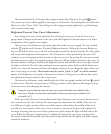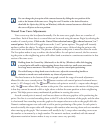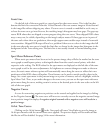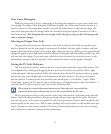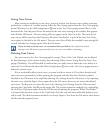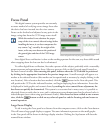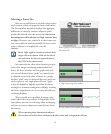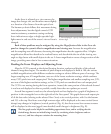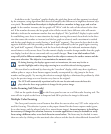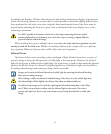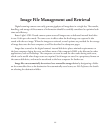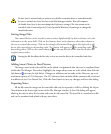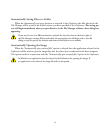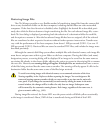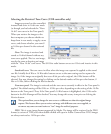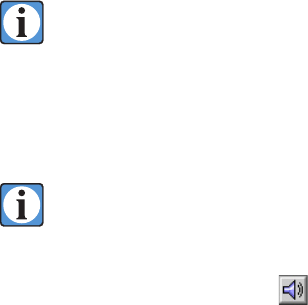
64
In addition to the “waveform” graphic display, the pixel data from each line segment is analyzed
by the computer, using algorithms that detect and amplify the differences in brightness between adja
-
cent pixels. e result from this analysis is displayed both as a number in large type, and as a bar
graph. As the number increases, the bar graph will “fill in” with the color of the selected color chan-
nel. If the number decreases, the bar graph color will also recede, but a different color will remain
behind to indicate the maximum number that was displayed. is “peak hold” display is quite useful
for establishing exact focus in most situations by simply turning the camera’s focus knob in the direc
-
tion that causes the number to increase (and the bar graph to advance) until a maximum is reached
and the bar graph begins to recede (leaving a “peak hold” segment). en turn the focus knob in the
opposite direction until the preceding maximum is again indicated by the bar graph (again covering
the “peak hold” segment). If desired, rock the focus knob through the indicated maximum display
several times to verify correct focus. Use the numeric display to resolve changes smaller than the graph
can display, but don’t be too concerned with very small changes. ere is no ideal number. Each
setup will yield a different number range based on the subject contrast, the surface texture and the
tone curve selection. e objective is to maximize the numeric value.
If, during focusing, the displays appear erratic or inconsistent, the cause may be due to
specular highlights and/or sharp edges moving in or out of the selected viewing segment.
is can often be confirmed by observing the “waveform” display, which may show significant,
sudden spikes or steps as these features appear (usually accompanied by a big jump in the focus
number and bar graph). Try moving the selection rectangle slightly to eliminate this problem by click
-
ing in the preview image at a new location very close to the original.
e CCD will automatically reposition itself to the new location and restart the focus dis-
plays when the focus target position is changed in the preview image.
Audio Focusing Aid (Mac only)
Click on the speaker button on the Focus panel to turn on or off the audio focusing tool. e
tone will rise in pitch as the focus is sharpened and fall in pitch as the image is defocused.
Multiple Color Focusing
e Focus panel contains a set of buttons that allow the user to select any CCD color stripe to be
used for focusing. is selection is preset to the proper channel for the chosen capture mode (green,
for a color image, and the selected color for a monochrome image). In most instances, it should not
be necessary to change this selection, however, in certain applications it may be desirable to verify
focus using a different color, or to check focus in several colors. e focus may be checked in more
than one color by clicking on the associated color selector and the data for the additional channel will