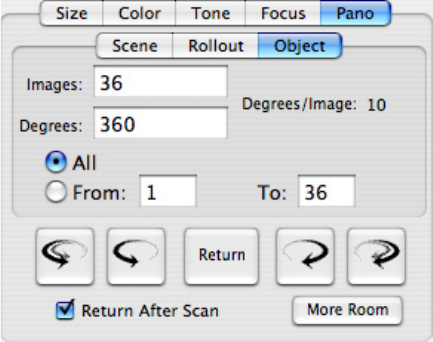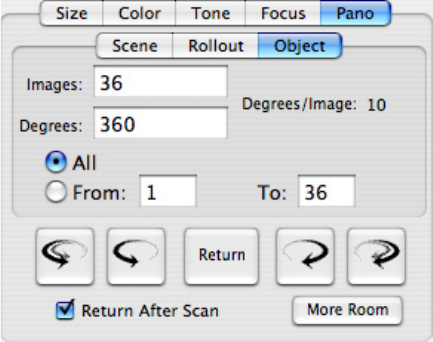
96
Object Panorama
Hardware Setup
e hardware is assembled just as it is for a Rollout panorama.
Software Operation
For this operation, begin by selecting the
Auto Naming
option, Automatically Save Scans
and a Scan Destination Folder in the Preferences
window. is option will take a series of object
images at fixed positions around the object, and
these options will allow for easily combining the
images into an object movie.
Enter the values for the number of Images
and the Degrees of rotation into their respec-
tive fields. e number of degrees between each
image will be displayed. e first image taken
will be at the starting position (0 degrees), then
the stage will rotate the calculated number of degrees and the second image will be taken. is will
continue until all the requested number of images are captured. For sequences less than 360 degrees,
this technique leaves the stage one image position short of the total requested degrees. For example,
if 180 degrees and 3 images are selected (60 degrees between images), the images will be taken at 0,
60 and 120 degrees for a total of 3 images. An image at 180 degrees will not be taken. If a final image
is needed then after the degrees between images is calculated, add that number to the previous total
and enter it into the Degrees field and add one to the number of Images. For our example, that would
be 240 degrees and 4 images. at would then give images at 0, 60, 120 and 180 degrees for 4 total
images.
A method has been provided to take only a few images in the middle of a sequence. For instance,
if it is needed to retake the third image of a 20 image sequence. is can be utilized by selecting the
From radio button and entering the starting image number and the ending image number in the
appropriate fields.
After all the images are taken, use a program such as QuickTime Authoring Studio to assemble
the individual images into a QuickTime movie. Most of these assembly programs want the images
with a named sequence, hence the use of the autonaming function in ViewFinder.