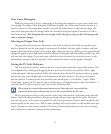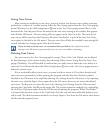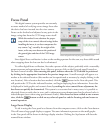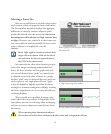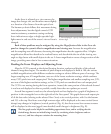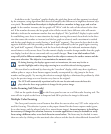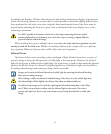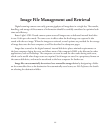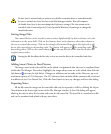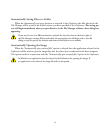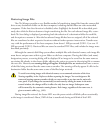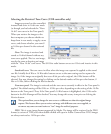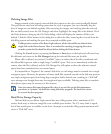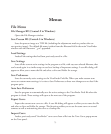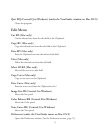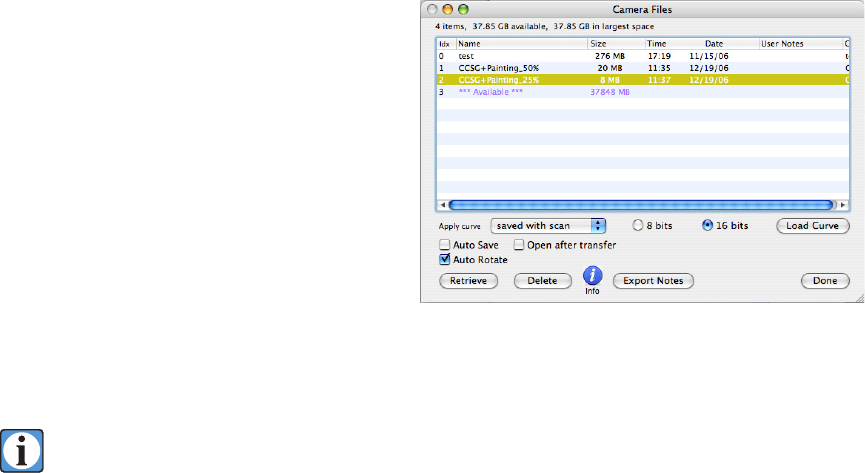
67
e ViewFinder
™
File Manager
Images stored on the digital camera’s
internal disk drive can be accessed by using
the camera control software’s File Manager
dialog, which is started from the File menu, or
by typing its keyboard shortcut Command-F
(Control-F in Windows). When this dialog
window is displayed, the camera is queried as to
the contents of its internal disk drive and this
information is then shown in a standard list
format. Images and any empty spaces between
them are initially displayed in the order they
are stored on the disk drive. A scroll bar may
appear on the right side of the list if there are
more items than fit in the list window. Click the list scroll bar’s up or down arrows to move slowly
through the list, or click and drag the scroll handle to quickly move to any desired position in the list.
e name of the last file scanned will be highlighted to facilitate quick retrieval of the
image. Images are saved on the disk and listed in the first available space large enough to
hold the file.
Selecting files:
• A single item in the list can be selected by pointing to its name and clicking.
• Multiple adjacent items can be selected by holding down the Shift key while clicking on the
first and last items of the contiguous group or by holding down the Shift key while clicking
and dragging across the desired contiguous group of items. It is OK to select empty spaces
(marked as “Available”) along with a group of images; any selected empty spaces are ignored
during subsequent operations.
• Multiple non-adjacent items can be selected by holding down the Command
key (Control
key in Windows) and clicking on each file’s name.
Selected files are highlighted and can then be either retrieved to the computer or deleted from the
camera disk drive.
File Manager window.