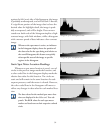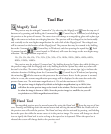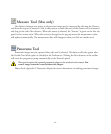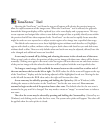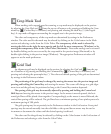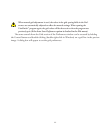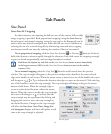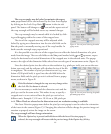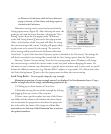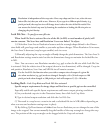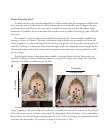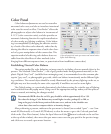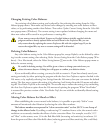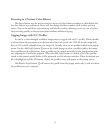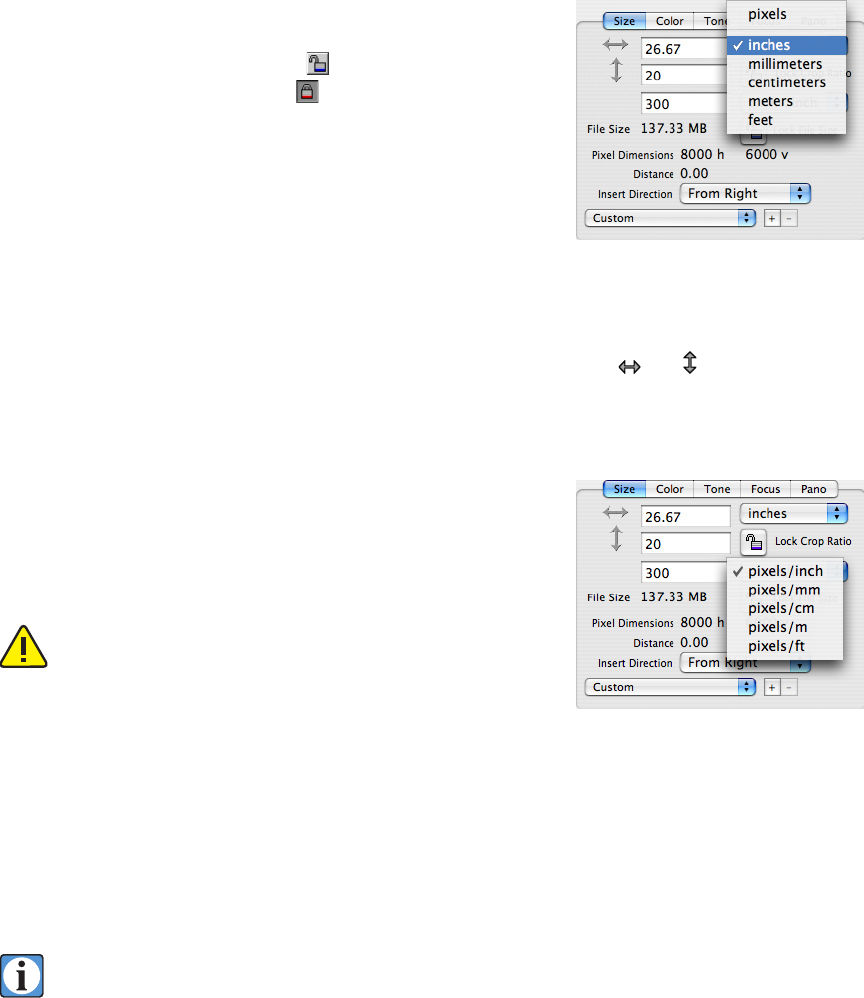
46
e crop rectangle may be locked to maintain the aspect
ratio proportional to the size indicated by the Scan Area displays
by clicking on the Lock Crop Ratio
button in the size tab
panel. e button will change to a
icon and the aspect ratio of
the crop rectangle will be locked out to any manual changes.
e crop rectangle may be moved while it is locked by click
-
ing and dragging within the center of the cropped area.
e size of the cropped area may still be adjusted while
locked by typing new dimensions into the size edit fields on the
Size tab panel or manually moving any of the crop handles. In
both cases the rectangle stays proportional.
It is also possible to set the size of the cropped area to reflect the desired dimensions of a print
made from the image. e two edit fields on the Size panel marked with
and represent, respec-
tively, the horizontal and vertical dimensions of the cropped area in the selected units. e popup
menu to the right of the dimension fields selects from several types of measurement units (Figure A).
Since the desired print size also relies on the resolution (e.g. pixels per inch) you can set the reso
-
lution you need, and the software will calculate the size of the file
in megabytes. e number of pixels per dimension unit (e.g. reso
-
lution of 300 pixels/inch) is typed into the edit field below the
dimension fields and the pixels per unit is selected from a popup
menu, as shown in Figure B.
If the Resolution is changed the crop area may change unless
the Lock File Size button is selected.
It is not necessary to make both the dimension units and the
pixels per unit be the same units. is makes it easy to specify a
cropped area in a one unit and have the pixels per unit to be a
different unit. Example: 15.24 cm x 10.16 cm at 300 pixels per
inch. When Pixels are selected as the dimensions unit, no resolution setting is available.
e Insert Direction popup menu below the pixels per unit popup is used to select the orientation
of the insert in the camera (Figure C). Changing this selection will also change the preview image ori
-
entation to properly orient the image on the screen.
e crop rectangle will not change orientation.
When the Option key is pressed and held down while the Insert Direction popup is
selected, the crop rectangle will rotate with the preview image if the Option key (Alt key
Figure A. Size tab panel showing the units
popup menu.
Figure B. Size tab panel showing the pixels
per unit popup menu.