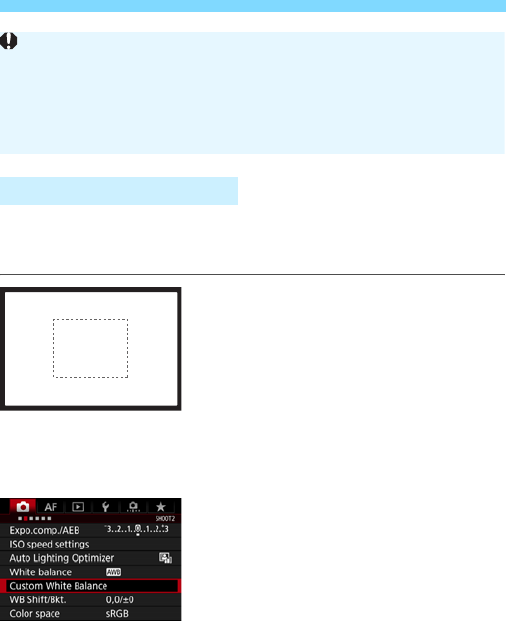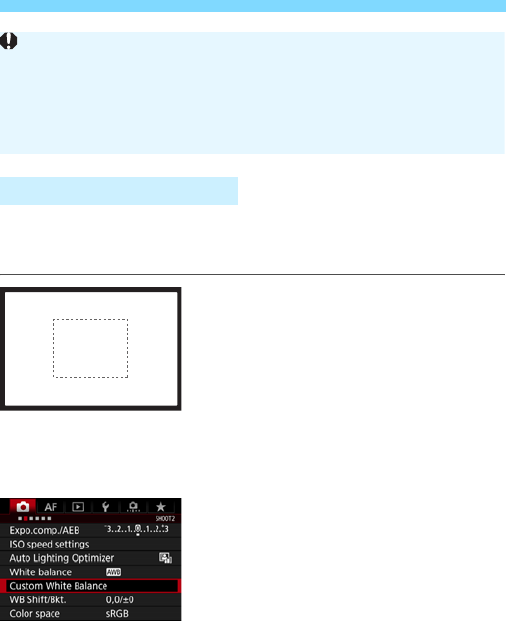
B: Setting the White BalanceN
176
Custom white balance enables you to manually set the white balance
for a specific light source for better accuracy. Perform this procedure
under the actual light source to be used.
1
Shoot a white object.
Look through the viewfinder and aim
the entire dotted line box (shown in
the illustration) over a plain, white
object.
Focus manually and shoot with the
standard exposure set for the white
object.
You can use any white balance
setting.
2
Select [Custom White Balance].
Under the [z2] tab, select [Custom
White Balance], then press <0>.
X The custom white balance selection
screen will appear.
O Custom White Balance
Cautions for Setting [Q
w
] (White priority)
The reddish color cast of subjects may fade.
When multiple light sources are included on the screen, the red color
cast of the picture may not be lessened.
When using flash, the color tone will be the same as [Q] (Ambience
priority).