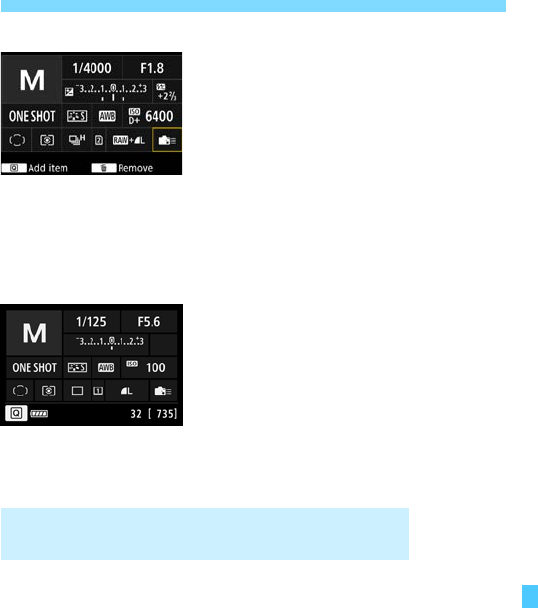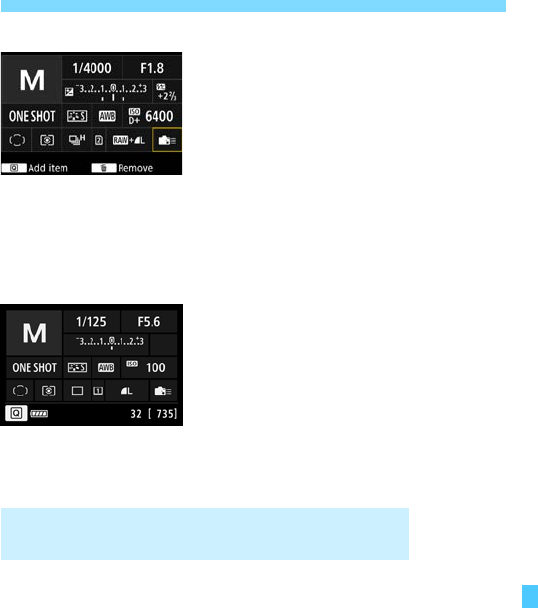
429
Custom Quick Control
Repeat steps 4 and 5 to position
other items as desired.
To delete an item already in position,
select it and press the <L> button.
6
Exit the setting.
Press the <M> button to exit the
setting. The screen in step 2 will
reappear.
7
Check the setting screen.
Under [53: z button display
options], check that [Custom Quick
Control screen] is checkmarked
(p.442).
Press the <B> button to display
the Custom Quick Control screen
(p.442) and check the layout.
Press the <Q> button to use the
Quick Control screen (p.61).
In step 2, selecting [Revert layout to default] will revert the Custom
Quick Control screen to the default layout of Custom Quick Control
screen (p.427).
Selecting [Clear all items] will delete all the items set. The screen will
then be blank.
Sample layout
Sample screen
Resetting the Custom Quick Control Screen or
Clearing All Items