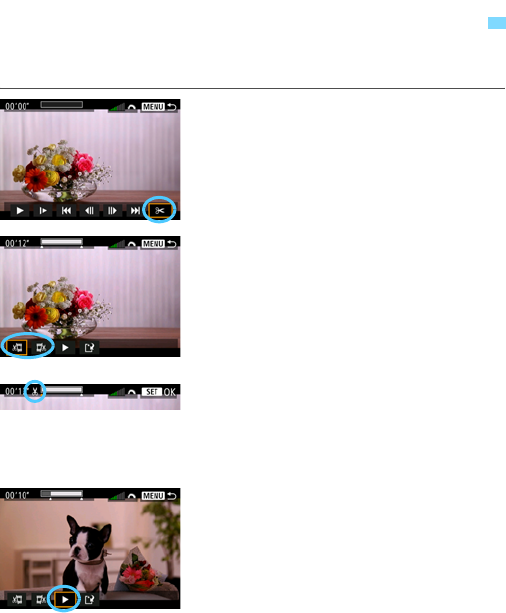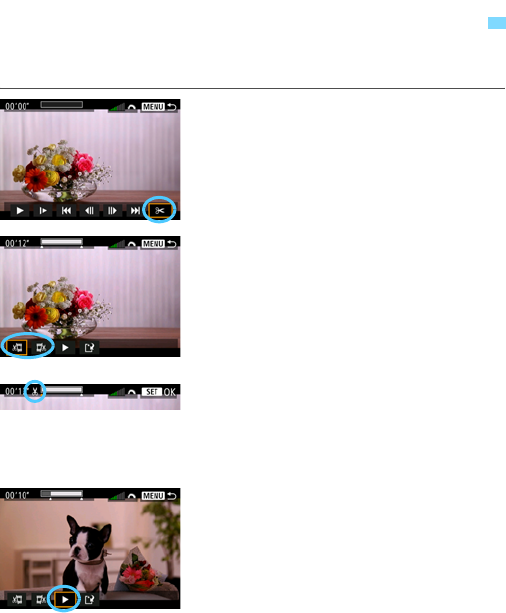
346
You can edit out the first and last scenes of a movie in approx. 1-sec.
increments. You can also edit time-lapse movies.
1
On the movie playback screen,
select [X].
X The movie editing panel will be
displayed at the bottom of the screen.
2
Specify the part to be edited out.
Select either [U] (Cut beginning) or
[V] (Cut end), then press <0>.
Tilt <9> to the left or right to see the
previous or next frames. Holding
down the key will fast forward or fast
rewind the frames. Turn the <5> dial
for frame-by-frame playback.
After deciding which part to edit out,
press <0>. The portion highlighted
in white on the top of the screen is
what will remain.
3
Check the edited movie.
Select [7] and press <0> to play
back the edited movie.
To change the editing, go back to step
2.
To cancel the editing, press the
<M> button, then select [OK] on
the confirmation dialog.
X Editing a Movie’s First and Last Scenes