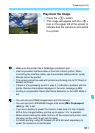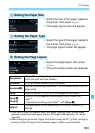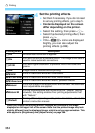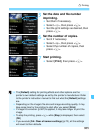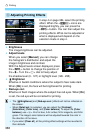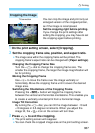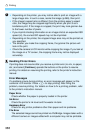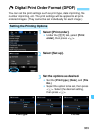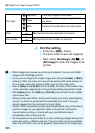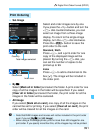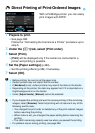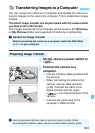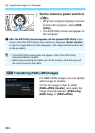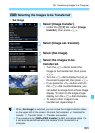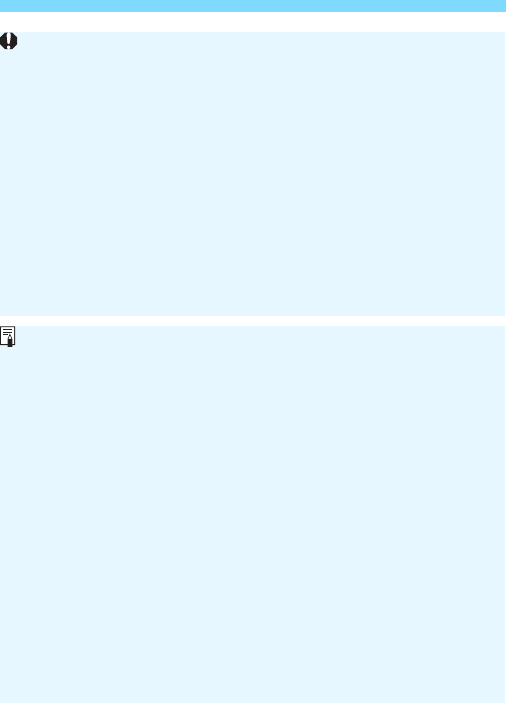
w Printing
388
Depending on the printer, you may not be able to print an image with a
large image size. In such a case, resize the image (p.369), then print.
If the image’s aspect ratio is different from the printing paper’s aspect
ratio, the image may be cropped significantly when you print it as a
borderless print. If the image is cropped, the print may look grainier due
to the fewer number of pixels.
If you imprint shooting information on an image shot at an expanded ISO
speed (H), the correct ISO speed may not be imprinted.
Depending on the printer, the cropped image area may not be printed as
you specified.
The smaller you make the cropping frame, the grainier the picture will
look in the print.
Check the camera’s LCD monitor while cropping the image. If you look at
the image on a TV screen, the cropping frame may not be displayed
accurately.
Handling Printer Errors
If printing does not resume after you resolve a printer error (no ink, no paper,
etc.) and select [
Continue
], operate the buttons on the printer to resume
printing. For details on resuming the printing, refer to the printer’s instruction
manual.
Error Messages
If a problem occurs during printing, an error message will appear on the
camera’s LCD monitor. Press <
0> to stop printing. After fixing the
problem, resume printing. For details on how to fix a printing problem, refer
to the printer’s instruction manual.
Paper Error
Check whether the paper is properly loaded in the printer.
Ink Error
Check the printer’s ink level and the waste ink tank.
Hardware Error
Check for any printer problems other than paper and ink problems.
File Error
The selected image cannot be printed via PictBridge. Images taken with a
different camera or images edited with a computer may not be printable.