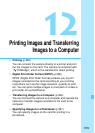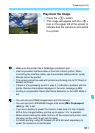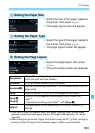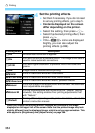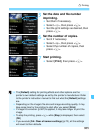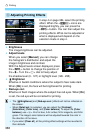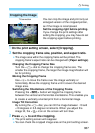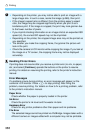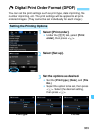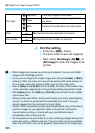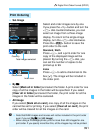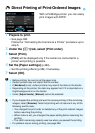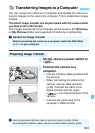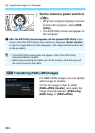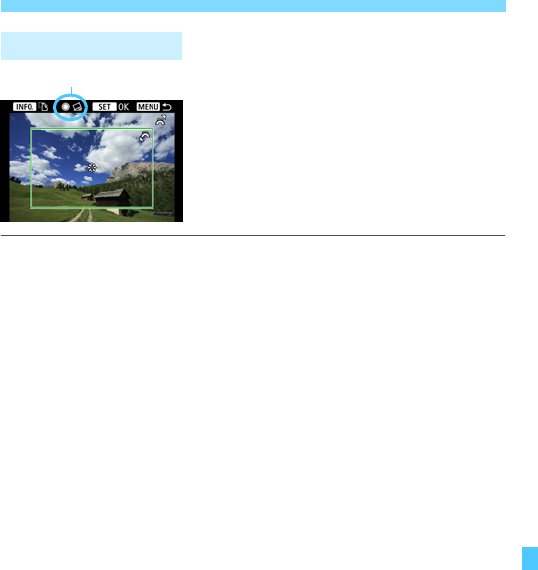
387
w Printing
You can crop the image and print only an
enlarged version of the cropped portion,
as if the image is recomposed.
Set the cropping right before printing.
If you change the print settings after
setting the cropping, you may have to set
the cropping again before printing.
1 On the print setting screen, select [Cropping].
2 Set the cropping frame size, position, and aspect ratio.
The image area within the cropping frame will be printed. The
cropping frame’s aspect ratio can be changed with [
Paper settings
].
Changing the Cropping Frame Size
Turn the <6> dial to change the cropping frame size. The
smaller the cropping frame, the larger the image magnification will
be for printing.
Moving the Cropping Frame
Use <9> to move the frame over the image vertically or
horizontally. Move the cropping frame until it covers the desired
image area.
Switching the Orientations of the Cropping Frame
Pressing the <B> button will toggle the cropping frame
between the vertical and horizontal orientations. This enables you
to create a vertically oriented print from a horizontal image.
Image Tilt Correction
By turning the <5> dial, you can tilt the image between -10 and
+10 degrees in 0.5-degree increments. When you adjust the
image tilt, the <O> icon on the screen will turn blue.
3 Press <0> to exit the cropping.
XThe print setting screen will reappear.
You can check the cropped image area on the print setting screen.
Cropping the Image
Tilt correction