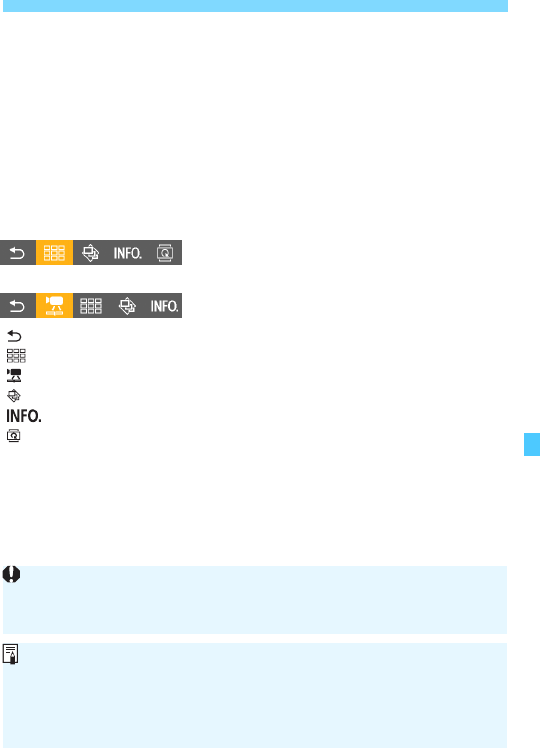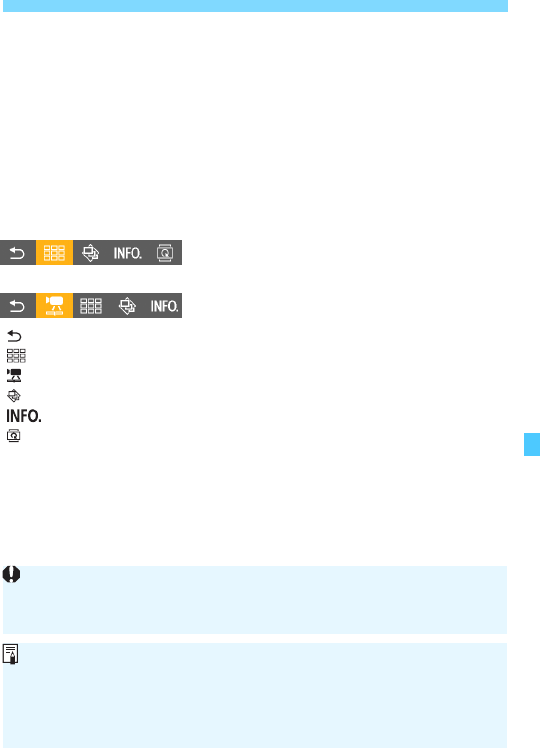
353
Viewing Images on a TV Set
3
Press the camera’s <x> button.
X An image will appear on the TV
screen and you can use the TV set’s
remote control to play back images.
4
Select an image.
Point the remote control toward the
TV set and press the / button to
select an image.
5
Press the remote control’s Enter
button.
X The menu appears and you can
perform the playback operations
shown on the left.
Press the remote control’s /
button to select the desired option,
then press the Enter button. For a
slide show, press the / button to
select an option, then press the Enter
button.
If you select [Return] and press the
Enter button, the menu will disappear
and you can use the / button to
select an image.
Still photo playback menu
Movie playback menu
: Return
: 9-image index
: Play movie
: Slide show
: Display shooting info
: Rotate
During the two-image display (p.332), playback with the TV’s remote control
is not possible. To use the TV’s remote control for playback, first press the
<X> button to return to the single-image display.
Some TV sets require you to first enable the HDMI CEC connection. For
details, refer to the TV set’s instruction manual.
Certain TV sets, even those compatible with HDMI CEC, may not
operate properly. In such a case, set [33: Ctrl over HDMI] to [Disable],
and use the camera to control the playback operation.