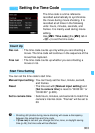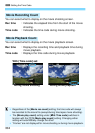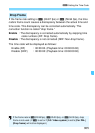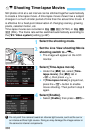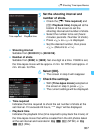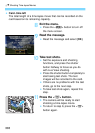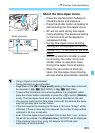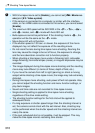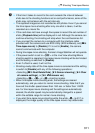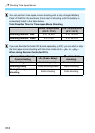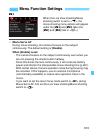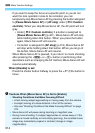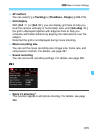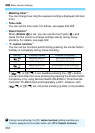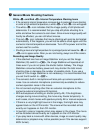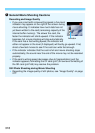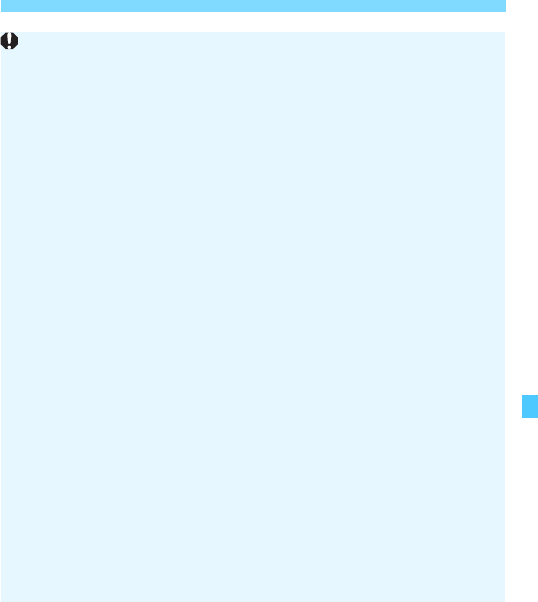
311
a Shooting Time-lapse Movies
If the time it takes to record to the card exceeds the interval between
shots due to the shooting functions set or card performance, some of the
shots may not be taken with the set intervals.
The captured images are not recorded as still photos. Even if you cancel
the time-lapse movie shooting after only one shot is taken, it will be
recorded as a movie file.
If the card does not have enough free space to record the set number of
shots, [Playback time] will be displayed in red. Although the camera can
continue shooting, the shooting will stop when the card becomes full.
If you connect the camera to a computer with the interface cable
provided with the camera and use EOS Utility (EOS software), set [z5:
Time-lapse movie] to [Disable]. If it is set to [Enable], the camera
cannot communicate with the computer.
During time-lapse movie shooting, the lens’s Image Stabilizer will not operate.
If the power switch is set to <2> or the Live View shooting/Movie
shooting switch is operated, time-lapse movie shooting will be terminated
and the setting is switched to [Disable].
Even if a flash is used, it will not fire.
Shooting-ready state of the time-lapse movie is canceled and the setting
is switch to [Disable] with any of the following operations:
• Selecting [z3: Dust Delete Data], [53: Sensor cleaning], [54: Clear
all camera settings], or [54: zfirmware ver.].
• Selecting <w>, <x>, or <y> shooting modes.
When time-lapse movie shooting ends, the settings are cleared
automatically, and you return to normal movie shooting. Note that if you
have set the shutter speed slower than 1/60 sec. or faster than 1/4000
sec. for time-lapse movie shooting and the settings are automatically
cleared, the shutter speed may be automatically changed to a speed
within the settable range for normal movie shooting.
If you start time-lapse movie shooting while the white <s> (p.317) is
displayed, the image quality of the time-lapse movie may deteriorate.