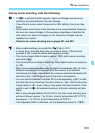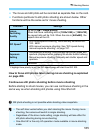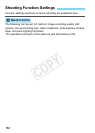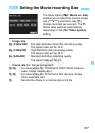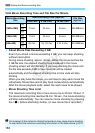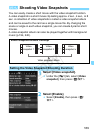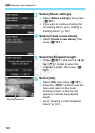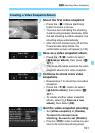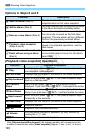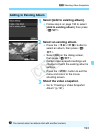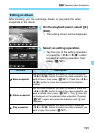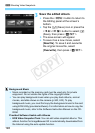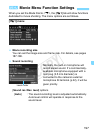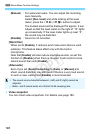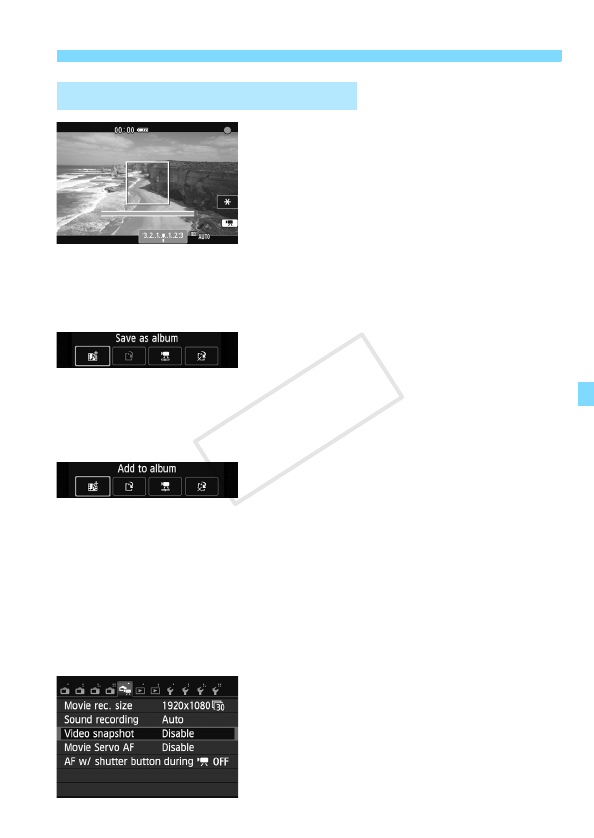
191
3 Shooting Video Snapshots
7
Shoot the first video snapshot.
Press the <o> (Movie start/stop)
button to shoot a movie.
X The blue bar indicating the shooting
duration will gradually decrease. After
the set shooting duration elapses, the
shooting stops automatically.
X
After the LCD monitor turns off and the
Power/access lamp blinks, the
confirmation screen will appear (p.192).
8
Save as a video snapshot album.
Press the <ZO> button to select
[JSave as album], then press <Q/
0>.
X
The movie clip will be saved as the video
snapshot album’s first video snapshot.
9
Continue to shoot more video
snapshots.
Repeat step 7 to shoot the next video
snapshot.
Press the <ZO> button to select
[JAdd to album], then press <Q/
0>.
To create another video snapshot
album, select [W Save as a new
album], then select [OK].
10
Quit the video snapshot shooting.
Set [Video snapshot] to [Disable].
To return to normal movie
shooting, be sure to set [Disable].
Press the <
M
> button to exit the menu and
return to the normal movie shooting screen.
Creating a Video Snapshot Album
COPY