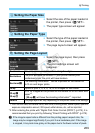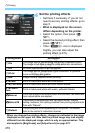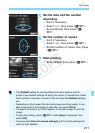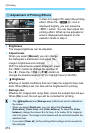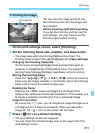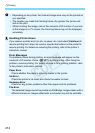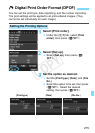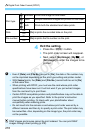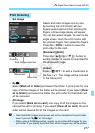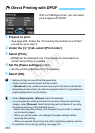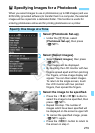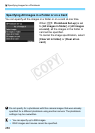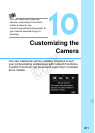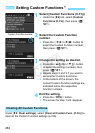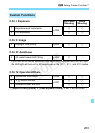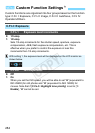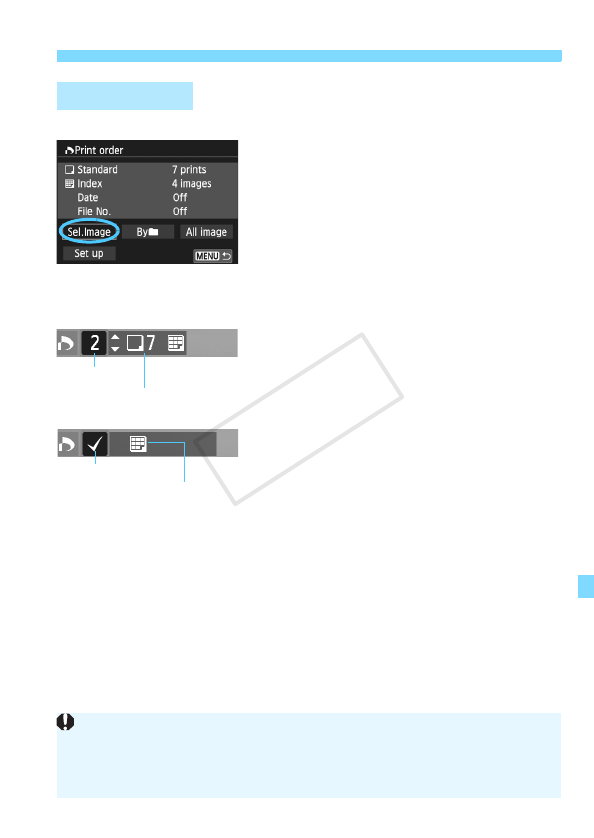
277
W Digital Print Order Format (DPOF)
Sel.Image
Select and order images one by one.
By touching the LCD monitor with two
fingers spread apart and then pinching the
fingers, a three-image display will appear.
You can then select images. To return to the
single screen, touch the LCD monitor with
two pinched fingers, then spread the fingers.
Press the <M> button to save the
print order to the card.
[Standard] [Both]
Press the <Wj/i>/<XL> button to
set the number of copies to be printed for
the displayed image.
[Index]
Press <Q/0> to add a checkmark to
the box <X>. The image will be included
in the index print.
Byn
Select [Mark all in folder] and select the folder. A print order for one
copy of all the images in the folder will be placed. If you select [Clear
all in folder] and select the folder, the print order for that folder will
all be canceled.
All image
If you select [Mark all on card], one copy of all the images on the
card will be set for printing. If you select [Clear all on card], the print
order will be cleared for all the images on the card.
Print Ordering
Quantity
Total images selected
Index icon
Checkmark
Note that RAW images and movies will not be included in the print order
even if you set “Byn” or “All image”.
When using a PictBridge printer, specify no more than 400 images for one
print order. If you specify more than this, all the images may not be printed.
COPY