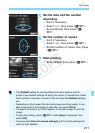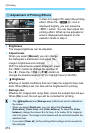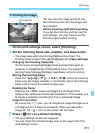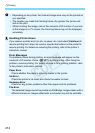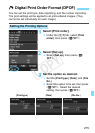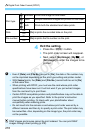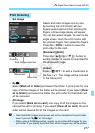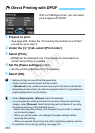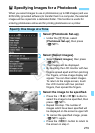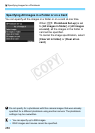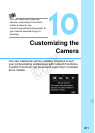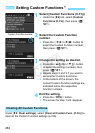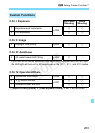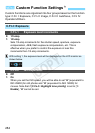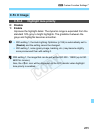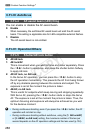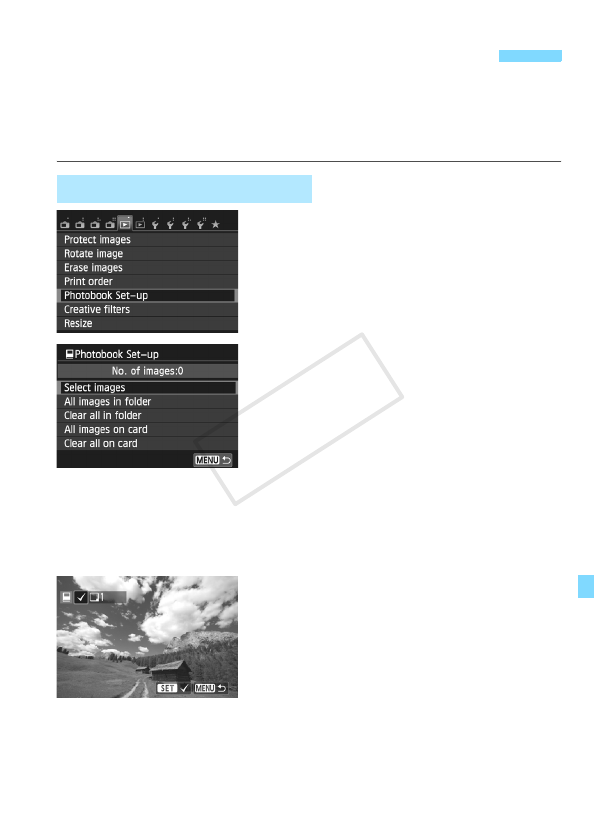
279
When you select images to use in photobooks (up to 998 images) and use
EOS Utility (provided software) to transfer them to a computer, the selected
images will be copied into a dedicated folder. This function is useful for
ordering photobooks online and for printing photobooks on a printer.
1
Select [Photobook Set-up].
Under the [x1] tab, select
[Photobook Set-up], then press
<Q/0>.
2
Select [Select images].
Select [Select images], then press
<Q/0>.
X The images will be displayed.
By touching the LCD monitor with two
fingers spread apart and then pinching
the fingers, a three-image display will
appear. You can then select images.
To return to the single screen, touch
the LCD monitor with two pinched
fingers, then spread the fingers.
3
Select the image to be specified.
Press the <YA>/<ZO> button to
select the image to be specified, then
press <Q/0>.
Repeat this step. The number of
images which have been specified will
be displayed on the screen’s upper left.
To cancel the specified image, press
<Q/0> again.
Press the <M> button to return to
the screen in step 2.
p Specifying Images for a Photobook
Specify One Image at a Time
COPY