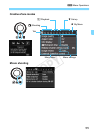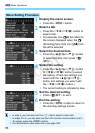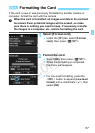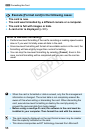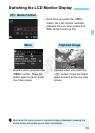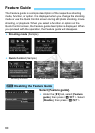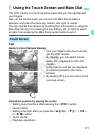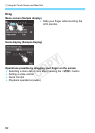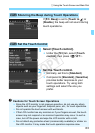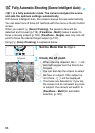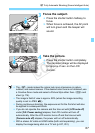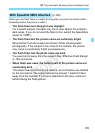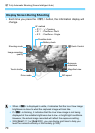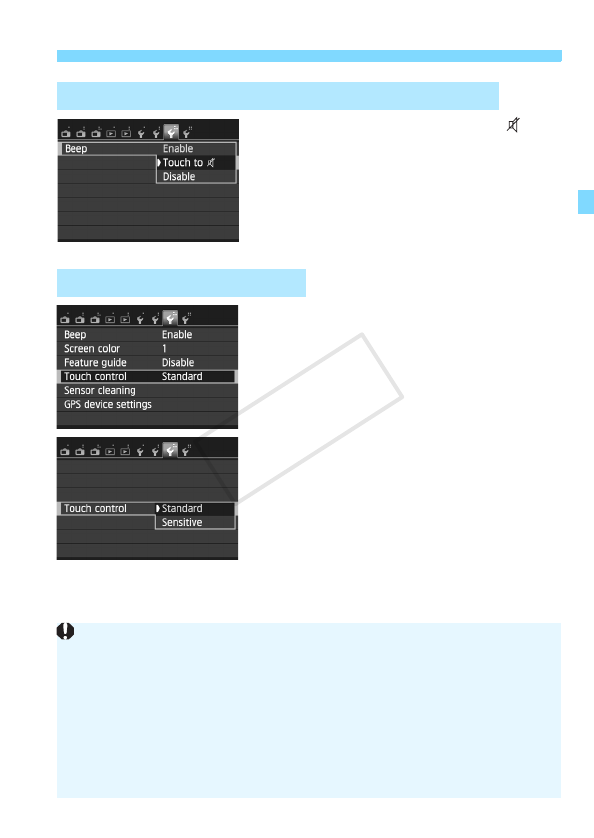
63
d Using the Touch Screen and Main Dial
If [53: Beep] is set to [Touch to ] or
[Disable], the beep will not sound during
touch operations.
1
Select [Touch control].
Under the [53] tab, select [Touch
control], then press <Q/0>.
2
Set the Touch control.
Normally, set this to [Standard].
Compared to [Standard], [Sensitive]
provides better response to your
touch operations. Try using both
settings and select the one you
prefer.
3 Silencing the Beep during Touch Operations
3 Set the Touch Control
Cautions for Touch Screen Operations
Since the LCD monitor is not pressure sensitive, do not use any sharp
objects such as your fingernail, ballpoint pens, etc., for touch operations.
Do not operate the touch screen with wet hands.
If the LCD monitor has any moisture or if your fingers are wet, the touch
screen may not respond or an incorrect operation may occur. In such a
case, turn off the power and wipe the LCD monitor with a cloth.
Do not attach any protective sheet (commercially available) or sticker on
the LCD monitor. It may make the touch operation response slow.
COPY