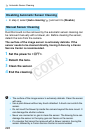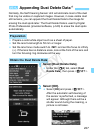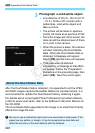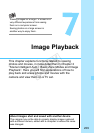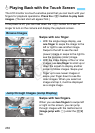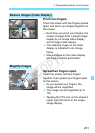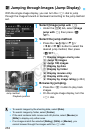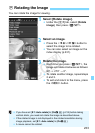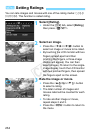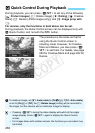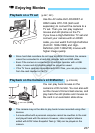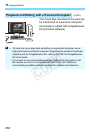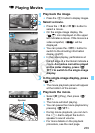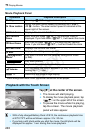233
You can rotate the image for viewing.
1
Select [Rotate image].
Under the [x1] tab, select [Rotate
image], then press <Q/0>.
2
Select an image.
Press the <YA>/<ZO> button to
select the image to be rotated.
You can also select an image on the
index display (p.231).
3
Rotate the image.
Each time you press <Q/0>, the
image will rotate clockwise as follows:
90° a 270° a 0°.
To rotate another image, repeat steps
2 and 3.
To exit and return to the menu, press
the <M> button.
b Rotating the Image
If you have set [51: Auto rotate] to [OnzD] (p.214) before taking
vertical shots, you need not rotate the image as described above.
If the rotated image is not displayed in the rotated orientation during
image playback, set [51: Auto rotate] to [OnzD].
A movie cannot be rotated.
COPY