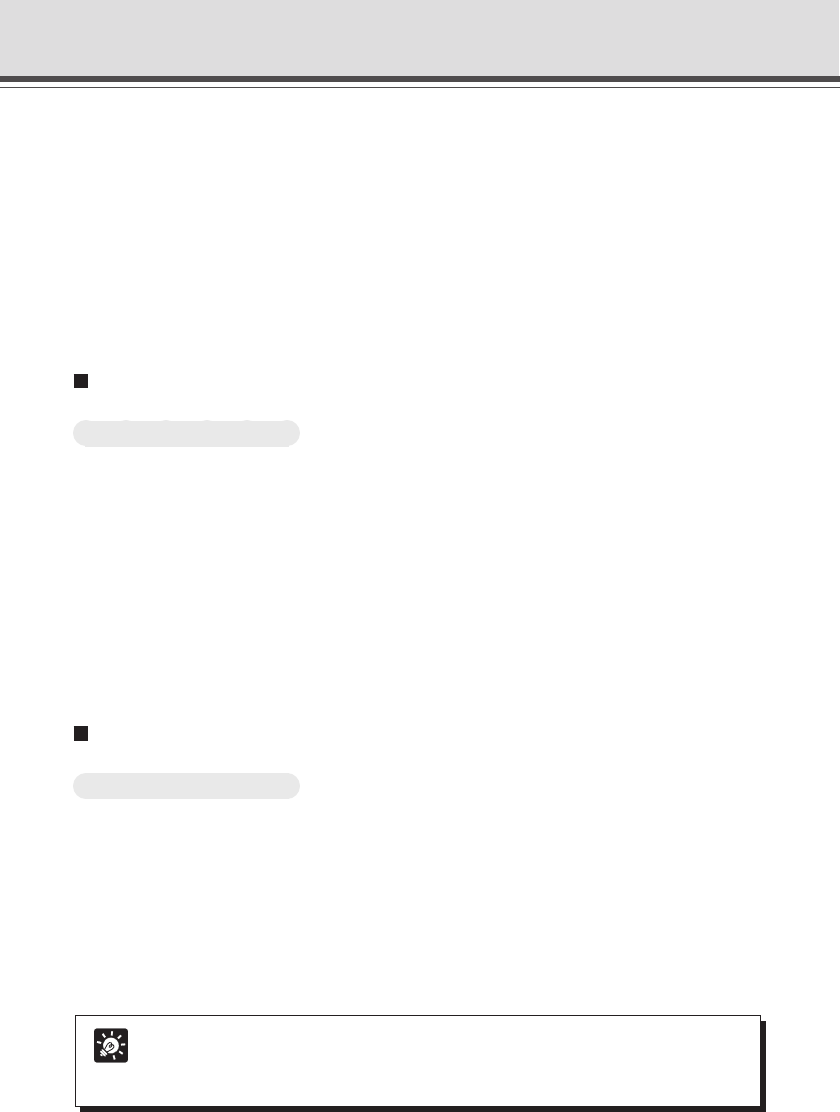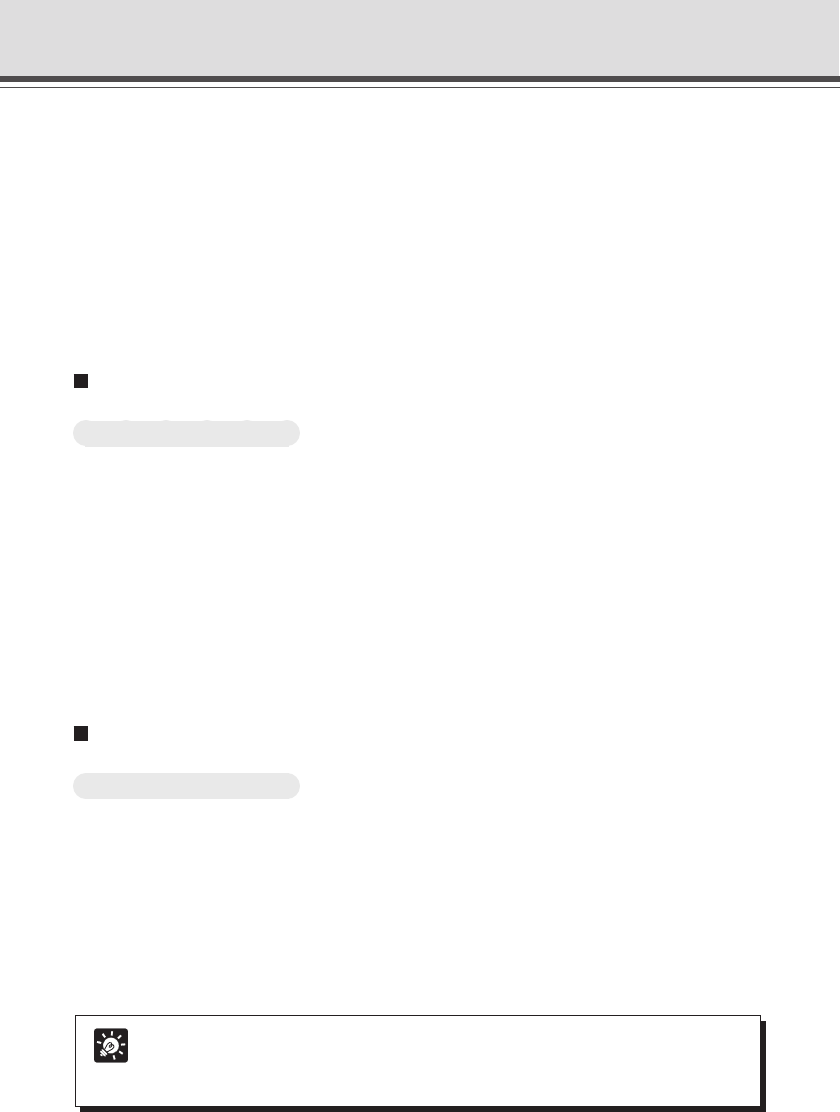
4-40
Setting Up Picture Recording
To Make Settings...
1. With the Schedule Setting Tool, open the Timer Setting Tool.
In the Service tab of the Schedule Setting screen for a Normal or Special Schedule, check
“Timer”, select a setting number and click the “Detail” button (→ P.4-38).
2. Check “Capture still images” and set “Camera Preset”, “Camera Stabilization
Time”, “Repetition Interval” and “Disable movement to the home position and
auto preset tour”.
3. Click the “Save Settings” button to save the settings and close the Timer
Setting screen.
Schedule Setting Tool
!0 Audio playback
Check for playback of audio at the set repetition interval. Set up the “Sound Clip”, “Volume”
and “Repetition Interval” below.
!1 Sound Clip and Volume
Set the audio for playback. Select from the registered playback audio names. Set the volume
at which the audio is to be played back, between 1 and 100.
!22 Repetition Interval
Set the interval between playback of audio. You can set an interval to a maximum of 23 hours,
59 minutes and 59 seconds. If you set Repetition Interval to 0, the audio will play back only
once at the start of the scheduled time.
Setting Up Audio Playback
To Make Settings...
1. With the Schedule Setting Tool, open the Timer Setting Tool.
In the Service tab of the Normal or Special Schedule Setting screen, check “Timer”, select a
setting number and click the “Detail” button (→ P.4-38).
2. Check “Audio playback” and set “Sound Clip”, “Volume” and “Repetition Interval”.
3. Click the “Save Settings” button to save the settings and close the Timer
Setting screen.
Tip
● Sample sound files are contained on the CD-ROM.
● For registering and deleting audio files, see “Audio Playback Settings dialog box”
(→ P. 4-60).