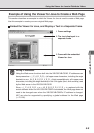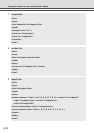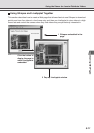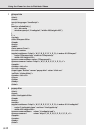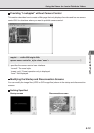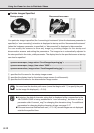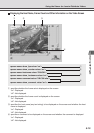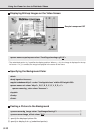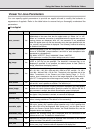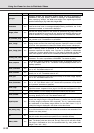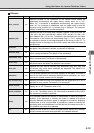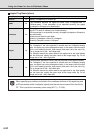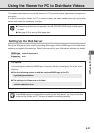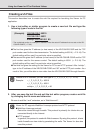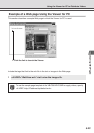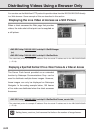Creating Web Pages
5-17
Viewer for Java Parameters
You can specify applet parameters to provide an applet tailored to modify the behavior or
appearance of applets. Refer to the table below to ensure that you thoroughly understand the
parameters.
LiveApplet
Using the Viewer for Java to Distribute Videos
Specifies whether or not connection to the camera server should be
established at the same time that the applet starts up. Select “on” or “off”.
When “on” is selected, connection is established when the applet starts up and
moving pictures are displayed. With “off”, the connection is not established
when the applet starts up and the character string that was specified with the
“no_connect_msg” parameter is displayed. The “connect()” method is called up
to establish connections.
Yesauto_connect
Use this parameter to set the background color. The parameter specification
format is “#RRGGBB” (values between 0 and 255 for each component color
expressed as a hexadecimal).
Eg. White: “#FFFFFF”, Grey: “#AAAAAA”, Green: “#00FF00”
If this parameter is omitted, the default background color is used.
Yesbg_color
The picture displayed in the background of LiveApplet can be specified. A
JPEG or GIF file can be specified. The WebView Livescope logo is not
displayed if specified. If not specified, the default picture is used. (Refer to
image_offset about the display position.)
Yesbg_image
Specifies the size of the image when LiveApplet is started. There are 4 sizes:
80 × 60, 160 × 120, 320 × 240 and 640 × 480 for NTSC, and 96 × 72, 192 ×
144, 384 × 288 and 768 × 576 for PAL. The default is the specified size in the
Video Transmission of the Camera and Video Setting Page (→ P.3-7).
capture_size is unrelated to the size of the image displayed on the monitor of
your PC. To change the size of the image on the monitor, specify video_width.
Yescapture_size
Specifies behavior when a moving picture display area is clicked. “pt” specifies
pan and tilt; “none” specifies no reaction. The default is “pt”.
Yesclick_action
You can use this parameter to specify the screen displayed in the video display
window at the time of disconnection. Specify the name of a JPEG or GIF file. If
this parameter is omitted, the default disconnection screen is displayed.
Yesclose_image
This parameter specifies the comment text string displayed as an overlay on
the applet. If this parameter is omitted, no comment is displayed.
Yescomment
Specifies the character string that is displayed while connection to the camera
server is being established. The default is “now connecting”.
Yesconnect_msg
Specifies the GUI style for controlling the camera. “normal” specifies the usual
GUI style; “preset_only” specifies preset operation only; “none” specifies that
the entire GUI will not be displayed. With “preset_only”, only the Start Control
button, the Camera Control Status window, the Preset Selection Box, and the
Snapshot button are displayed.
Yescontroller_style
Specifies the character string that is displayed when the connection to the
camera server is cut. The default is “disconnected”.
Yesdisconnect_msg
Specifies the character string that is displayed when connection to the camera
server has failed. The default is “can’t connect”.
Yeserror_msg
Specifies the display size for connect_msg, disconnect_msg, error_msg, no_connect_msg,
and too_many_msg. The default makes size dependent on the display area.
Yesfont_size
Description
Omissible
Parameter Name