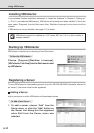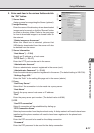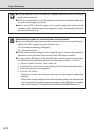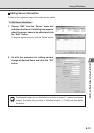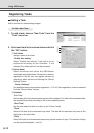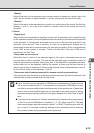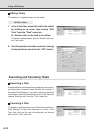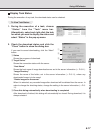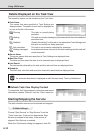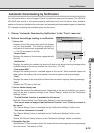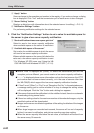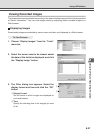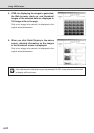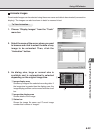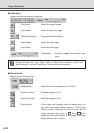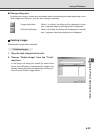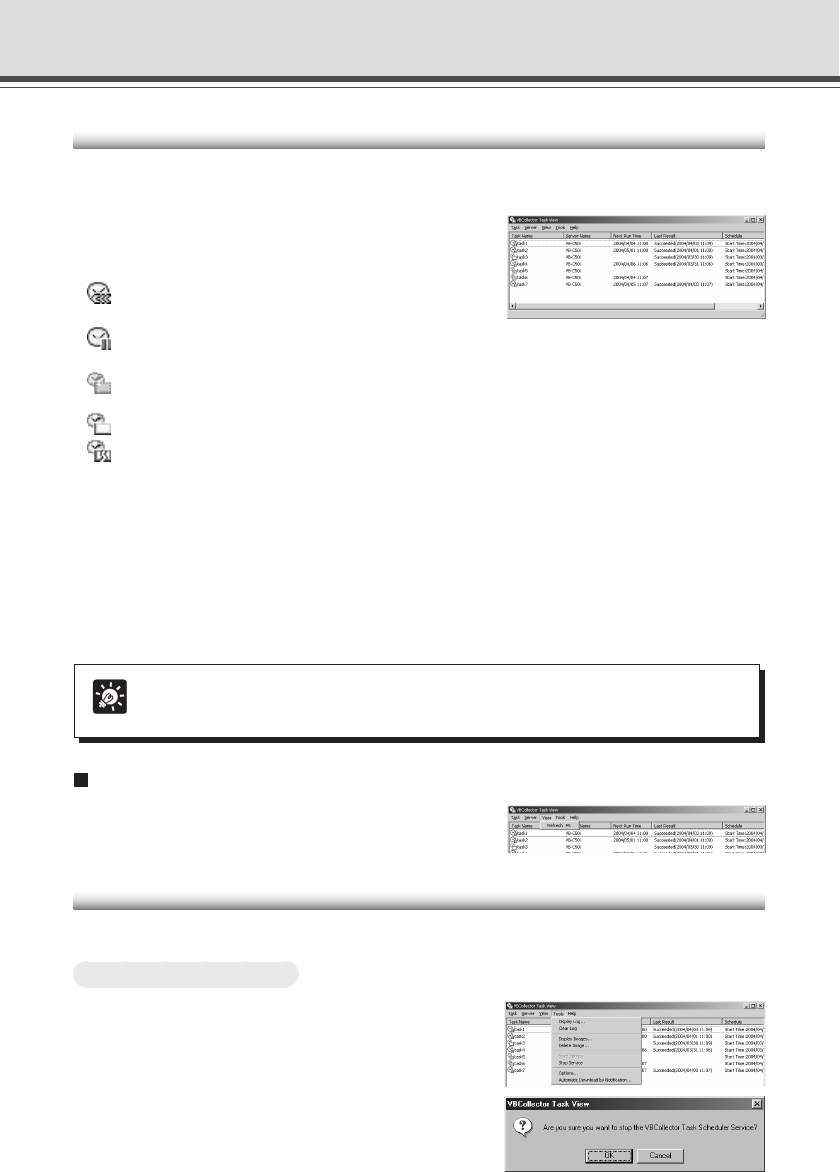
6-18
Starting/Stopping the Service
The task scheduler service can be started and stopped.
To Make Settings...
Choose “Start Service” or “Stop Service” from the
“Tools” menu bar. If the service has started, Stop
Service is enabled in the menu; if the service is
stopped, Start Service is enabled.
When the Confirmation dialog box appears, click OK.
Details Displayed on the Task View
The execution status can be checked on the Task View.
●Task Name
The names that were specified at Task Settings are
displayed here. The status of each task is displayed as
an icon at the left of the name.
Running This task is currently being
executed.
Waiting This task is currently standing by to be executed at the next scheduled
execution time.
Disabled “Enable this setting” for this task is not selected at Task Settings and
this task is currently not being executed.
Not scheduled This task is not currently scheduled for execution.
Settings damaged Inconsistencies have occurred in this task’s settings and the task will
not be executed.
●Server Name
The server names that were specified at Task Settings are displayed here.
●Next Run Time
The date and time when the task is to be executed next is displayed here.
●Last Result
The last results achieved by the task and the task end time are displayed here.
●Schedule
The start date, start time and execution interval for each task are displayed here.
Using VBCollector
Refresh Task View Display Content
To refresh the Task View content to reflect the most recent
information, choose “Refresh” from the “View” menu bar.
Tip
An automatic download is displayed as with the task name “Task by Notification”.