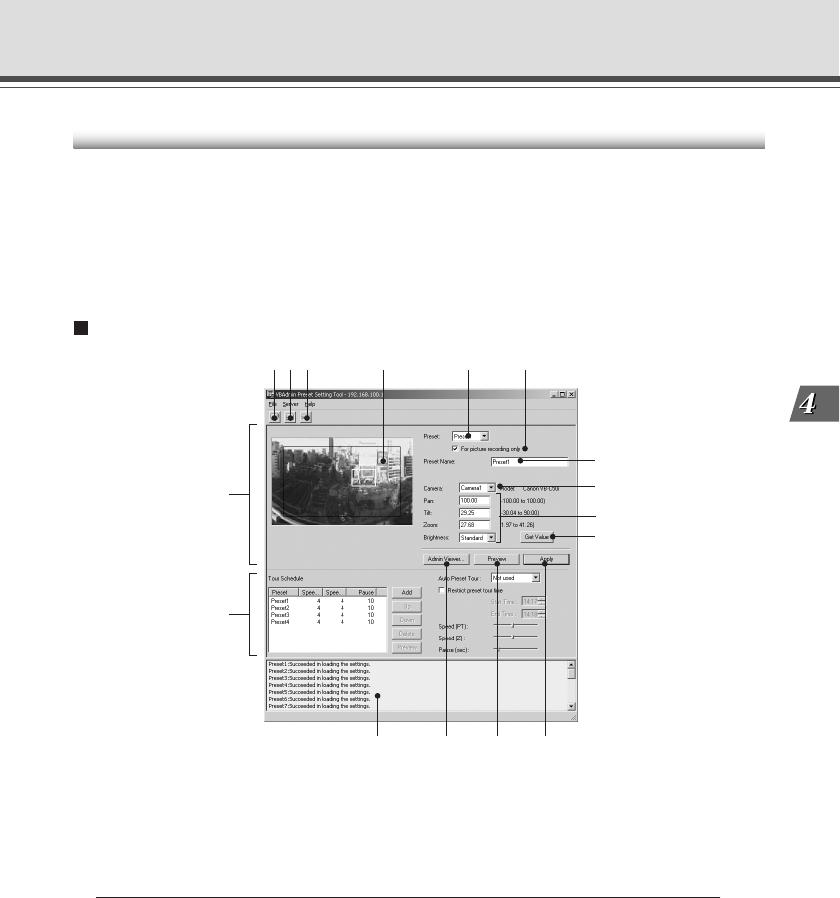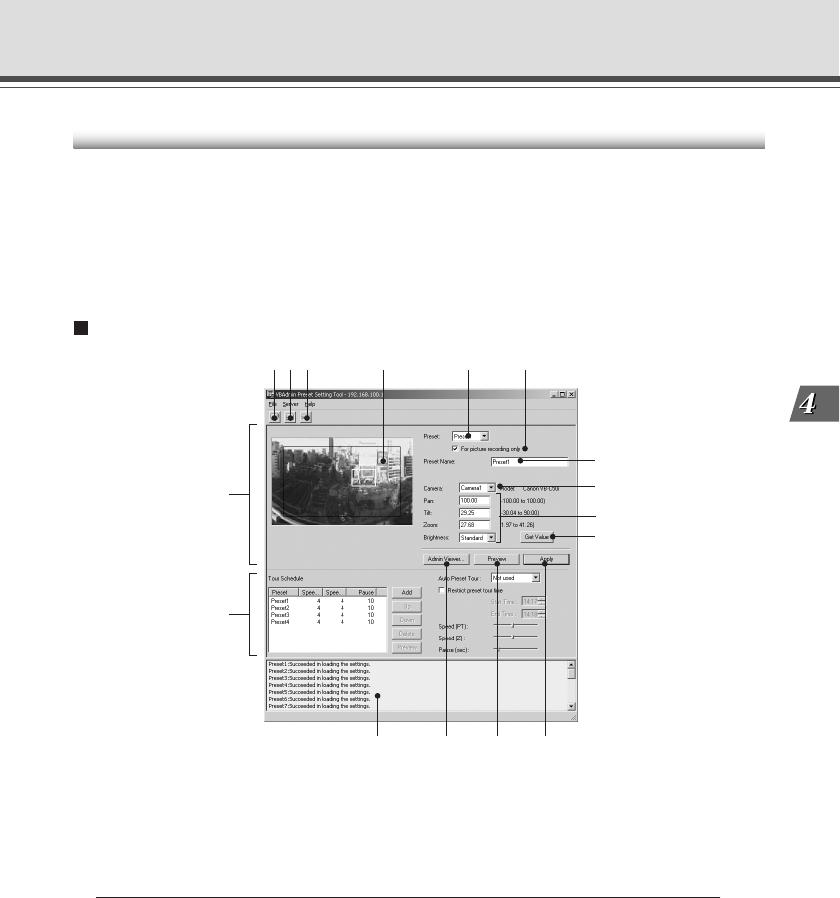
4-19
VB Administration Tools
Preset Setting Tool
Preset Setting Tool Display Screen
The display screen for the Preset Setting Tool is divided into the “Preset Settings Area” and the
“Preset Tour Settings Area”. A maximum of 20 Presets and home positions can be set by referring
to a panoramic preview. In the “Preset Tour Settings Area”, you can enter settings for a Preset
Tour with which you can tour and monitor two or more presets within a specified start and end
time. Below is a description of the “Preset Setting Area” screen.
See page 4-24 for information about the “Preset Tour Setting Area”.
Preset Setting Area Display Screen
q “Load Settings” button
Loads the Preset and Preset Tour settings currently set in the VB-C50i/VB-C50iR.
w “Save Settings” button
Saves the set and applied Preset and Preset Tour settings made with this tool to the VB-C50i/
VB-C50iR.
Be sure to save Preset and Preset Tour settings with the “Save Settings” button.
e “Stop Communication” button
This button can be clicked during communication with the VB-C50i/VB-C50iR to cut the
connection.
r Panorama Preview
Panorama images registered in the VB-C50i/VB-C50iR are displayed. A yellow Preset Preview
frame is displayed in which the Preset settings are redisplayed. You can, by dragging the
mouse, change the shape of or move the frame which will then be reflected in the Preset
settings.
If there are View Restrictions set up, the View Restriction Preview frame appears in blue (within
the range of the restriction) or red (outside the range of the restriction).
qwe r t y
u
i
o
!0
!1!2
!3
!4
Preset Tour Setting
Area (→ P.4-24)
Preset Setting Area