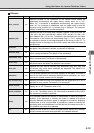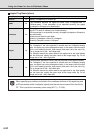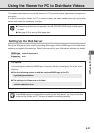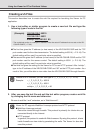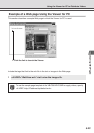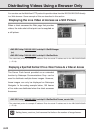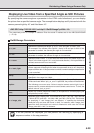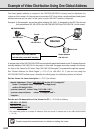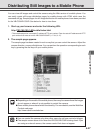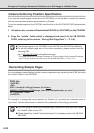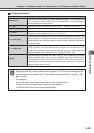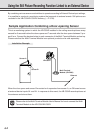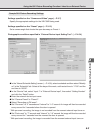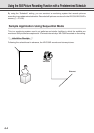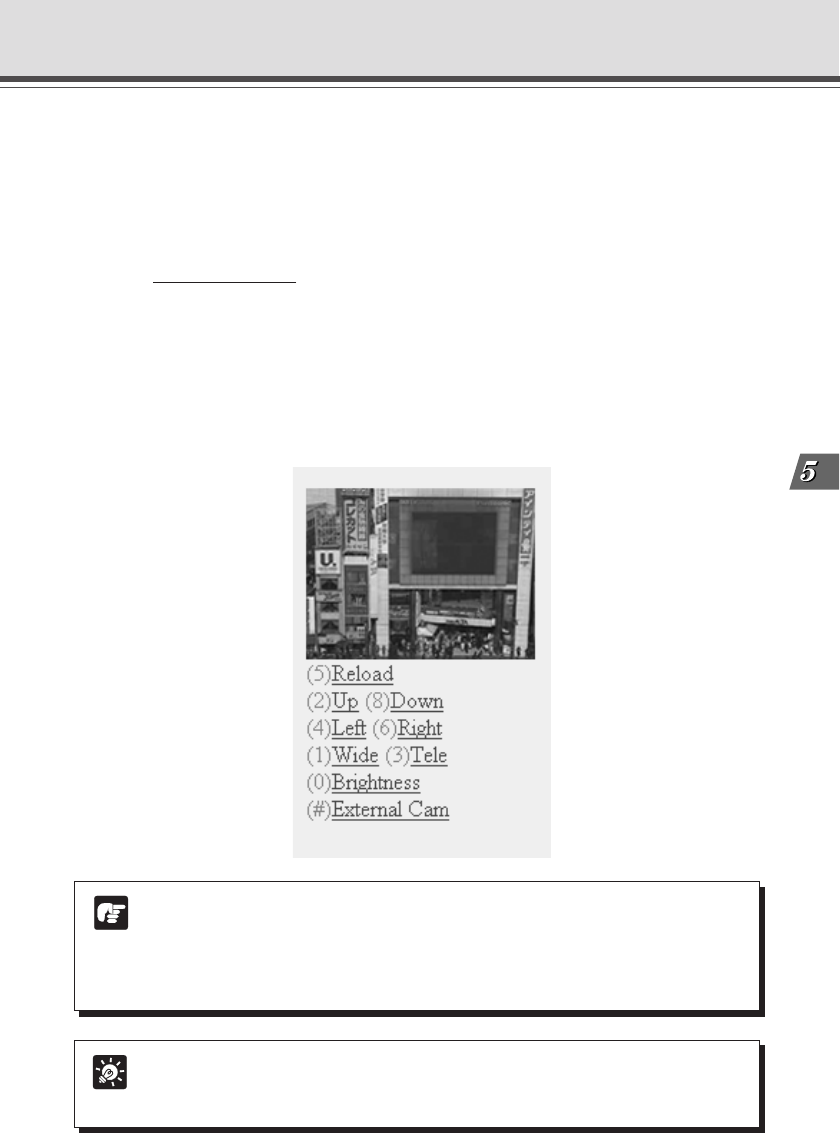
Creating Web Pages
5-27
You can view still images and control the camera using the Web service of a mobile phone. You
can easily create still image distribution pages for mobile phones with HTML which uses the
command still.jpg. Sample pages for still image distribution for mobile phones have been provided
for the VB-C50i/VB-C50iR. See below for how to view them.
Distributing Still Images to a Mobile Phone
Tip
● You can control the camera only when other users do not have control privileges.
● The sample screen above is for when the VB-C50i/VB-C50iR is being used. If you
are using an external camera, the camera control link does not appear.
Note
● Depending on the model of the mobile phone, there may be cases where the images
do not appear or where it is not possible to control the camera.
● Some mobile phones have limited functionality. For more details, see the WebView
Product web page:
http://www.canon.com/webview
1. Start up your browser and enter the following URL.
http://
192.168.100.1:80/mobile/index.html
* The underlined portion is a sample IP address:HTTP port number. Enter the actual IP address and HTTP
port number that were set on the VB-C50i/VB-C50iR (→ P.3-6, 3-17).
2. The sample page appears.
The sample page has been created in such a way that you can control the camera. Adjust the
camera direction, zoom and brightness. You can perform the operation corresponding to each
key by pressing the dial keys on your mobile phone.