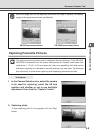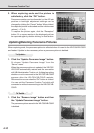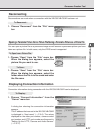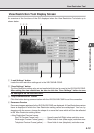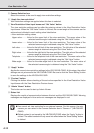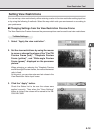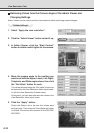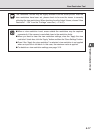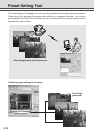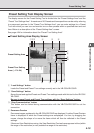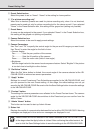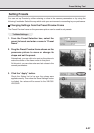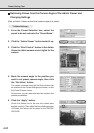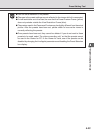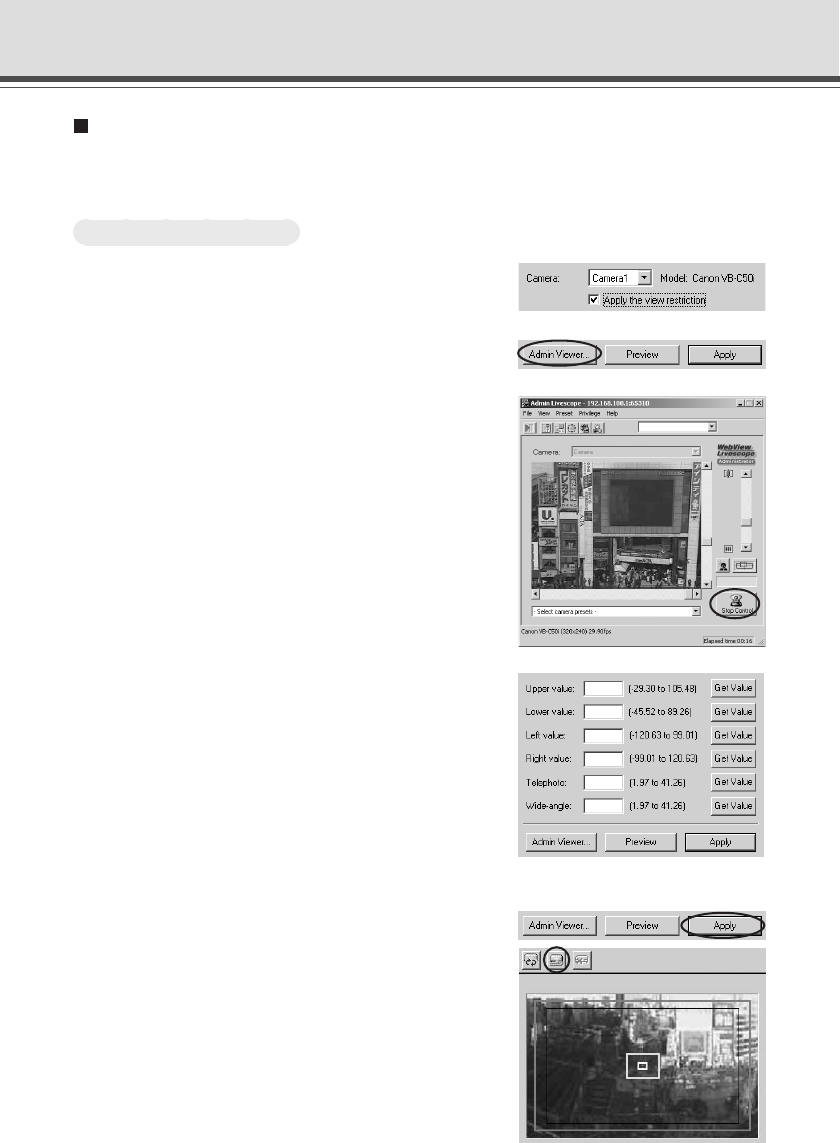
4-16
View Restriction Tool
Retrieving Values from the Camera Angle of the Admin Viewer and
Changing Settings
Admin Viewer can be used to set the view restriction while confirming camera images.
To Make Settings...
1. Select “Apply the view restriction”.
2.
Click the “Admin Viewer” button to start it up.
3. In Admin Viewer, click the “Start Control”
button to obtain control rights for the camera.
4. Move the camera angle to the position you
want to set with the Upper, Lower, Left, Right,
Telephoto, and Wide-angle values, then click
the “Get Value” button for each.
The values retrieved using the “Get Value” button can
be checked in the View Restriction Value Input boxes,
or with the View Restriction Preview frame.
At this point, you can also enter and set values in the
View Restriction Value Input boxes.
5. Click the “Apply” button.
Check the Status List to be sure the values were
sent correctly. Then when the “Save Settings” button
is clicked, the values will be saved to the VB-C50i/
VB-C50iR.