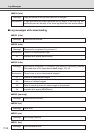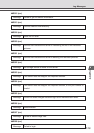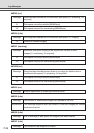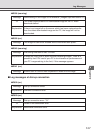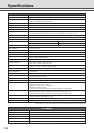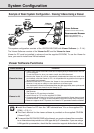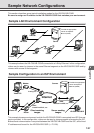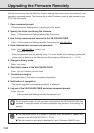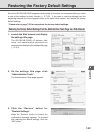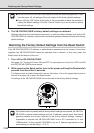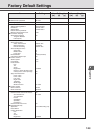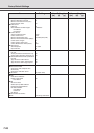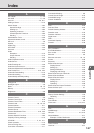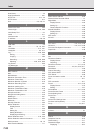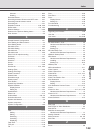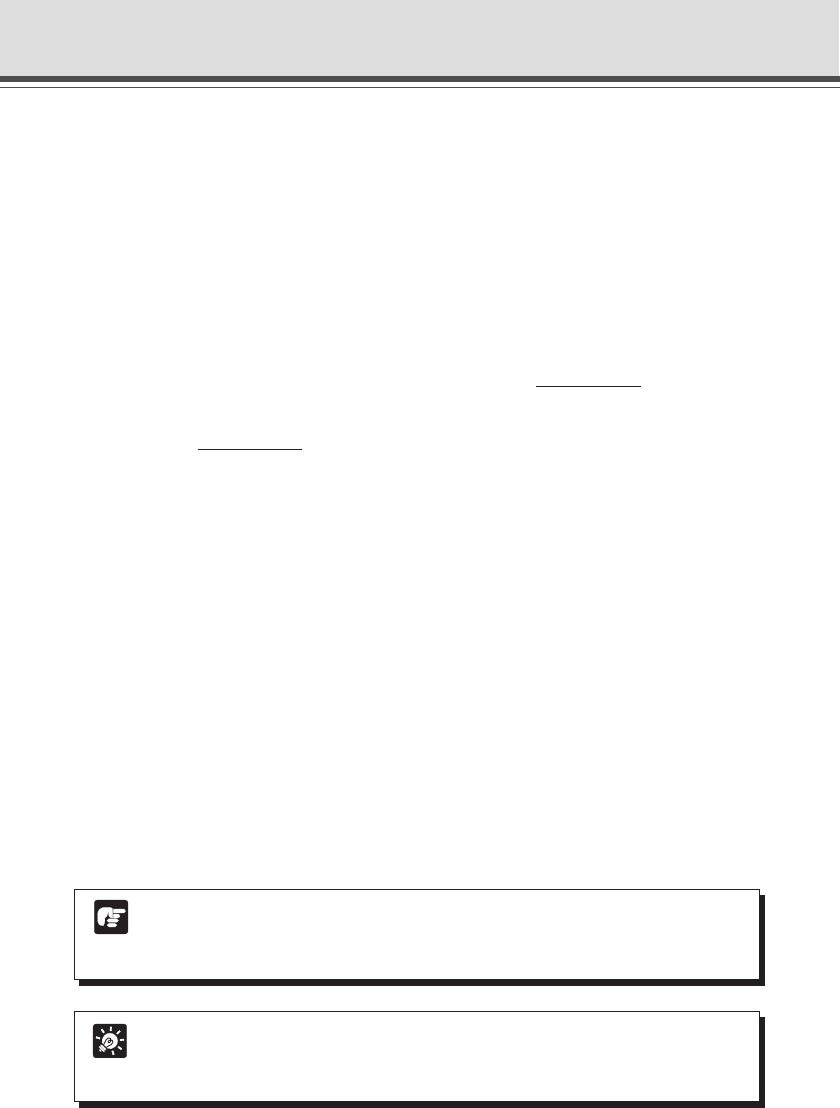
7-22
Upgrading the Firmware Remotely
Note
Do not turn the power off until you have confirmed that the VB-C50i/VB-C50iR has
restarted. Turning the power off before completion may prevent it from starting up
properly.
Get the new firmware from the WebView Product web site (http://www.canon.com/webview), and
upgrade in command prompt. The firmware file is called “Firmware_new.bin” and is saved on your
PC in “My Documents”.
1. Open command prompt.
C:\Documents and Settings\xxxx> is displayed on the screen.
2. Specify the folder containing the firmware.
Enter: C:\Documents and Settings\xxxx>cd My Documents
3. Use the ftp command and connect to the VB-C50i/VB-C50iR.
Enter: C:\Documents and Settings\xxxx\My Documents>ftp 192.168.100.1
4. Enter Administrator account and password.
Enter: User (192.168.100.1: (none)): root
Password: VB-C50i
*Enter the password you are actually using. For more details about changing passwords,
please refer to “Setting up the Administrator Passwords and Ethernet etc.” (→ P.3-5).
5. Change to binary mode.
Enter: ftp> binary
6. Send the firmware to the VB-C50i/VB-C50iR.
Enter: ftp> put Firmware_new.bin flash
7. Transmission begins.
It normally takes 1-2 minutes to complete transmission.
8. Notification of completion.
“The system upgraded completed successfully” is displayed.
9. Log out of the VB-C50i/VB-C50iR and close command prompt.
Enter: ftp> bye
C:\Documents and Settings\xxxx\My Documents> exit
Tip
● The underlined portion is a sample IP address. Enter the actual IP address that
was set on the VB-C50i/VB-C50iR (→ P.3-6).
● The user name you are using is displayed in “xxxx” (Windows 2000/XP only).