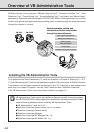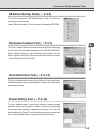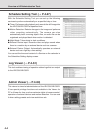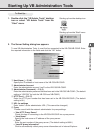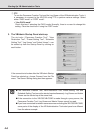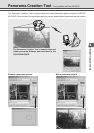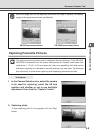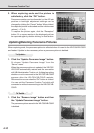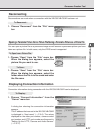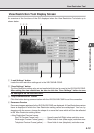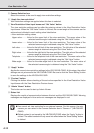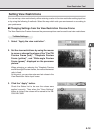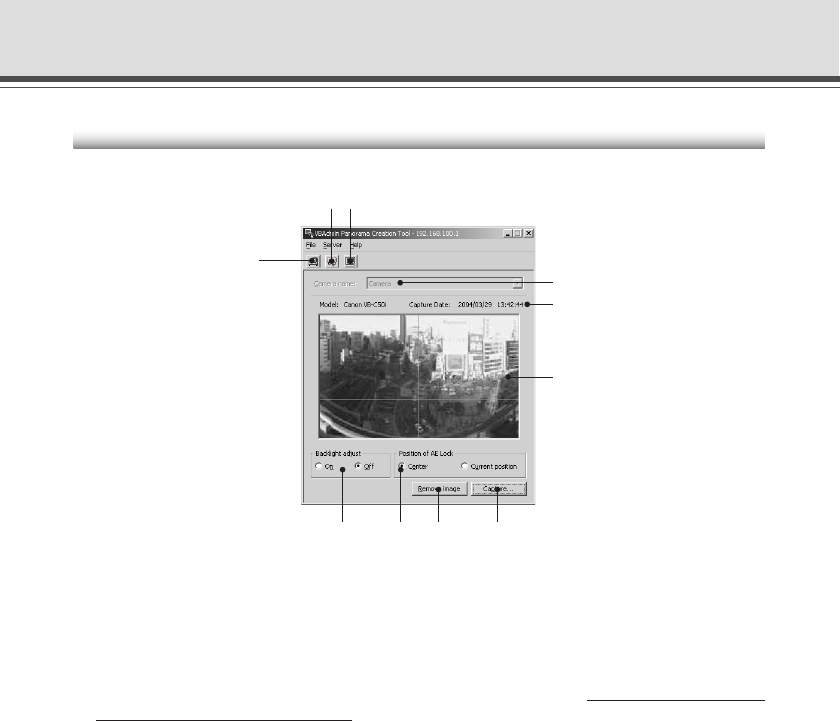
4-8
Panorama Creation Tool Display Screen
An overview of the functions of the GUI displayed when the Panorama Creation Tool starts up is
shown below.
q “Display Connect Information” button
Displays the VB-C50i/VB-C50iR’s connection information in a dialog box.
w “Reload Camera Information” button
Loads camera information and panorama information. If VB-C50i/VB-C50iR settings were
changed after this tool was started up, this button can be used to get the latest information.
e “Update Panorama Image” button
Sends panorama pictures to the VB-C50i/VB-C50iR and reloads them. After taking a panorama
shot, be sure to click this button.
r Camera Selection box
In this selection box, cameras for capturing panorama pictures can be changed or selected
from the cameras connected to the VB-C50i/VB-C50iR.
t Camera model and captured date display
Displays the model of camera currently connected and the date the panorama picture was
taken, if it has been captured.
y Panorama picture display
Shows the panorama picture that was captured.
u “Capture” button
Captures panorama pictures.
i “Remove image” button
Deletes panorama pictures.
o Position of AE Lock switching
Switches AE lock position between “Center” and “Current position”. The AE Lock function
captures pictures based on the brightness of the selected position.
!0 Backlight adjust switching
Adjusts backlight when “On” is selected. When switched on, it is effective on images that are
dark due to backlight.
we
r
t
y
u
io!0
Panorama Creation Tool
q