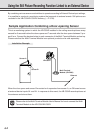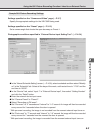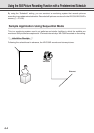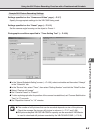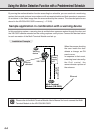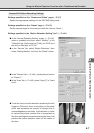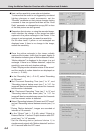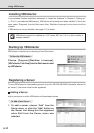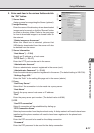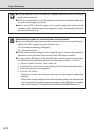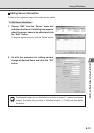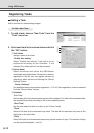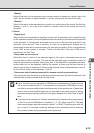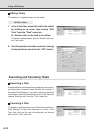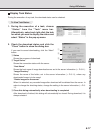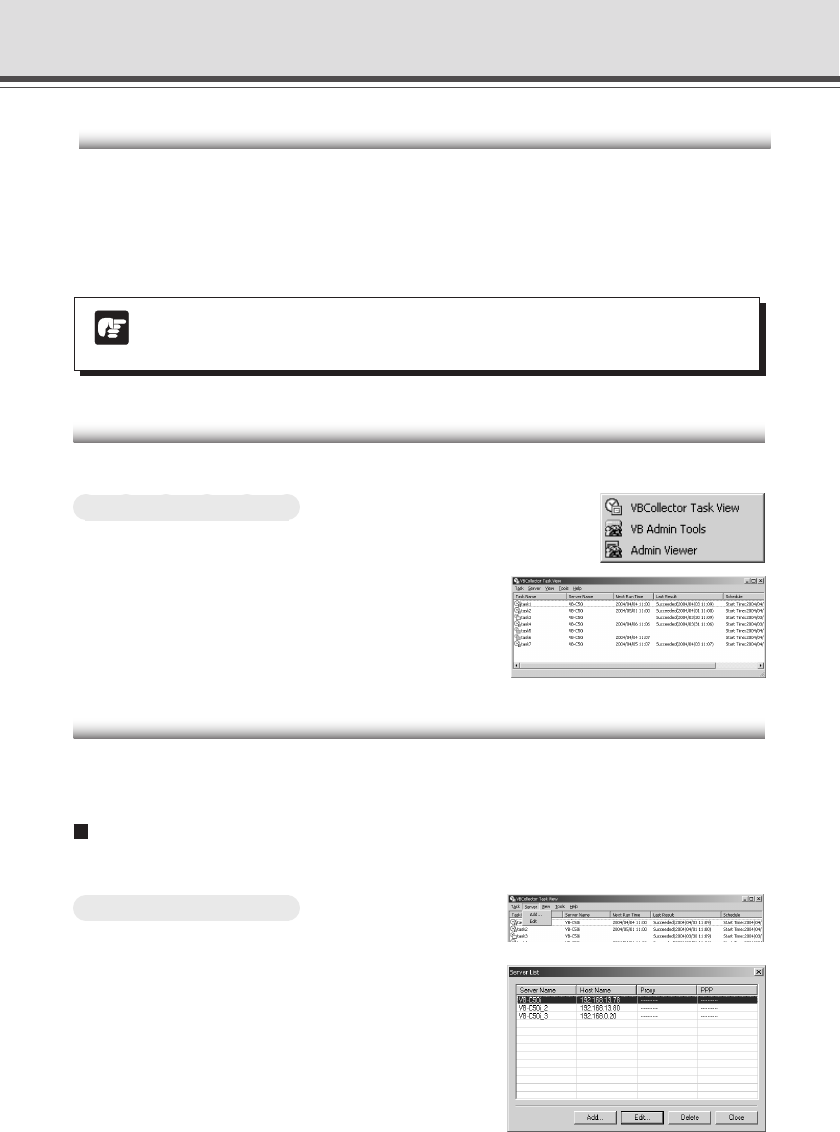
6-10
Starting Up VBCollector
VBCollector is started up by choosing it from Start menu.
To Start Up VBCollector...
Choose [Program]-[WebView Livescope]-
[VBCollector Task View] from the Start menu to start
up VBCollector.
Registering a Server
To use VBCollector for downloading pictures from the VB-C50i/VB-C50iR (hereafter referred to
as “server”), the server must first be registered.
Adding a Server
Add a new server to which VBCollector will download pictures.
To Add a New Server...
1. To add a server, choose “Add” from the
Server menu, or click the “Add” button on
the Server List dialog box that appeared
when Edit from the Server menu was
selected.
Using VBCollector
Installing VBCollector
If you selected Custom Installation described in “Install the Software” in Chapter 2 “Setting up”
(→ P.2-11) and selected [VBCollector], VBCollector will already have been installed. If this is the
case, select “Programs” from the Start menu, then “WebView Livescope” and a short cut will be
created.
If VBCollector is not yet installed, see page 2-11 to install.
Note
VBCollector cannot be installed on a PC where MV Ver. 2.0 or a later version is
already installed.