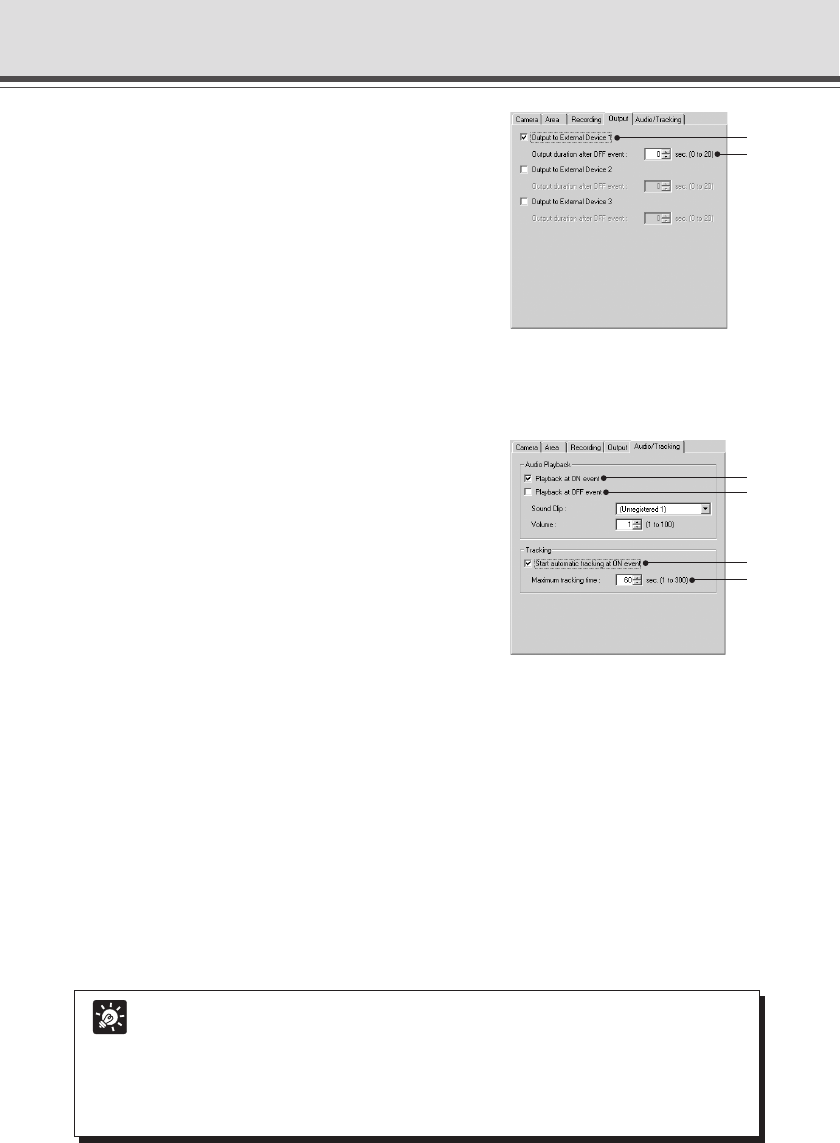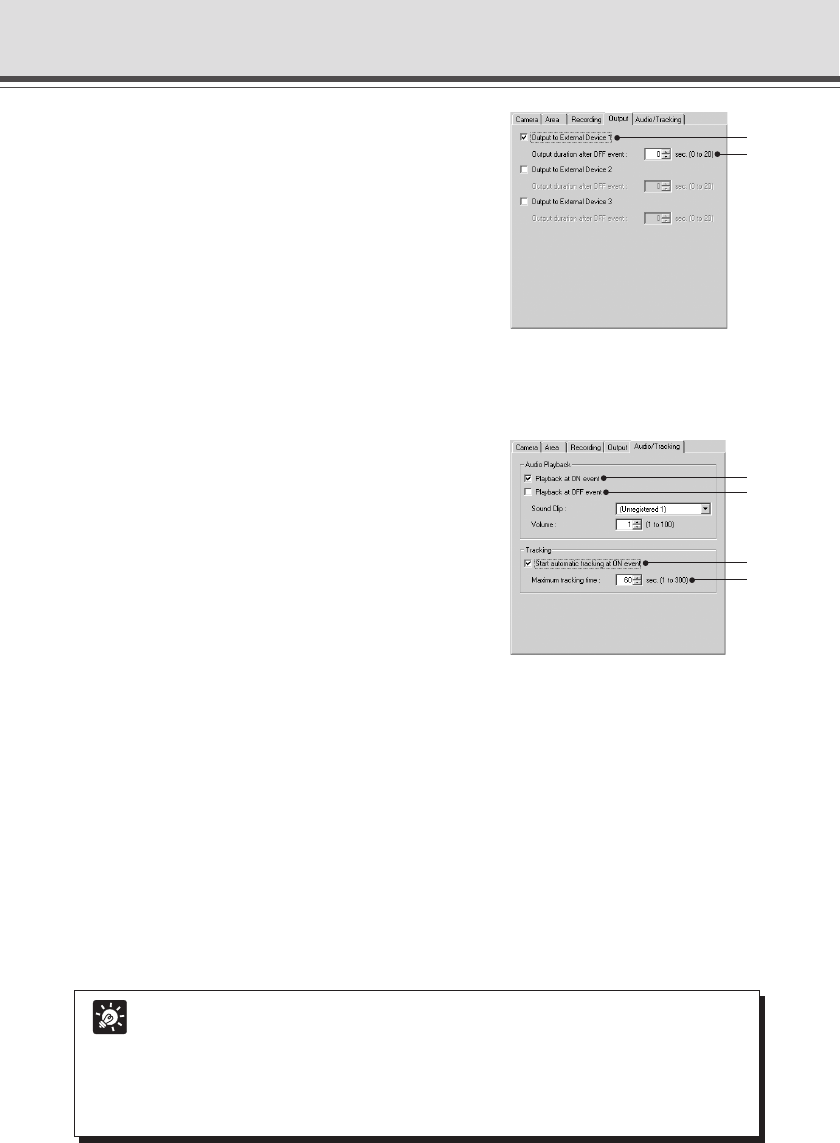
4-48
6. Enter the settings for output to an external
device when the device detects motion
(Output tab).
* The settings in these steps are optional.
Set output to an external device when the device has
detected motion (ON event) or when the device has
finished detecting motion (OFF event).
q Output to External Devices 1-3
Check for Output to External Devices 1-3.
w Output duration after OFF event (sec.)
When there is output to an external device, and it is necessary to continue with output ON after input is
OFF, sets the time, within a range of 0-20 seconds.
7. Set audio playback and automatic tracking
when the device detects motion (Audio/
Tracking tab).
* The settings in these steps are optional.
Set audio playback and automatic tracking when the
device detects motion (ON event) or when the device
has finished detecting motion (OFF event). Audio
playback is a function which, during an ON event or
OFF event, transmits audio from a speaker connected
to the camera. Automatic tracking is a function where
the camera tracks a moving object and records
pictures when the device detects motion.
q Audio playback at ON event
Check for audio playback when the device detects motion (ON event).
w Audio playback at OFF event
Check for audio playback when the device has finished detecting motion (OFF event).
Sound Clip
Select the audio file to be played back.
Volume
Set the volume at which the audio is to be played back, between 1 and 100.
e Start automatic tracking at ON event
Check for automatic tracking when the device has started motion detection (ON event).
r Maximum tracking time (sec.)
Set the time for which automatic tracking is to continue, between 1 and 300 seconds.
q
w
Tip
● For registering and deleting audio files, see “Audio Playback Settings dialog box”
(→ P. 4-60).
● If two or more objects are moving at the same time, the device will track the object
with larger movement.
● If continuous tracking time is exceeded, the device returns to normal motion
detection mode.
Schedule Setting Tool
q
w
e
r