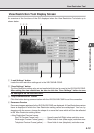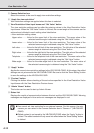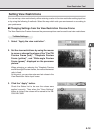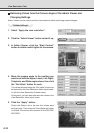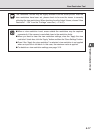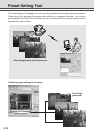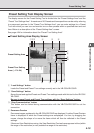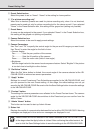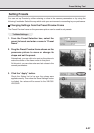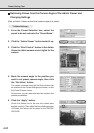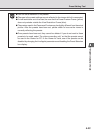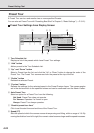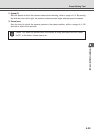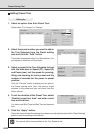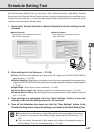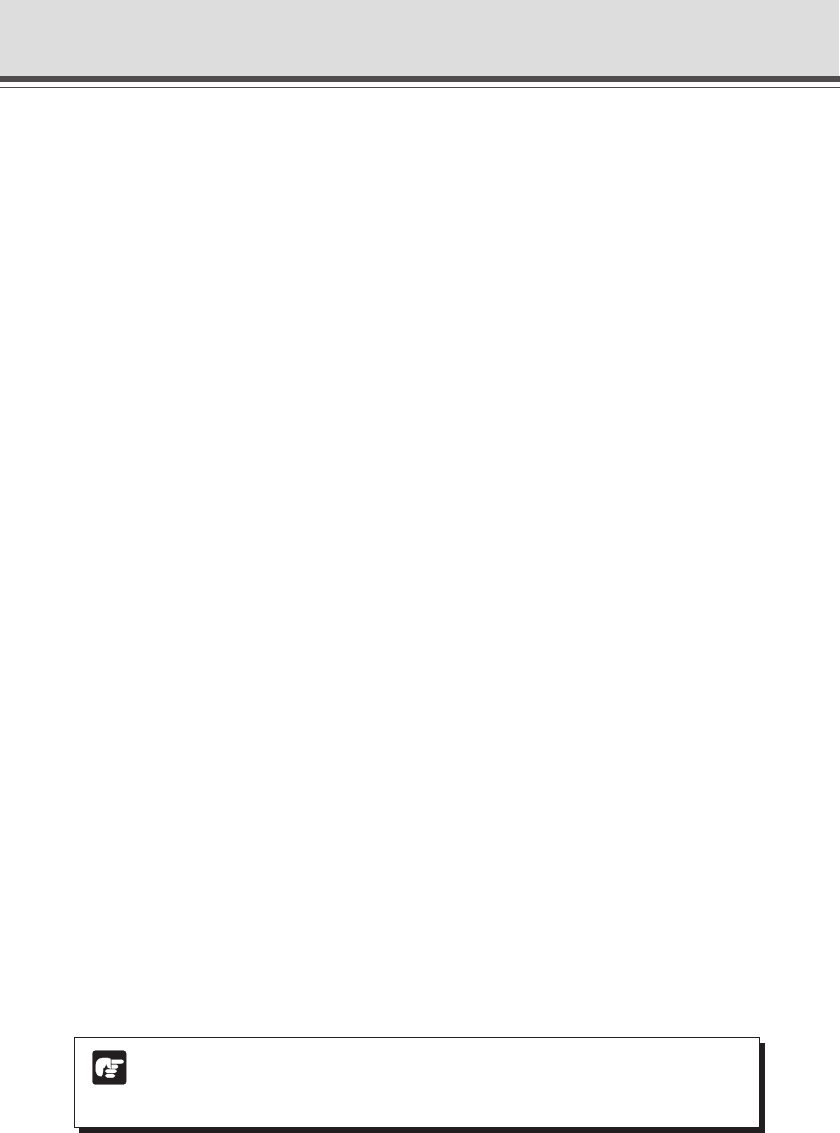
4-20
Preset Setting Tool
t Preset Selection box
Select the preset to set or “Home”. “Home” is the setting for home position.
y “For picture recording only”
When this is checked, presets are used for picture recording only; when it is not checked,
presets can be used not only for picture recording but for the viewer as well. If you selected
“Home” in the Preset Selection box, this setting will be grayed out (setting not possible).
u Preset Name
A name can be assigned to the preset. If you selected “Home” in the Preset Selection box,
this setting will be grayed out (setting not possible).
i Camera Selection box
Select the camera to be used to apply preset settings.
o Camera Parameters
Use “Pan” and “Tilt” to specify the central angle for the pan and tilt ranges you want to set.
Use “Zoom” to enter the angle for the field of view.
• Camera Angles
Pan ............. Sets the pan position of the camera.
Tilt .............. Sets the tilt position of the camera.
Zoom .......... Sets the zoom ratio (field of view angle).
• Brightness
Sets the target value for the camera’s auto exposure feature. Select “Brighter” if the picture
is too dark due to backlight or other factors.
!0 “Get Value” button
When the Get Value button is clicked, the current angle of the camera selected at the VB-
C50i/VB-C50iR is retrieved as camera parameters.
!1 “Apply” button
Settings for current Presets and Tour Schedules are applied to the VB-C50i/VB-C50iR, and
you can proceed to the next Preset setting. At this stage, the edited settings are not yet
saved to the VB-C50i/VB-C50iR. Be sure to click the Save Settings button to save the settings
to the VB-C50i/VB-C50iR.
!2 “Preview” button
The settings for camera parameters are reflected in the Preset Preview frame. The camera
angle for the VB-C50i/VB-C50iR also switches to this Preset and you can confirm from the
Admin Viewer.
!3 “Admin Viewer” button
This button can be used to start up Admin Viewer.
!4 Status List
Displays the results of communication between this tool and the VB-C50i/VB-C50iR. Warning
messages are displayed in blue and error messages are displayed in red.
Note
Edited content will not be reflected in the viewer accessed to the VB-C50i/VB-C50iR
at the stage when the Apply button is clicked. After confirming the edited content, be
sure to click the Save Settings button to save the settings to the VB-C50i/VB-C50iR.