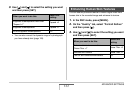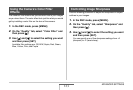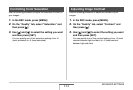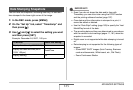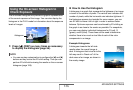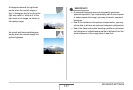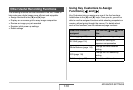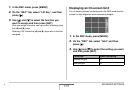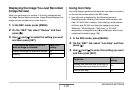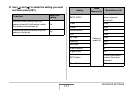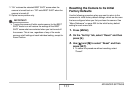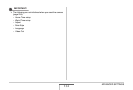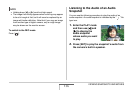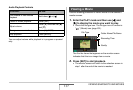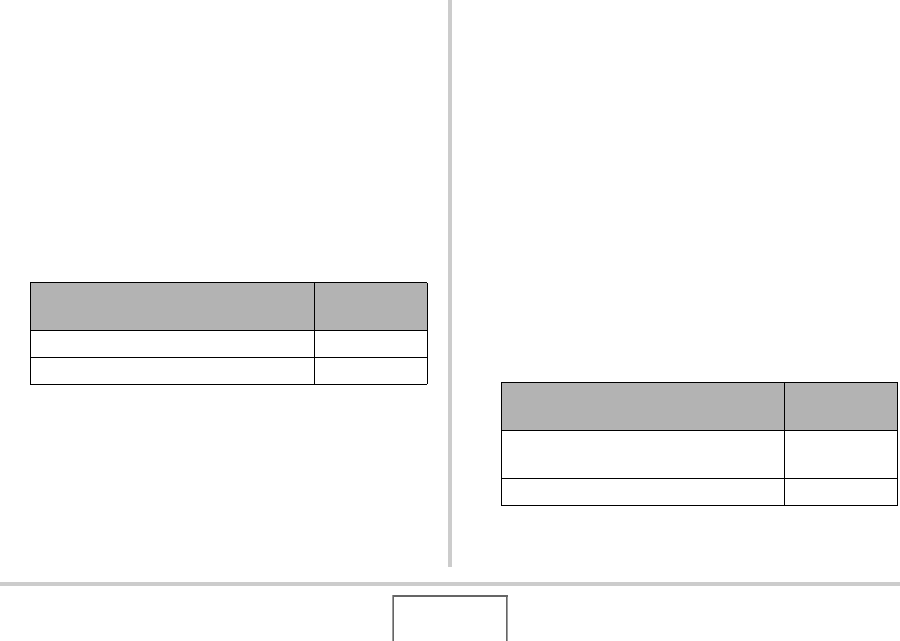
130
ADVANCED SETTINGS
Displaying the Image You Just Recorded
(Image Review)
When you purchase your camera, it is initially configured with
the Image Review feature turned on. Image Review displays the
image you just recorded so you can check it.
1. In the REC mode, press [MENU].
2. On the “REC” tab, select “Review” and then
press [X].
3. Use [S] and [T] to select the setting you want
and then press [SET].
Using Icon Help
Icon help displays guidance text about an icon when you select it
on the monitor screen while in the REC mode.
• Icon help text is displayed for the following functions:
Recording mode, metering, flash mode, white balance, self-
timer, EV shift. Note, however, that metering, white balance,
self-timer and EV shift icon help text appears only when
“Metering”, “White Balance”, “Self-timer” or “EV shift”
respectively is assigned to the [W] and [X] keys with the key
customization feature (page 128).
1. In the REC mode, press [MENU].
2. On the “REC” tab, select “Icon Help” and then
press [X].
3. Use [S] and [T] to select the setting you want
and then press [SET].
To configure the camera to do this
after an image is recorded:
Select this
setting:
Display the image for about one second On
Nothing Off
To do this:
Select this
setting:
Display icon help text next to the icon of
a function when you select the function
On
Turn off icon help Off