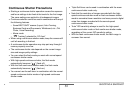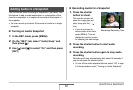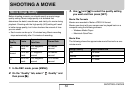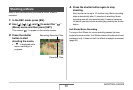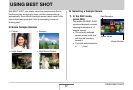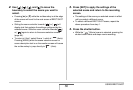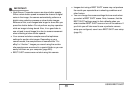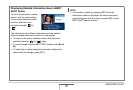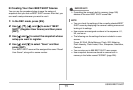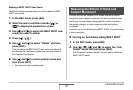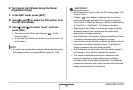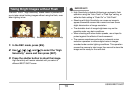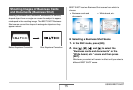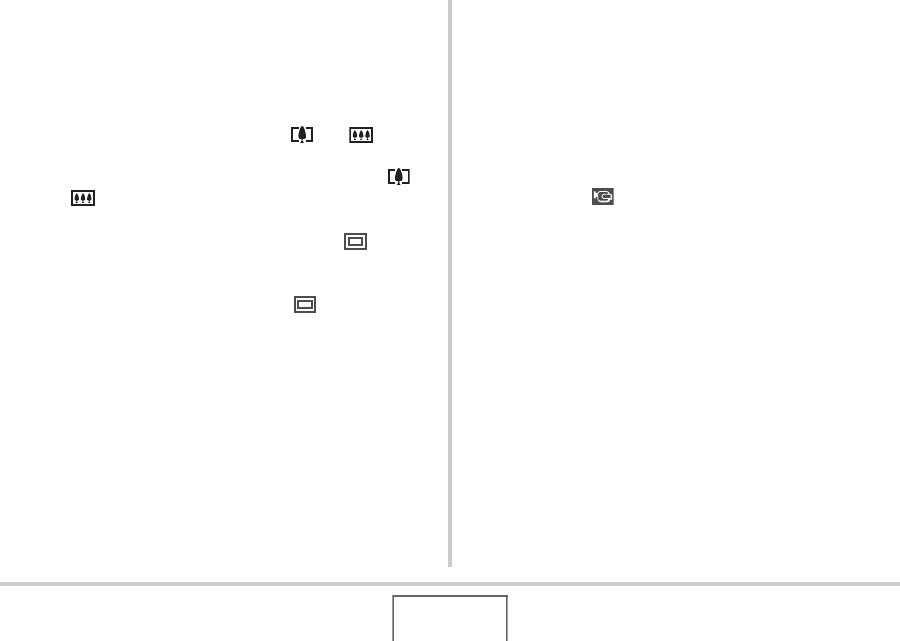
88
USING BEST SHOT
2. Use [S], [T], [W], and [X] to move the
boundary to select the scene you want to
select.
• Pressing [S] or [T] while the red boundary is at the edge
of the screen will scroll to the next screen of BEST SHOT
scenes.
• Sliding the zoom controller towards [ ] or [ ] will
display text that explains the settings configured by the
selected scene. Slide the zoom controller towards [ ]
or [ ] again to return to the scene selection screen
(page 90).
• To return to “Auto”, select Scene 1, which is “ ” (Auto).
Pressing [MENU] while the scene selection screen or
scene description text is on the monitor screen will cause
the red boundary to jump directly to “ ” (Auto).
3. Press [SET] to apply the settings of the
selected scene and return to the recording
screen.
• The settings of the scene you selected remain in effect
until you select a different scene.
• To select a different BEST SHOT scene, repeat the
above procedure from step 1.
4. Press the shutter button.
• While the “ ” (Movie) scene is selected, pressing the
shutter button starts and stops movie recording.