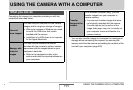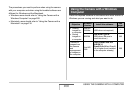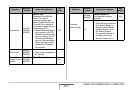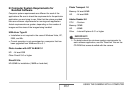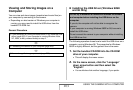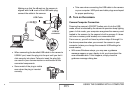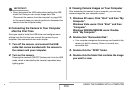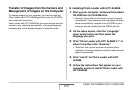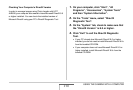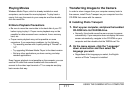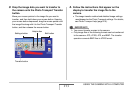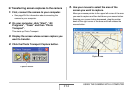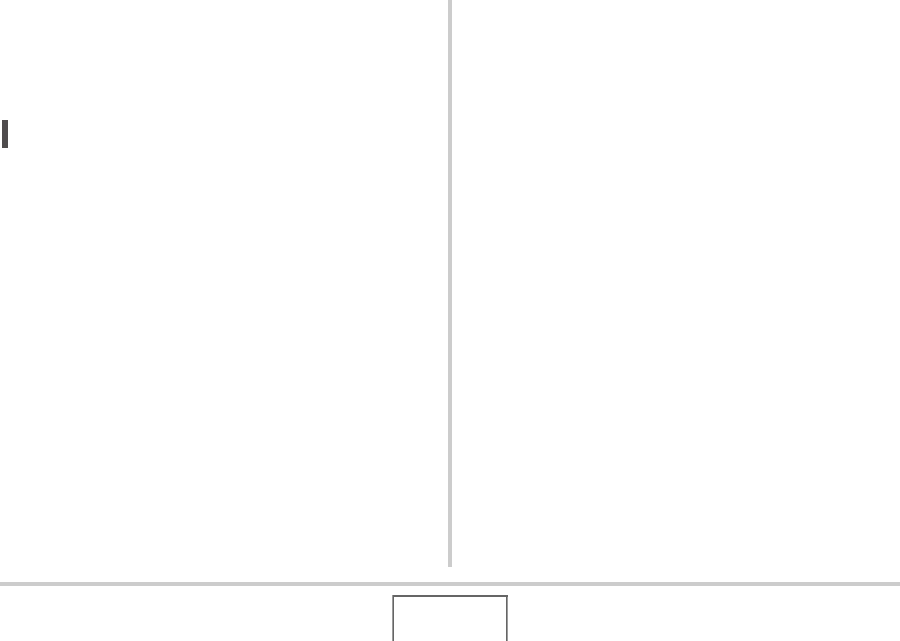
207
USING THE CAMERA WITH A COMPUTER
5. Double-click the file that contains the image
you want to view.
This displays the image.
• For information about file names, see “Memory Folder
Structure” on page 224.
NOT
E
• An image that was rotated on the camera will be displayed
on your computer screen in its original (unrotated)
orientation.
■ Saving an Image on Your Computer
In order to work on an image or put it into an album, you must
first save it to your computer. To save a camera image to your
computer, you must first establish a connection between them.
1. Windows XP users: Click “Start” and then “My
Computer”.
Windows Vista users: Click “Start” and then
“Computer”.
Windows 2000/Me/98SE/98 users: Double-
click “My Computer”.
2. Double-click “Removable Disk”.
• Your computer recognizes the memory card loaded in the
camera (or built-in memory if there is no card) as a
removable disk.
3. Right-click the “DCIM” folder.
4. On the shortcut menu that appears, click
“Copy”.
5. Windows XP users: Click “Start” and then “My
Documents”.
Windows Vista users: Click “Start” and then
“Documents”.
Windows 2000/Me/98SE/98 users: Double-
click “My Documents” to open it.
• If you already have a “DCIM” folder in “My Documents”,
the next step will overwrite it. If you want to keep the
existing “DCIM” folder, you need to change its name or
move it to a different location before performing the next
step.