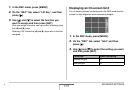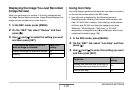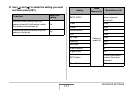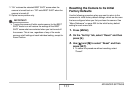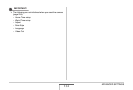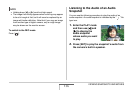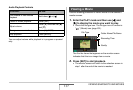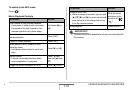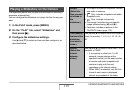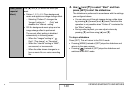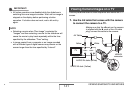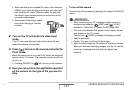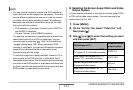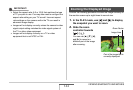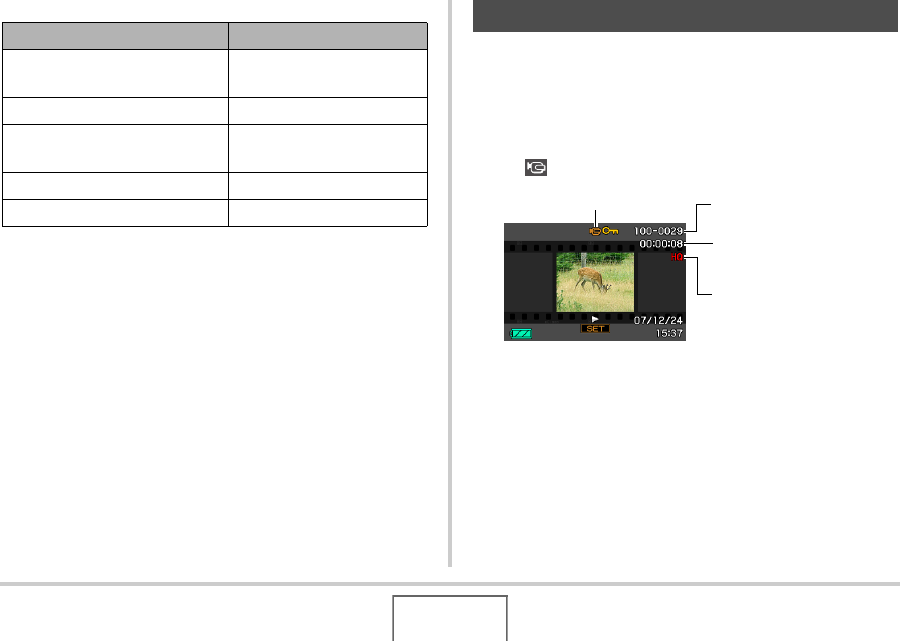
137
VIEWING SNAPSHOTS AND MOVIES
Audio Playback Controls
You can adjust volume while playback is in progress or paused
only.
Use the following procedure to view a movie on the camera’s
monitor screen.
1. Enter the PLAY mode and then use [W] and
[X] to display the movie you want to play.
• Check the file type icon. The file type icon of a movie is
“ ” (Movie) icon (page 231).
The film-like frame that appears on the monitor screen
indicates that this is an image from a movie.
2. Press [SET] to start playback.
• The monitor screen will return to the selection screen in
step 1 after the end of the movie is reached.
To do this: Do this:
Fast forward or fast reverse
playback
Hold down [X] or [W].
Pause or restart playback Press [SET].
Adjust volume
Press [T] and then use [S]
and [T].
Change on-screen indicators Press [S] (DISP).
Stop playback Press [MENU].
Viewing a Movie
Folder Name/File Name
File Type
Quality
Recording Time