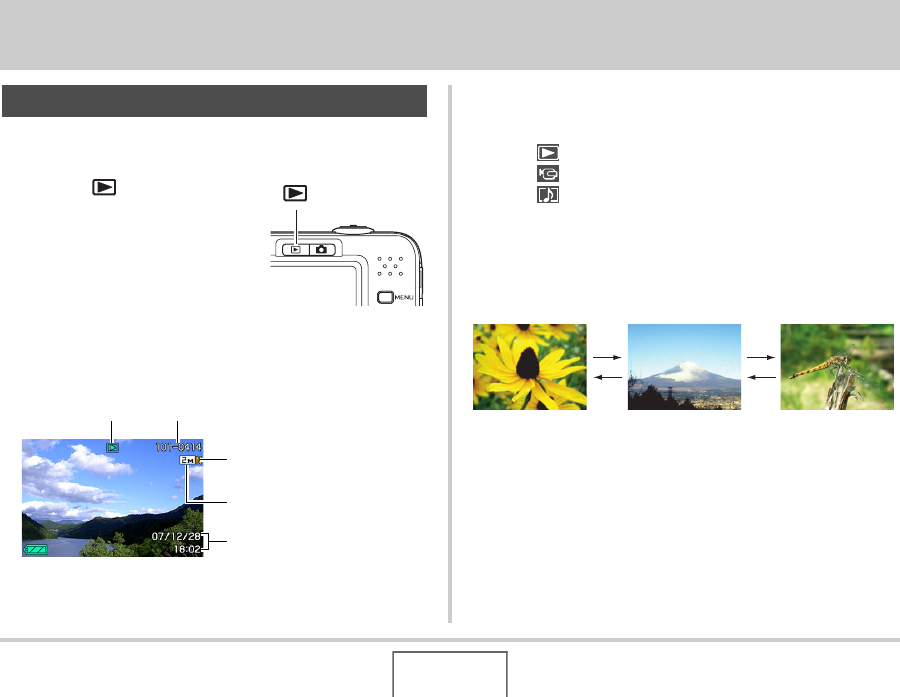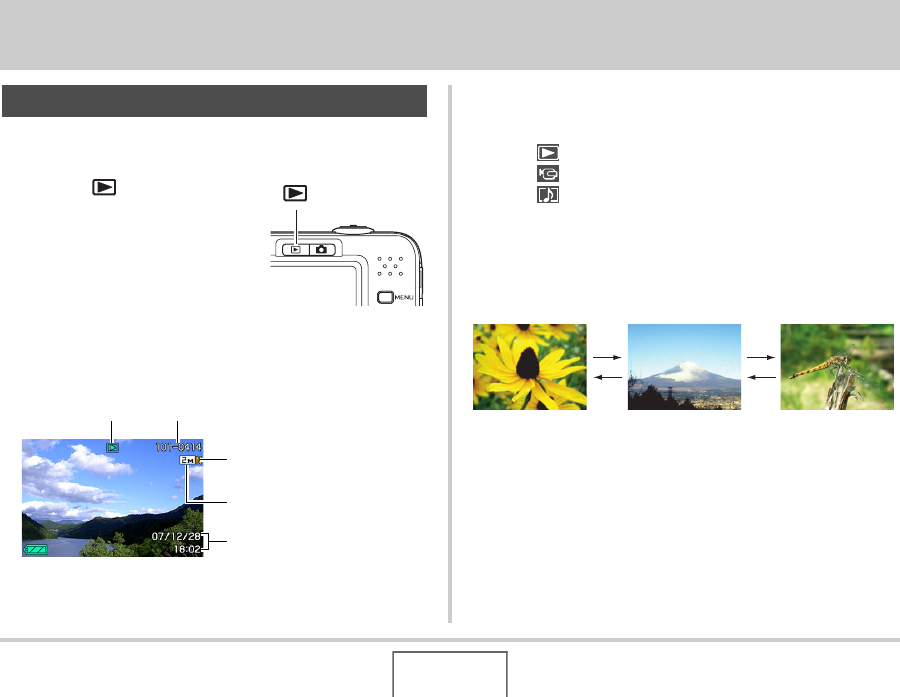
135
VIEWING SNAPSHOTS AND MOVIES
VIEWING SNAPSHOTS AND MOVIES
Use the following procedure to view snapshots on the camera’s
monitor screen.
1. Press [ ] to enter the
PLAY mode.
• This will display one of the snapshots in memory, along with
some information about the settings used to shoot it (page
231).
• The file type icon that appears at the top of the monitor
screen depends on the type of file (snapshot, movie,
audio only, etc) that is currently displayed.
– : Snapshot (page 135)
– : Movie (page 137)
– : Audio snapshot (page 136)
• See page 56 information about how to hide the image
information and view the image alone.
2. Use [W] and [X] to scroll between images.
Press [X] to scroll forward and [W] to scroll back.
Viewing a Snapshot
[]
File Type
Folder/File Names
Image Quality
Image Size
Date and Time
[X][X]
[W][W]