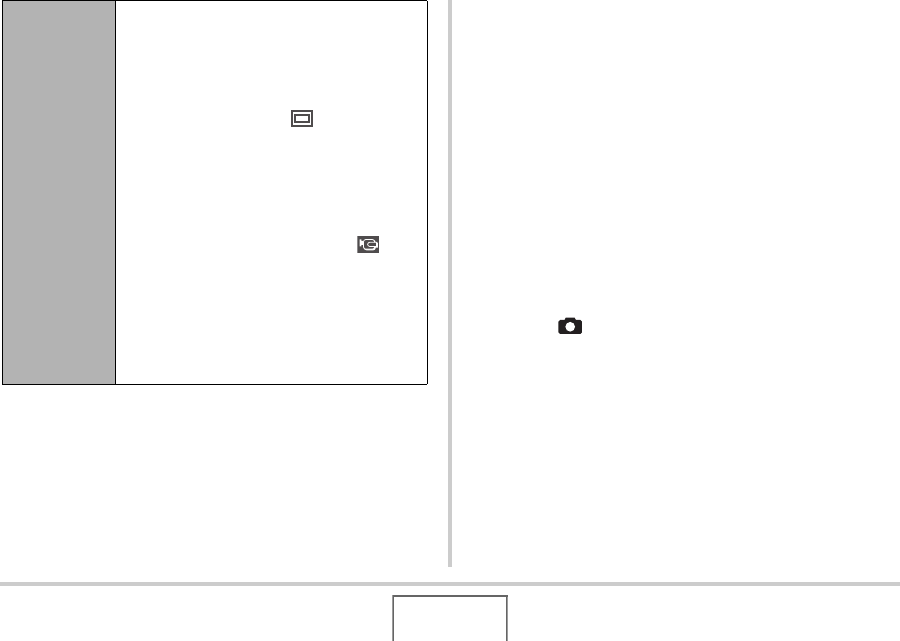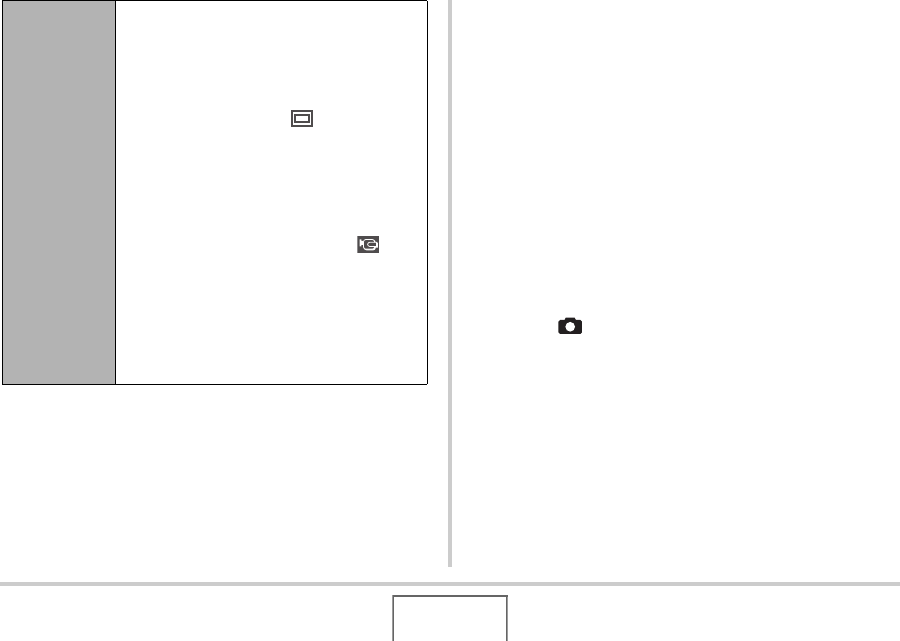
140
VIEWING SNAPSHOTS AND MOVIES
4. Use [S] and [T] to select “Start” and then
press [SET] to start the slideshow.
The slideshow is performed in accordance with the settings
you configured above.
• You can also scroll through images during a slide show
by pressing [X] (forward) and [W] (back). Note that this
operation is not possible when “Pattern 5” is selected for
the “Effect” setting.
• During audio playback, you can adjust volume by
pressing [T] and then using [S] and [T].
To stop a slideshow
Press [SET]. This will return to the PLAY mode.
• Pressing [MENU] instead of [SET] stops the slideshow and
returns to the menu screen.
• Pressing [ ] instead of [SET] stops the slideshow and
switches to the REC mode.
Effect (Select
a special
effect.)
Use [S] and [T] to select the effect you
want.
• Pattern 1, 2, 3, 4, 5: Plays background
music and applies an image change effect.
– Selecting “Pattern 5” changes the
“Images” setting to “ Only” and
disables the “Interval” setting.
• Off: No background music plays and no
image change effect is performed.
The current effect setting is disabled
automatically in following cases.
– When the “Images” setting is “
Only”, “One Image”, or “Favorites”.
– When the “Interval” setting is “MAX”,
one second, or two seconds.
– When the slide shows changes to or
from a movie file or a voice recording
file.
B