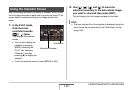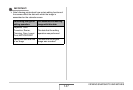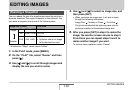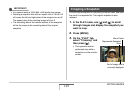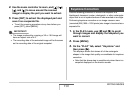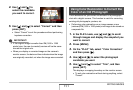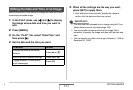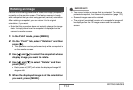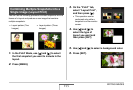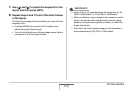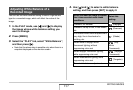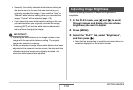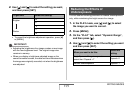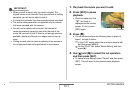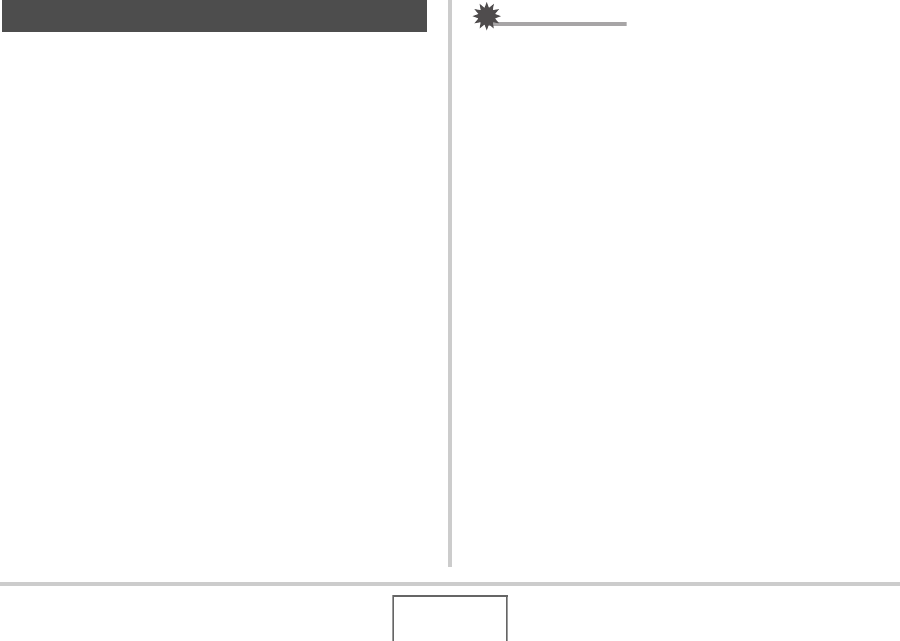
154
EDITING IMAGES
Perform the following procedure to rotate the image (snapshot)
currently on the monitor screen. This feature comes in handy
with a snapshot that you shot using portrait (vertical) orientation.
After rotating a snapshot, you can return it to its original
orientation, if you want.
• Note that this procedure does not actually change the image
data. It simply alters how the snapshot is displayed on the
camera’s monitor screen.
1. In the PLAY mode, press [MENU].
2. On the “PLAY” tab, select “Rotation” and then
press [X].
• This operation can be performed only while a snapshot is
on the monitor screen.
3. Use [W] and [X] to select the snapshot whose
display image you want to rotate.
4. Use [S] and [T] to select “Rotate” and then
press [SET].
• Each press of [SET] will rotate the displayed image 90
degrees left.
5. When the displayed image is at the orientation
you want, press [MENU].
IMPORTANT!
• You cannot rotate an image that is protected. To rotate a
protected snapshot, first remove its protection (page 170).
• Zoomed images cannot be rotated.
• The original (unrotated) version of a snapshot’s image will
be displayed on the 12-image screen and the calendar
screen.
Rotating an Image