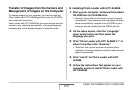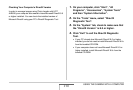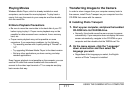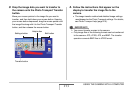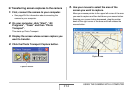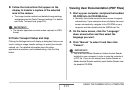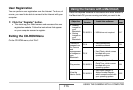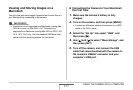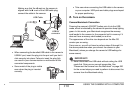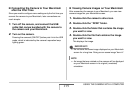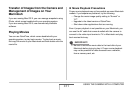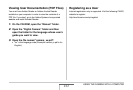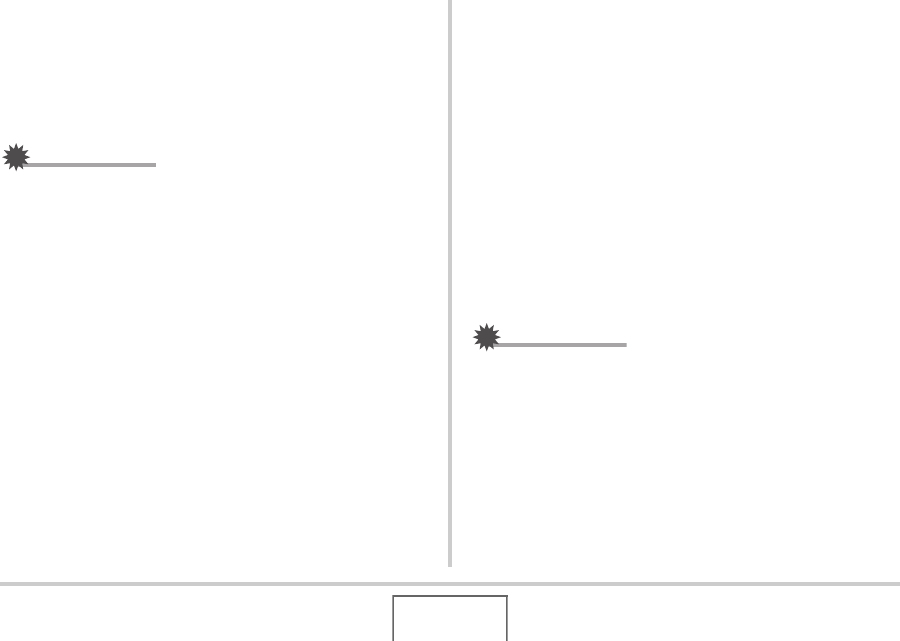
215
USING THE CAMERA WITH A COMPUTER
6. Follow the instructions that appear on the
display to transfer a capture of the selected
area to the camera.
• The image transfer method and detailed image settings
used depend on the Photo Transport settings. For details,
see Photo Transport help (page 215).
IMPORTANT!
• The transfer operation converts screen captures to JPEG
format.
■ Photo Transport Setup and Help
Clicking the Settings button will display a dialog box that you can
use to configure image transfer settings, to specify the transfer
method, etc. For detailed information about the setup,
operational procedures, and troubleshooting, click the Help
button.
Viewing User Documentation (PDF Files)
1.
Start up your computer, and place the bundled
CD-ROM into its CD-ROM drive.
• Normally, this should cause the menu screen to appear
automatically. If your computer does not display the menu
screen automatically, navigate to the CD-ROM on your
computer and then double-click the “MENU.exe” file.
2. On the menu screen, click the “Language”
down arrow button and then select the
language you want.
3. Click “Manual” to select it and then click
“Camera”.
IMPORTANT!
• You must have Adobe Reader or Adobe Acrobat Reader
installed on your computer in order to view the contents of
a PDF file. If you do not already have Adobe Reader or
Adobe Acrobat Reader installed, install Adobe Reader from
the bundled CD-ROM.