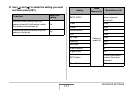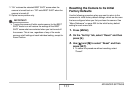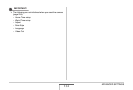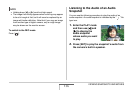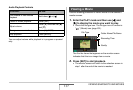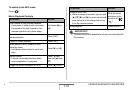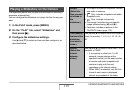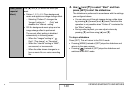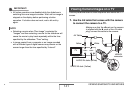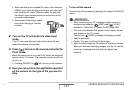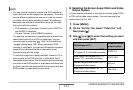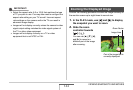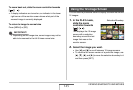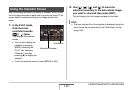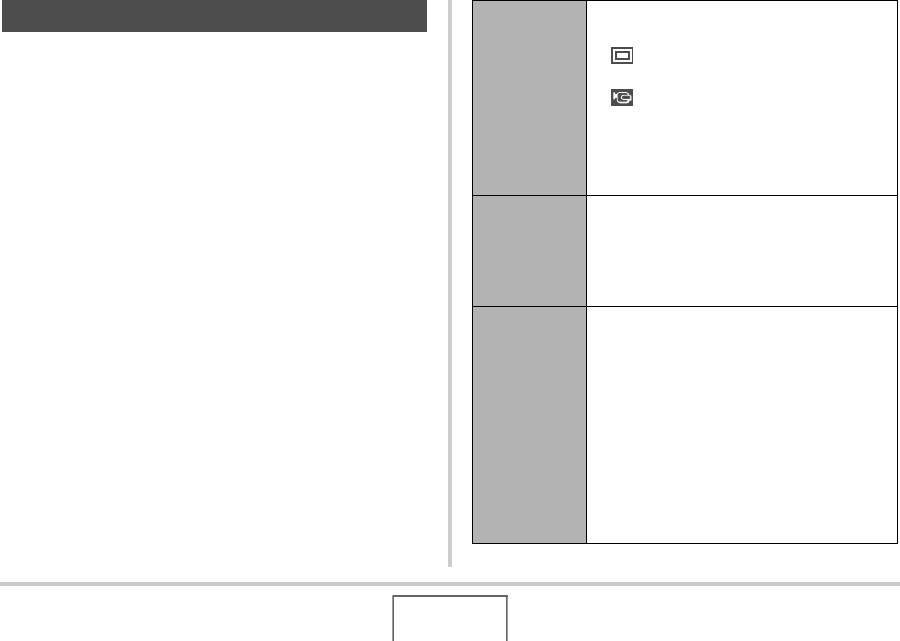
139
VIEWING SNAPSHOTS AND MOVIES
The slideshow feature lets you play the files stored in memory in
sequence, automatically.
You can configure the slideshow so it plays the files the way you
want.
1. In the PLAY mode, press [MENU].
2. On the “PLAY” tab, select “Slideshow” and
then press [X].
3. Configure the slideshow settings.
Use [S] and [T] to select an item and then configure it as
described below.
Playing a Slideshow on the Camera
Images
(Select the
files you want
to include in
the
slideshow.)
• All images: Includes all snapshots, movies,
and audio in memory.
• Only: Includes snapshots and audio
snapshots only.
• Only: Includes movies only.
• One Image: Includes only one specific
image (selected using [W] and [X]).
• Favorites: Includes snapshots in the
FAVORITE folder (page 172).
Time (Specify
the time of the
slideshow,
from start to
finish.)
Use [W] and [X] to select one of the following
times (in minutes): 1, 2, 3, 4, 5, 10, 15, 30,
60.
Interval
(Select the
interval
between
slides.)
Use [W] and [X] to select a value from 1 to 30
seconds, or “MAX”.
– If you specify a value from 1 to 30
seconds, images change at the
specified interval, but the audio portion
of movies and audio snapshots will
continue to play until the end,
regardless of the interval setting.
– When “MAX” is selected, only the first
frame of each movie is displayed,
without any playback of the audio.