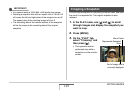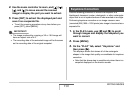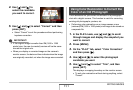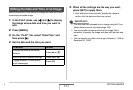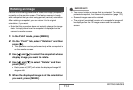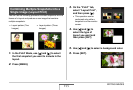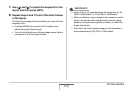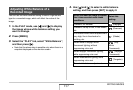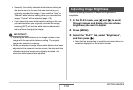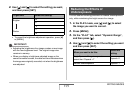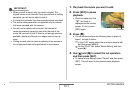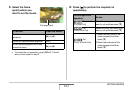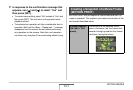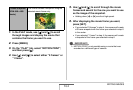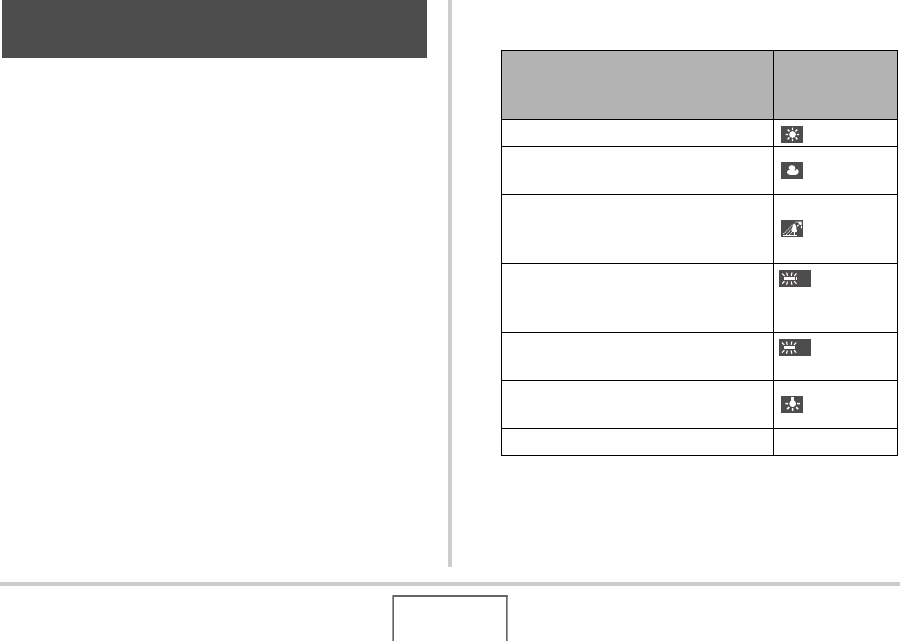
157
EDITING IMAGES
You can use the white balance setting to select a light source
type for a recorded image, which will affect the colors of the
image.
1. In the PLAY mode, use [W] and [X] to display
the image whose white balance setting you
want to change.
2. Press [MENU].
3. Select the “PLAY” tab, select “White Balance”,
and then press [X].
• Note that the above step is possible only when there is a
snapshot displayed on the monitor screen.
4. Use [W] and [X] to select a white balance
setting, and then press [SET] to apply it.
Adjusting White Balance of a
Recorded Image
When you want the image to appear
like it was recorded under these
conditions:
Select this
setting:
Outdoors, fair weather (Daylight)
Outdoors, cloudy to rain, in tree shade,
etc.
(Overcast)
In a location where color temperature is
very high, like in the shade of a
building, etc.
(Shade)
Under white or daylight white
fluorescent lighting, without
suppressing color cast
(Day
White
Fluorescent)
Under daylight fluorescent lighting,
while suppressing color cast
(Daylight
Fluorescent)
Under incandescent lighting, while
suppressing color cast
(Tungsten)
Cancel white balance adjustment Cancel
N
D