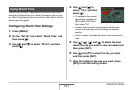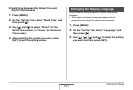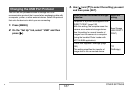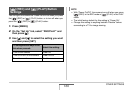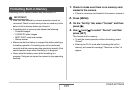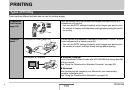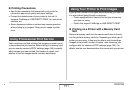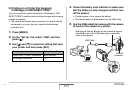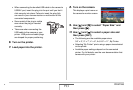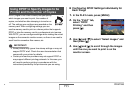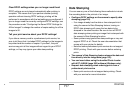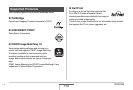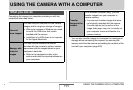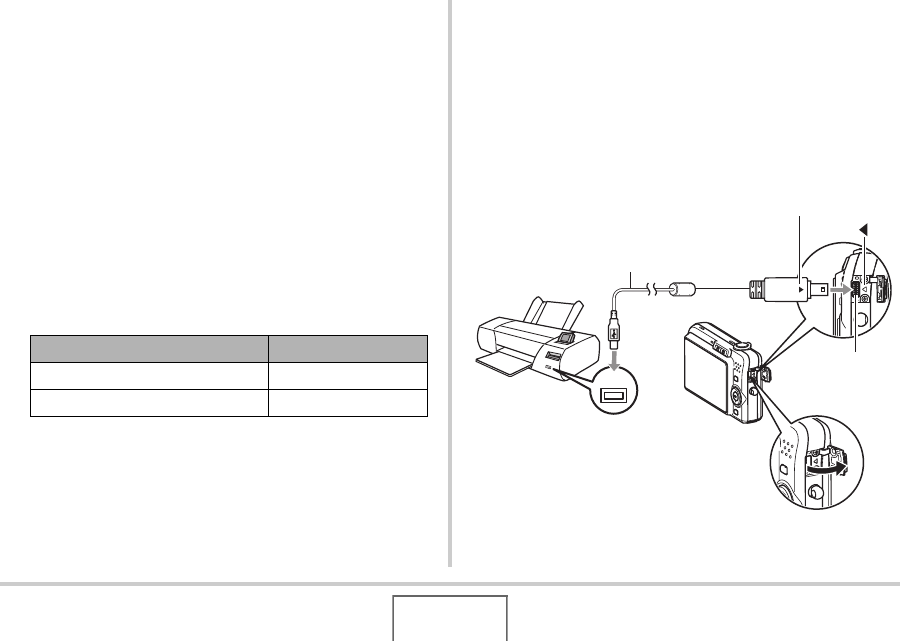
192
PRINTING
■ Printing on a Printer that Supports
PictBridge or USB DIRECT-PRINT
You can connect the camera directly to a PictBridge or USB
DIRECT-PRINT compliant printer and print images without going
through a computer.
• The camera also allows easy connection to a printer. Before
connecting to a printer, be sure to perform the following
procedure first.
1. Press [MENU].
2. On the “Set Up” tab, select “USB” and then
press [X].
3. Use [S] and [T] to select the setting that suits
your printer and then press [SET].
4. Check the battery level indicator to make sure
that the battery is fully charged, and then turn
off the camera.
• If battery power is low, replace the battery.
• The camera does not draw power over the USB cable.
5. Use the USB cable that comes with the camera
to connect the camera to a printer.
For this type of printer: Select this setting:
USB DIRECT-PRINT compatible Mass Storage
PictBridge compatible PTP
USB
USB Port
USB Cable
USB/AV
connector
Making sure that the W mark on the camera is aligned
with the X mark of the USB cable plug, connect the
cable to the camera.
B