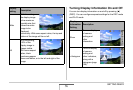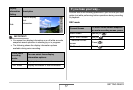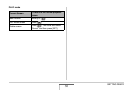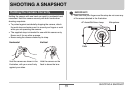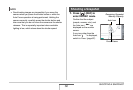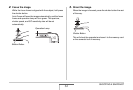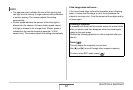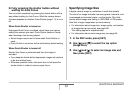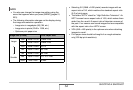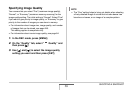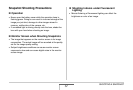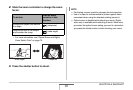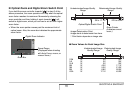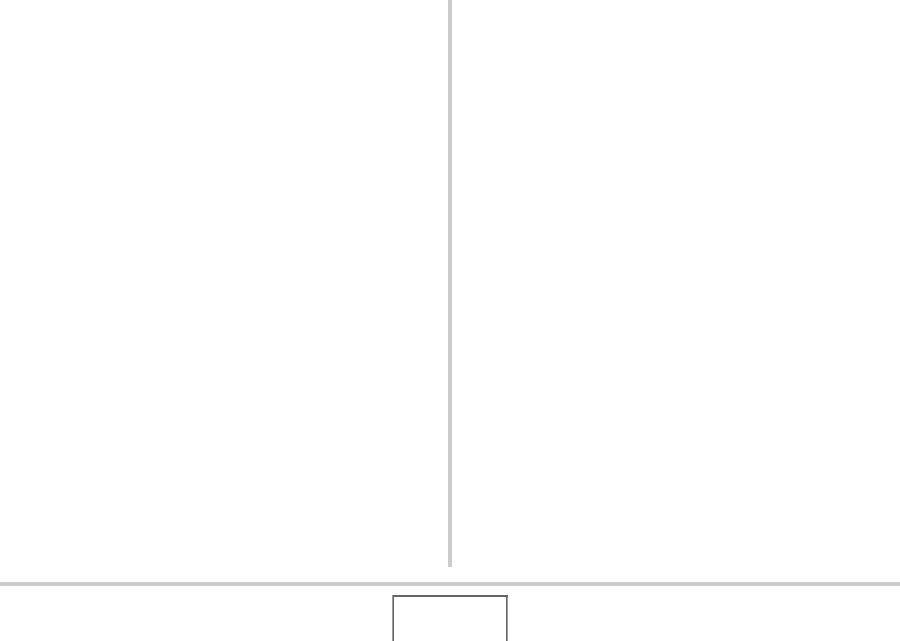
63
SHOOTING A SNAPSHOT
■ Fully pressing the shutter button without
waiting for Auto Focus
You can shoot snapshots by pressing the shutter button all the
way without waiting for Auto Focus. What the camera does in
this case depends on whether Quick Shutter (page 111) is on or
off.
When Quick Shutter is turned on
High-speed Auto Focus is enabled, which helps you capture
exactly the moment you want. Quick Shutter comes in handy
when shooting a fast-moving subject.
• Some images may be out of focus when Quick Shutter is
used.
• Quick Shutter is turned on as the initial factory default setting.
When Quick Shutter is turned off
Normal Auto Focus is performed and then the image is
recorded.
• If you keep the shutter button depressed, images will continue
to be shot without focus.
• Whenever possible, take a little extra time to half-press the
shutter button in order to ensure proper focus.
Specifying Image Size
A digital camera image is a collection of small dots (pixels).
The size of an image indicates how many pixels it contains, and
is expressed as horizontal pixels × vertical pixels. The initial
factory default image size setting is 10M (3648 × 2736 pixels).
Note that a larger image takes up more memory.
• For information about image size, image quality, and number
of images that can be stored, see page 245.
This setting applies to snapshots only.
• For information about movie image size, see page 84.
1. In the REC mode, press [SET].
2. Use [S] and [T] to select the top option
(Image Size).
3. Use [W] and [X] to select an image size and
then press [SET].