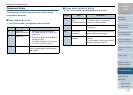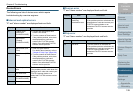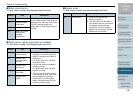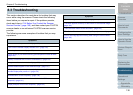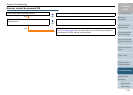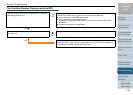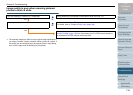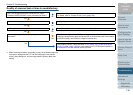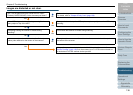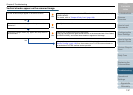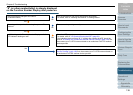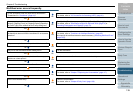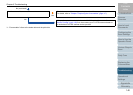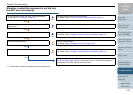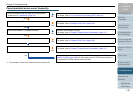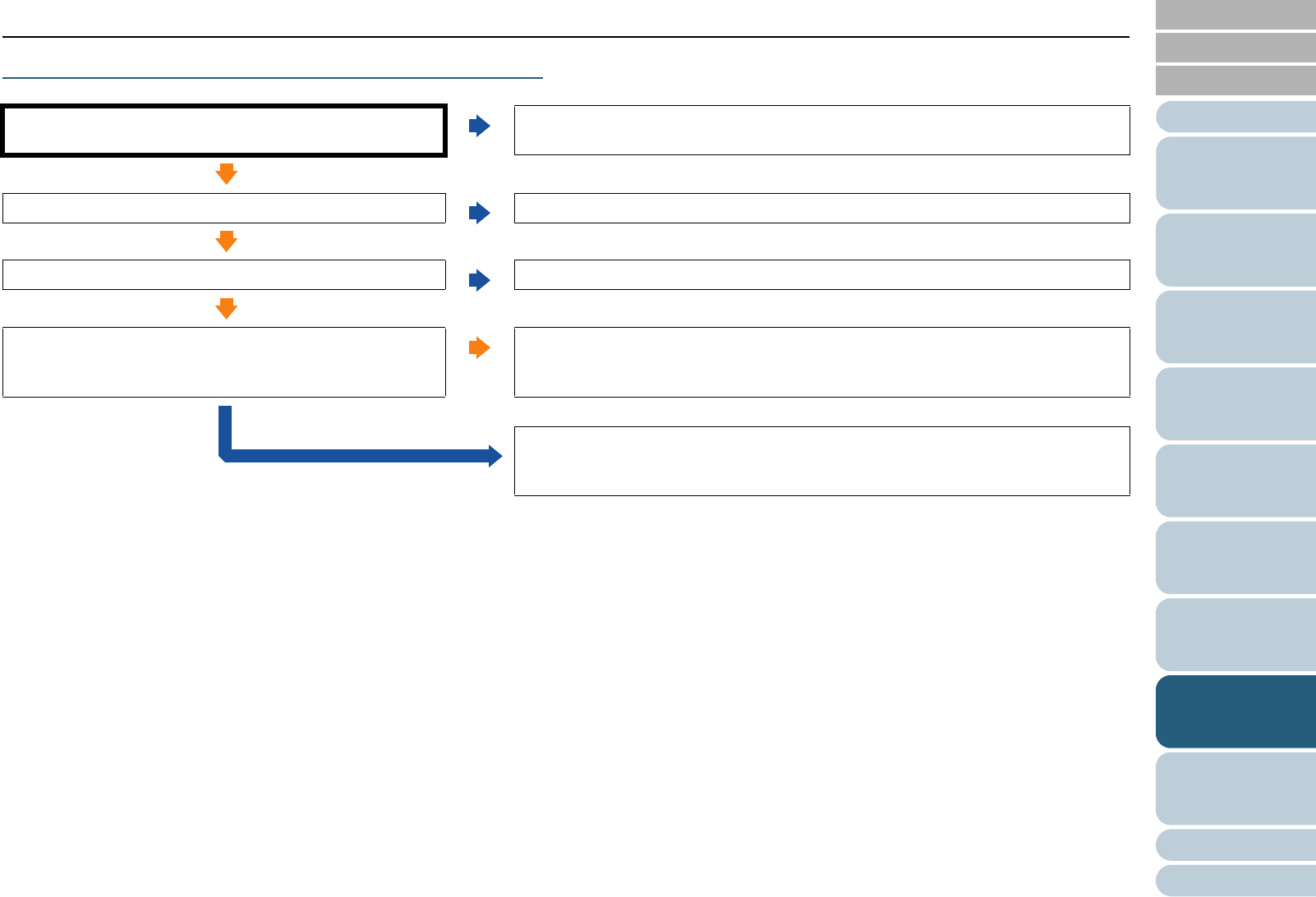
Appendix
Chapter 8 Troubleshooting
Glossary
Introduction
Index
Contents
TOP
135
How to Load
Documents
Configuring the
Scan Settings
How to Use the
Operator Panel
Various Ways to
Scan
Daily Care
Operational
Settings
Replacing the
Consumables
Scanner
Overview
Troubleshooting
Quality of scanned text or lines is unsatisfactory.
*1: When scanning in halftone, grayscale or color, the scanned image may
not become sharp and clear. If it can be configured in the scanner
driver's setup dialog box, set the image mode to [Binary (black and
white)].
ADF: Are the glass and rollers inside the ADF clean?
Flatbed (fi-6230Z/fi-6240Z): Is the document pad clean?
No
Perform cleaning.
For details, refer to "Chapter 6 Daily Care" (page 108).
Yes
Is the resolution appropriate?
No
Specify a higher resolution in the scanner driver.
Yes
Is [Binary (black and white)] mode selected?
No
Select [Binary (black and white)] in the scanner driver. (*1)
Yes
Is there any foreign matter (e.g. dust, paper dust) on the
document?
Yes
Remove the foreign matter off the document.
It may be carried onto the glass inside the ADF or the document bed of the flatbed
(fi-6230Z/fi-6240Z), and cause the image to become dirty.
No
If the problem persists, check the items in "8.4 Before You Contact the Scanner
Service Provider" (page 149) first, then contact your FUJITSU scanner dealer or
an authorized FUJITSU scanner service provider.