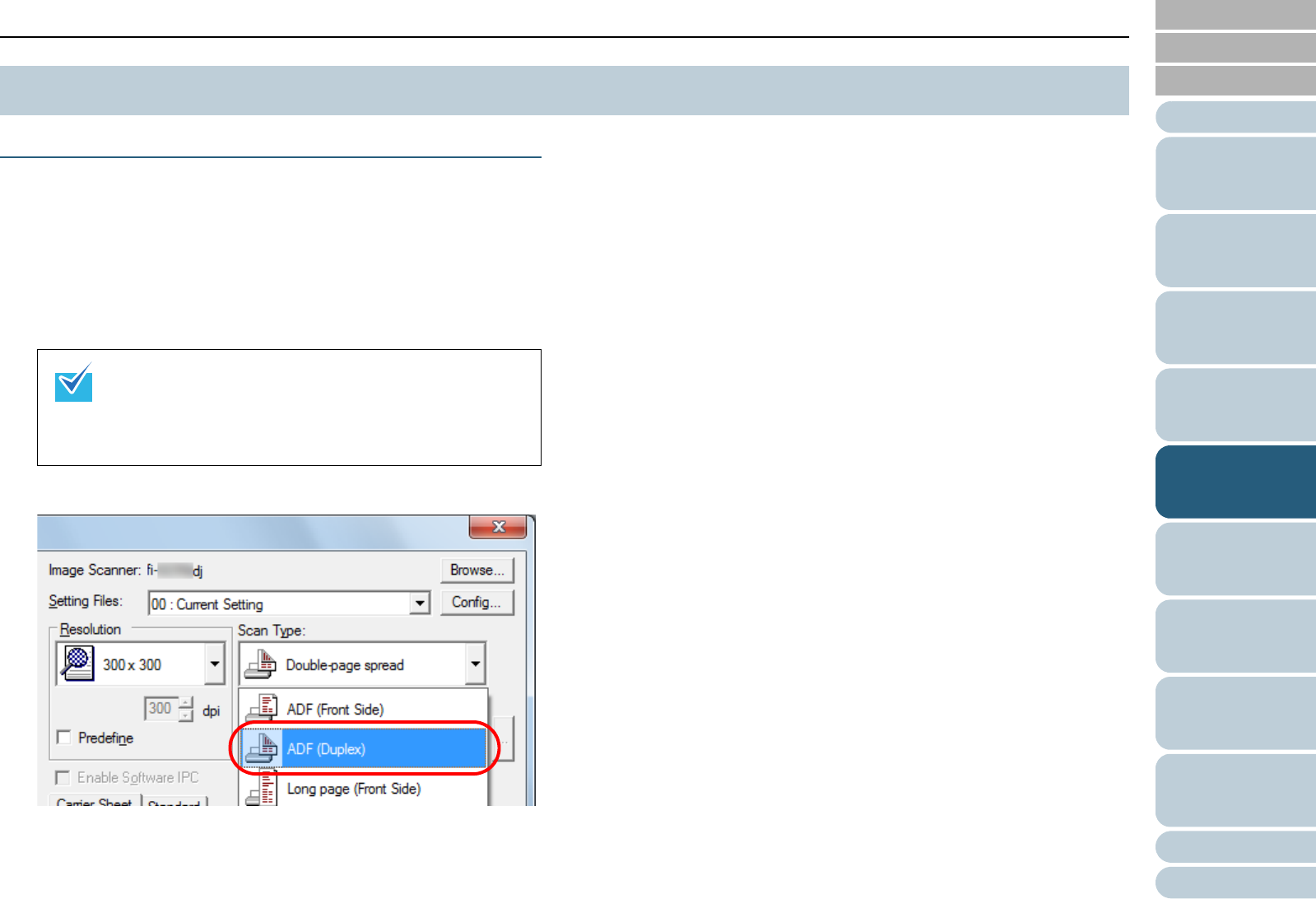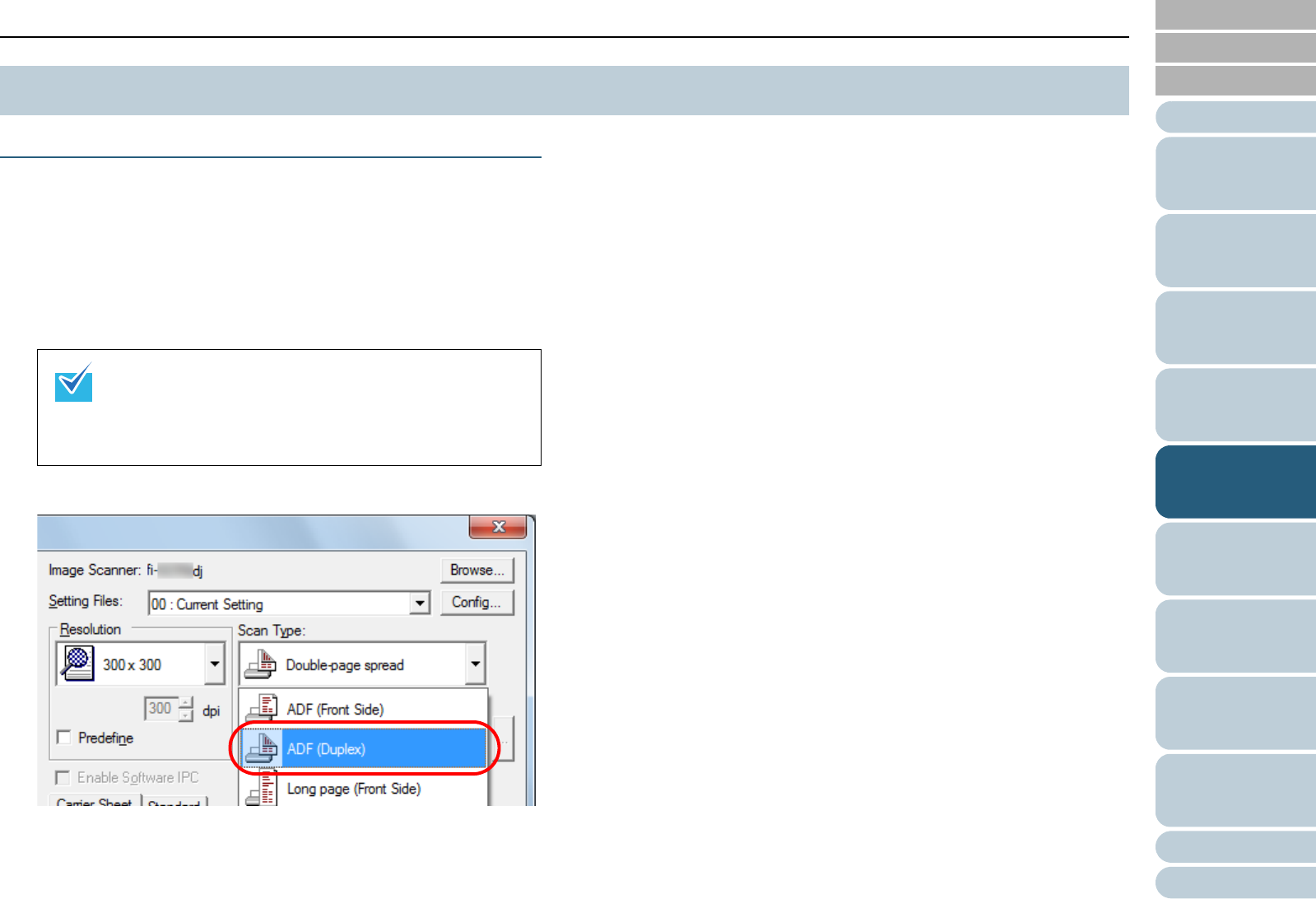
Chapter 5 Various Ways to Scan
Appendix
Glossary
Introduction
Index
Contents
TOP
68
How to Load
Documents
Daily Care
Troubleshooting
Operational
Settings
Replacing the
Consumables
Scanner
Overview
Various Ways to
Scan
Configuring the
Scan Settings
How to Use the
Operator Panel
Scanning Both Sides at Once
1 Load the document in the ADF paper chute.
For details, refer to "Chapter 2 How to Load Documents" (page 37).
2 Start up ScandAll PRO and select the [Scan] menu J
[Scanner Setting].
D The [TWAIN Driver (32)] dialog box appears.
3 Select [ADF (Duplex)] for [Scan Type].
4 Configure other settings such as [Paper Size].
5 Click the [OK] button.
D The changes are applied.
6 Scan the document by selecting the [Scan] menu J
[Scan] in ScandAll PRO.
5.2 Scanning Documents of Different Types and Sizes
If the [TWAIN Driver (32)] dialog box does not appear,
check the setting in ScandAll PRO by selecting the [Tool]
menu J [Preferences] to open the [Setup] dialog box,
then confirm that [TWAIN] is selected for [Device Driver]
in the [Scan] tab.