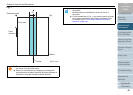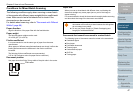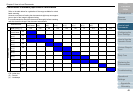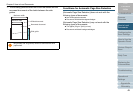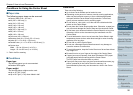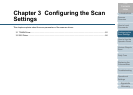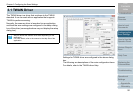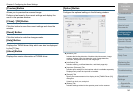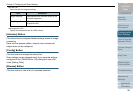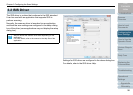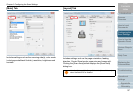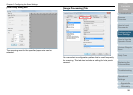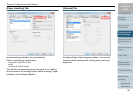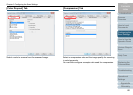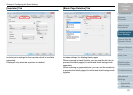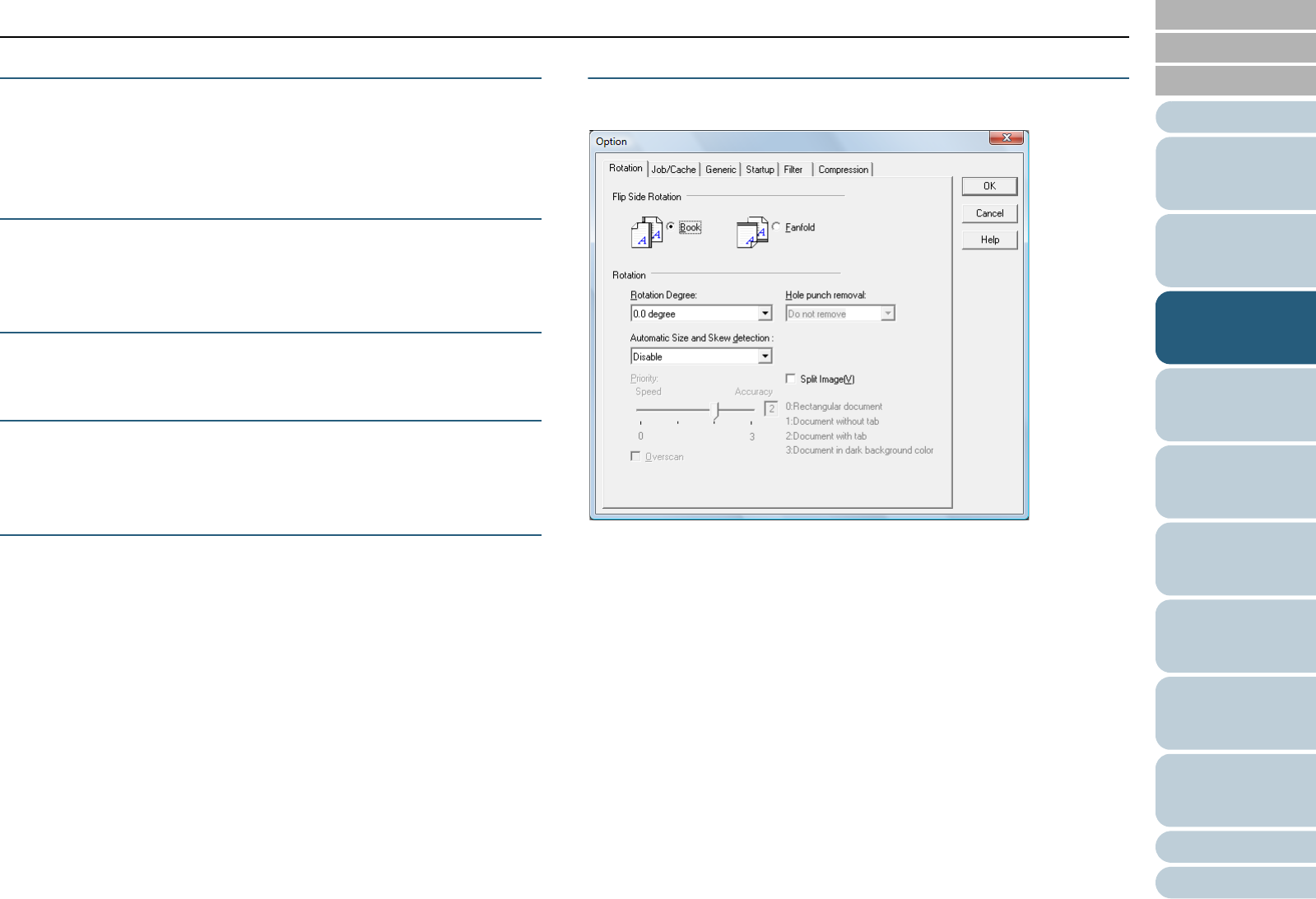
Chapter 3 Configuring the Scan Settings
Appendix
Glossary
Introduction
Index
Contents
TOP
54
How to Load
Documents
Configuring the
Scan Settings
Various Ways to
Scan
Daily Care
Troubleshooting
Operational
Settings
Replacing the
Consumables
Scanner
Overview
How to Use the
Operator Panel
[Preview] Button
Allows you to preview the scanned image.
Perform a test scan by the current settings and display the
result in the preview window.
[Close] / [OK] Button
Click this button to save the current settings and close the
window.
[Reset] Button
Click this button to undo the changes made.
[Help] Button
Displays the TWAIN driver Help which can also be displayed
by the [F1] key.
[About] Button
Displays the version information of TWAIN driver.
[Option] Button
Configure the optional settings in the following window.
z [Rotation] Tab
Includes the binding direction of double-sided documents, image
rotation, deskew, page size detection, end of page detection,
overscan, hole punch removal, and image split.
z [Job/Cache] Tab
Includes caching, multifeed detection, and blank page skip.
z [Imprinter (Endorser)] Tab
Includes print settings for the imprinter which is available separately.
Displayed only when the imprinter is installed.
z [Generic] Tab
Specify the measurement unit to display in the [TWAIN Driver (32)]
dialog box.
Select from inch, mm, and pixel.
z [Startup] Tab
Includes settings related to the operator panel on the scanner.