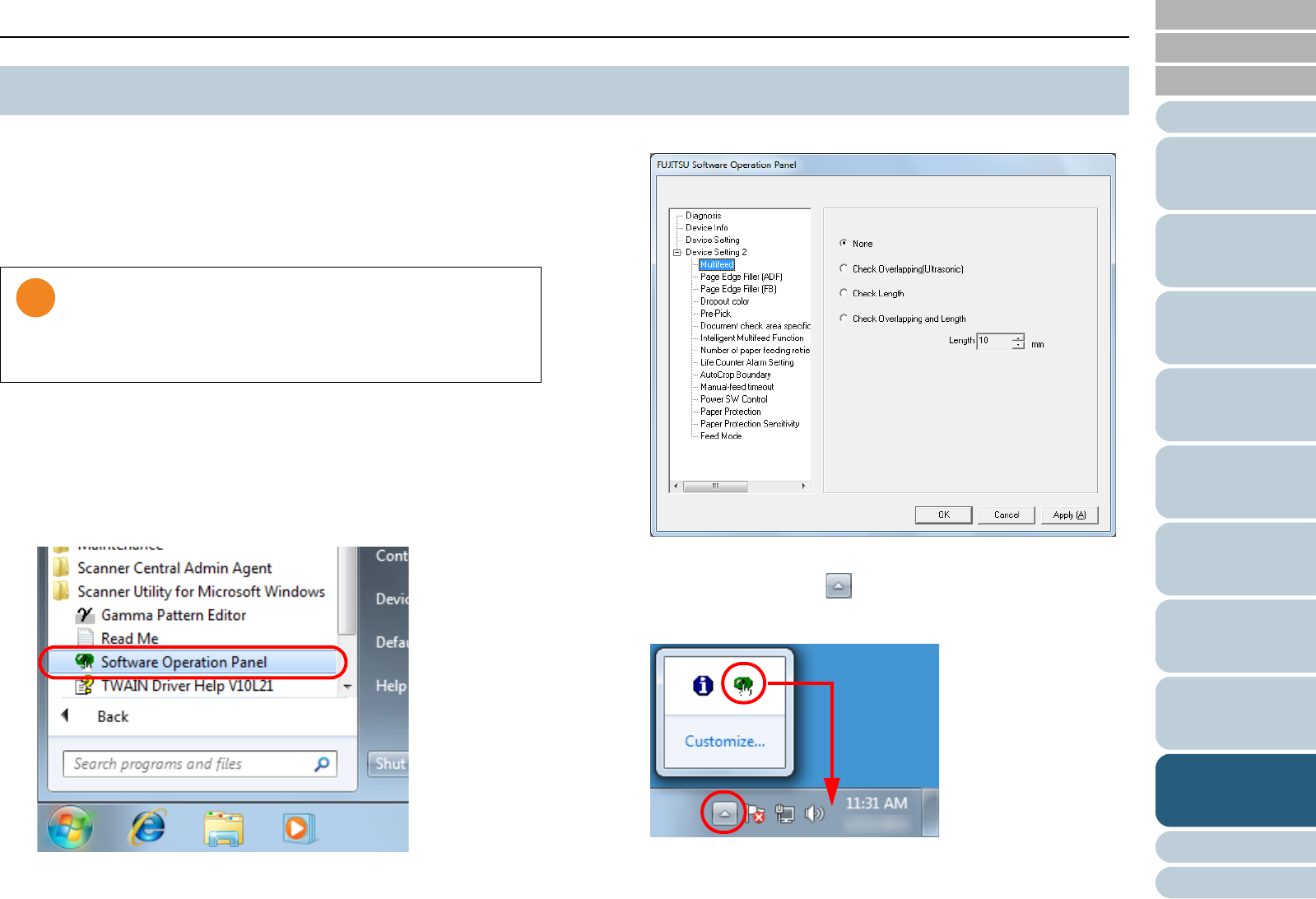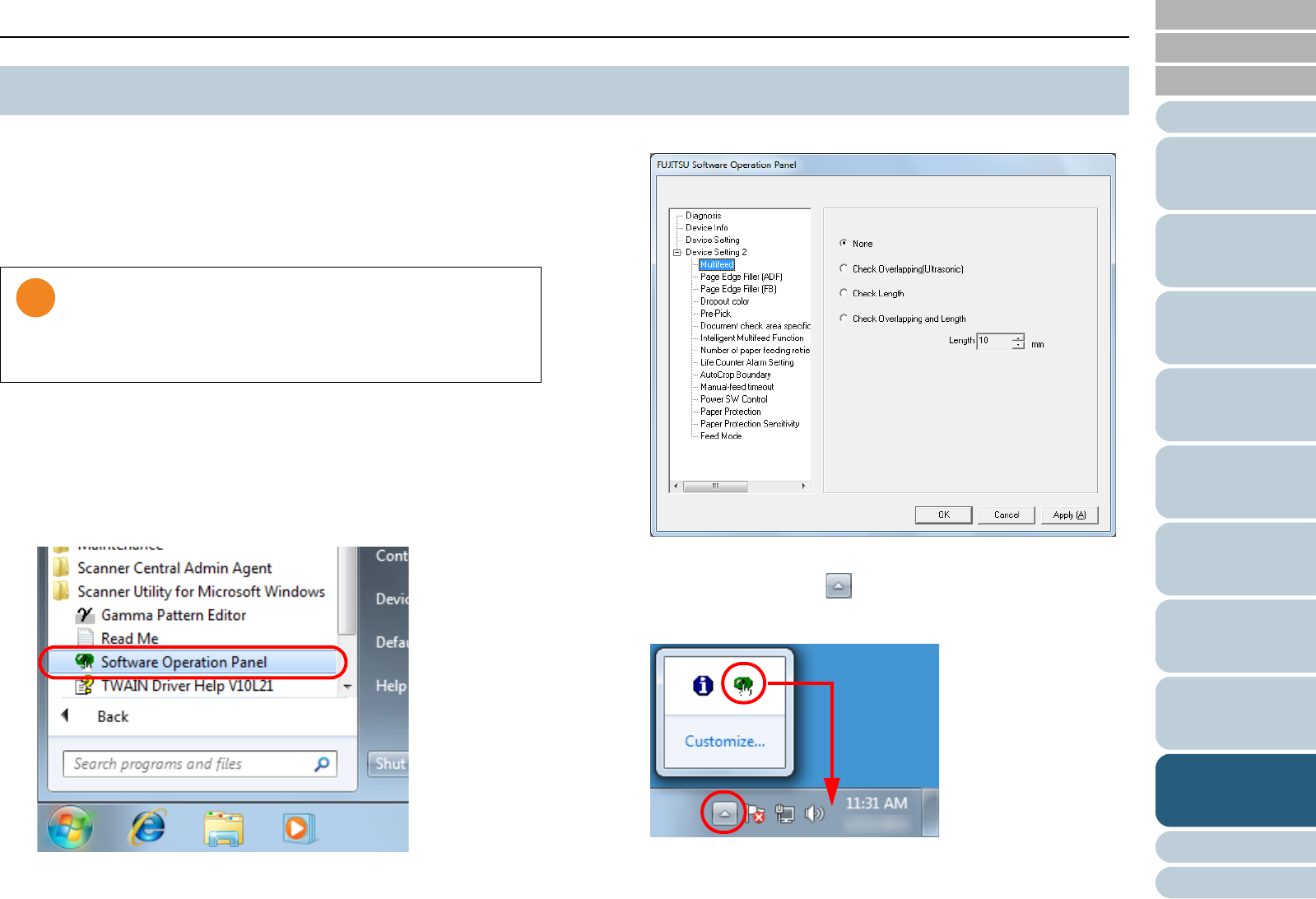
Chapter 9 Operational Settings
Appendix
Glossary
Introduction
Index
Contents
TOP
153
How to Load
Documents
Configuring the
Scan Settings
How to Use the
Operator Panel
Various Ways to
Scan
Daily Care
Troubleshooting
Replacing the
Consumables
Scanner
Overview
Operational
Settings
The Software Operation Panel (SOP) is installed together with
TWAIN driver, ISIS driver and Kofax VRS.
This application allows you to configure various settings such
as the operation of the scanner and managing the
consumables.
1 Confirm that the scanner is connected to the computer,
then turn on the scanner.
For details, refer to "1.3 Turning the Power ON/OFF" (page 23).
2 Select the [Start] menu J [All Programs] J [Scanner
Utility for Microsoft Windows] J [Software Operation
Panel].
D The [FUJITSU Software Operation Panel] dialog box appears.
D The Software Operation Panel icon is displayed in the menu that
appears when you click on the taskbar.
To have the Software Operation Panel icon always displayed on
the taskbar, drag the icon and drop it onto the taskbar.
Procedures from here will be explained under the assumption that
the Software Operation Panel is always displayed on the taskbar.
9.1 Starting Up the Software Operation Panel
z Do not use the operator panel while the Software Operation
Panel is running.
z If you connect multiple scanners, the second scanner and
so forth will not be recognized.
Connect only one scanner at a time.