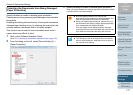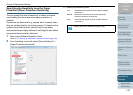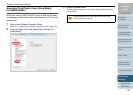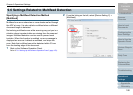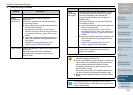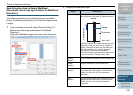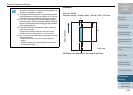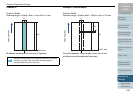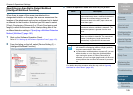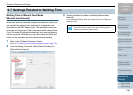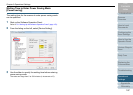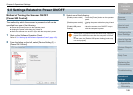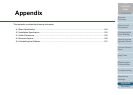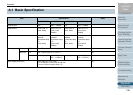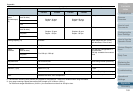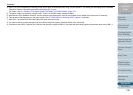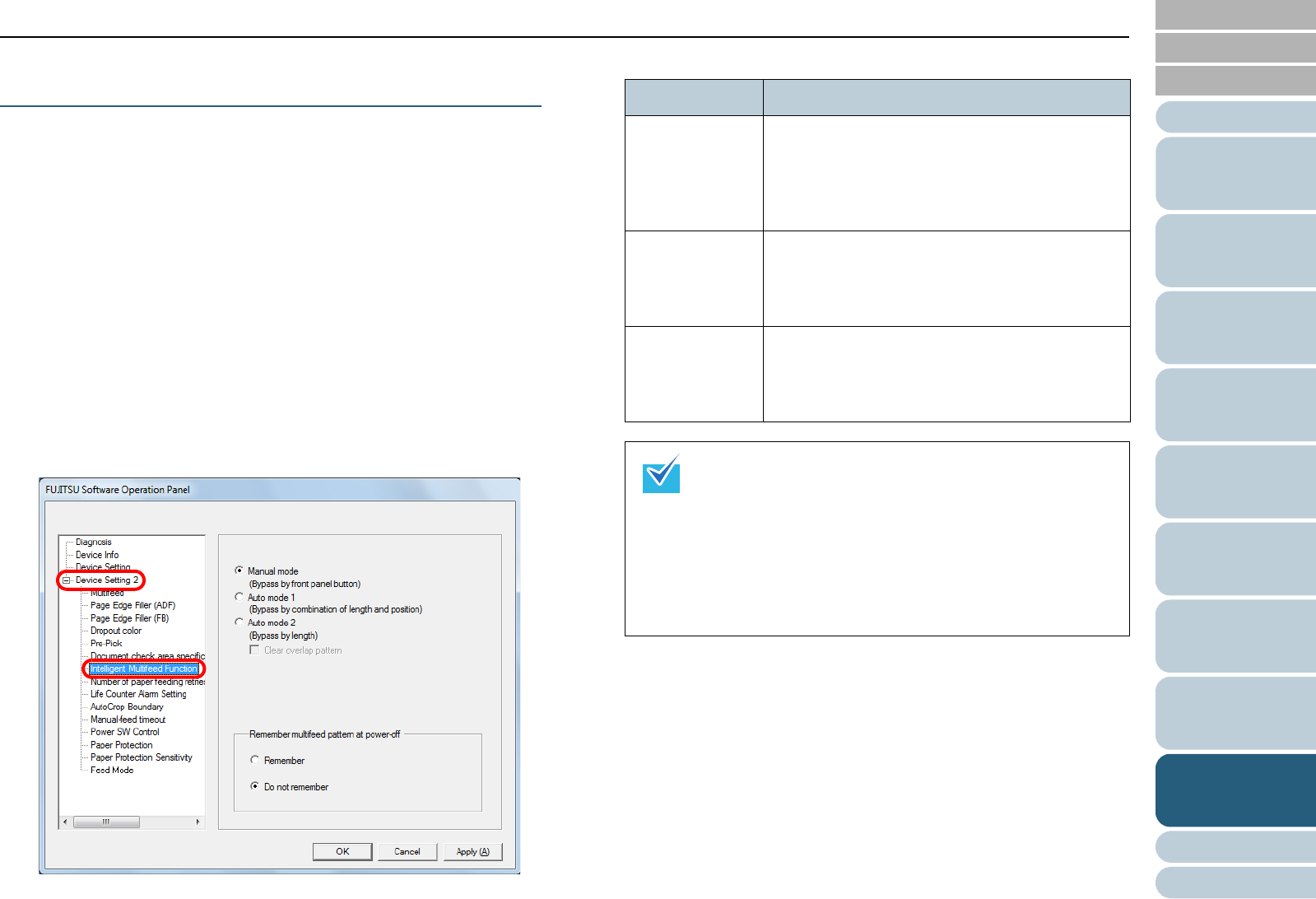
Chapter 9 Operational Settings
Appendix
Glossary
Introduction
Index
Contents
TOP
185
How to Load
Documents
Configuring the
Scan Settings
How to Use the
Operator Panel
Various Ways to
Scan
Daily Care
Troubleshooting
Replacing the
Consumables
Scanner
Overview
Operational
Settings
Specifying an Area Not to Detect Multifeed
[Intelligent Multifeed Function]
When there is paper of the same size attached to a
designated location on the page, the scanner memorizes the
location of the attachment and can be configured not to detect
multifeeds for that location. Note that you first need to select
[Check Overlapping (Ultrasonic)] or [Check Overlapping and
length] in either the scanner driver’s setup dialog box or the
multifeed detection setting in "Specifying a Multifeed Detection
Method [Multifeed]" (page 180).
1 Start up the Software Operation Panel.
Refer to "9.1 Starting Up the Software Operation Panel" (page 153).
2 From the listing on the left, select [Device Setting 2] J
[Intelligent Multifeed Function].
3 Select an operation mode and click the [OK] button.
For details about the procedure after this step, refer to "Ignoring
Multifeed for a Set Pattern" (page 105).
Mode Description
Manual mode Does not memorize the size or location of the
paper attachment when a multifeed is detected.
Ignores the multifeed when you load the
documents back in the ADF paper chute and
scan them again.
Auto mode 1 Memorizes the size and location of the paper
attachment when a multifeed is detected. The
memorized pattern is ignored from the next
scan.
Auto mode 2 Memorizes the size of the paper attachment
when a multifeed is detected. The memorized
pattern (including any length less than the
attachment) is ignored from the next scan.
z By selecting the [Clear overlap pattern] check box, you
can erase the overlapping patterns (length, position)
that were memorized in Auto mode.
z In [Remember multifeed pattern at power-off], you can
select whether or not to keep the multifeed pattern
upon turning the power off. When [Remember] is
selected, you can use eight (pages worth) of the most
recent patterns the next time the scanner is powered
on.