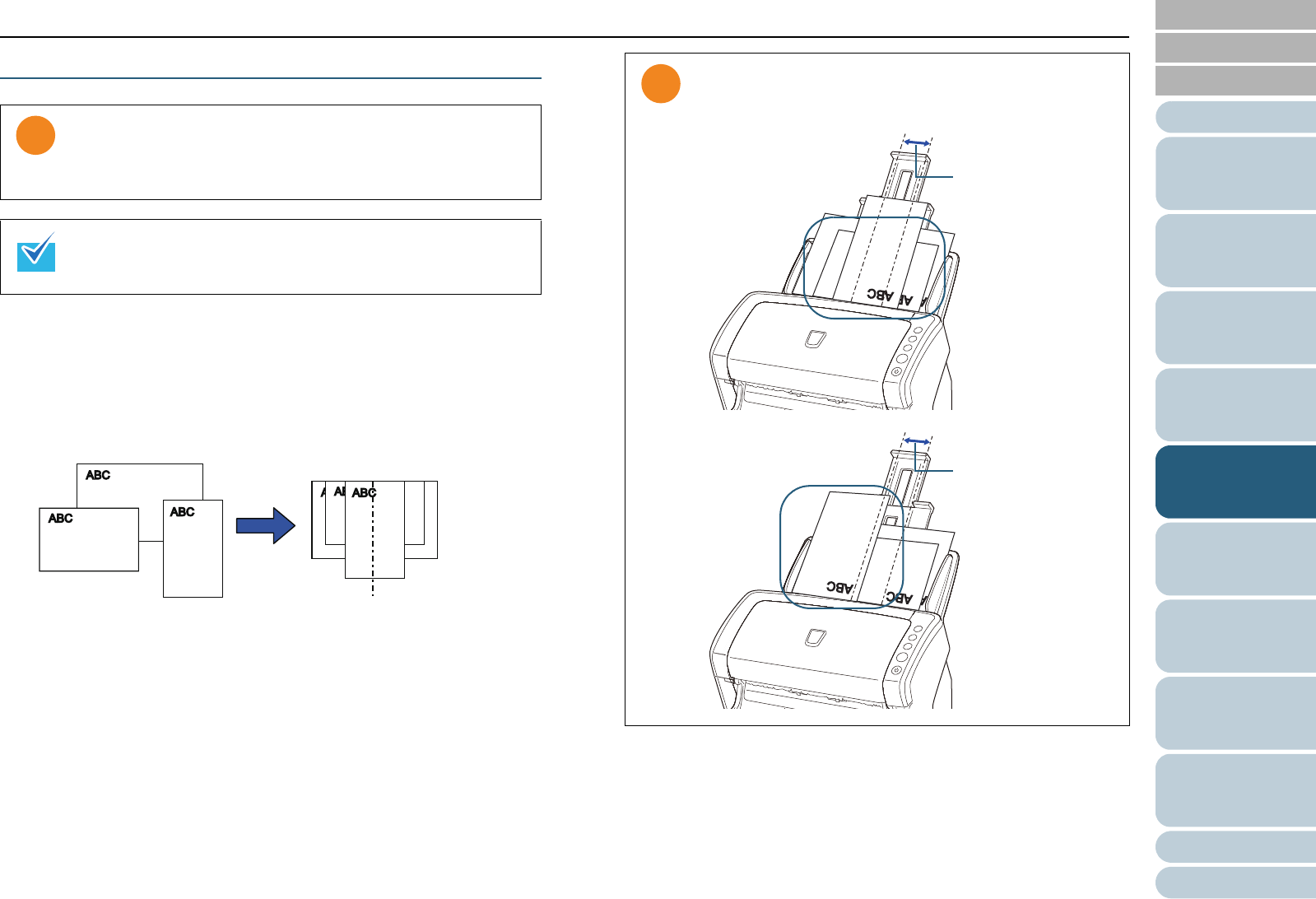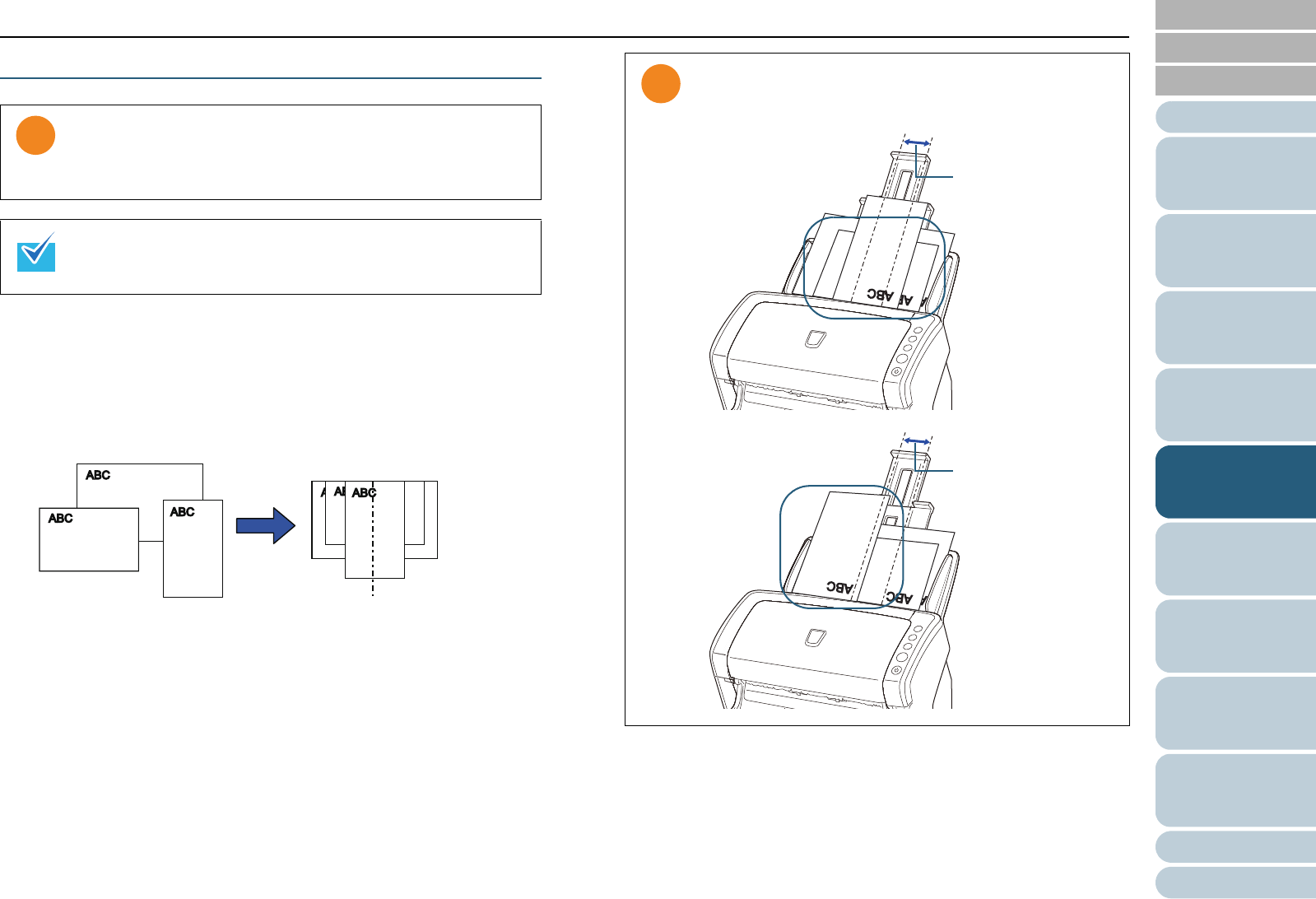
Chapter 5 Various Ways to Scan
Appendix
Glossary
Introduction
Index
Contents
TOP
69
How to Load
Documents
Daily Care
Troubleshooting
Operational
Settings
Replacing the
Consumables
Scanner
Overview
Various Ways to
Scan
Configuring the
Scan Settings
How to Use the
Operator Panel
Documents with Different Widths
1 To avoid skewed images and detect the paper size
automatically, select [Automatic Page Size Detection] in
[Automatic Size and Skew Detection].
For details, refer to "Automatically Correcting Skewed Images" (page
91).
2 Align the top of the documents.
3 Place the documents at the center of the ADF paper
chute, and adjust the side guides to the widest document
in the batch.
For details, refer to "Chapter 2 How to Load Documents" (page 37).
4 Scan the document by selecting the [Scan] menu J
[Scan] in ScandAll PRO.
When you scan a mixed batch with different widths, some of
the smaller documents may be skewed or not fed into the ADF.
In that case, separate the documents by their widths, and scan
them in different batches.
For more details about scanning a mixed batch of documents,
refer to "Conditions for Mixed Batch Scanning" (page 47).
Make sure that all documents are placed underneath the
pick roller. Otherwise, some documents may be skewed
or not fed into the ADF.