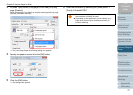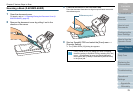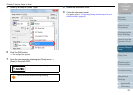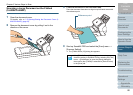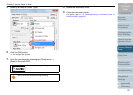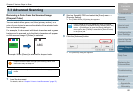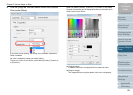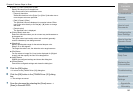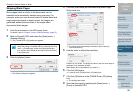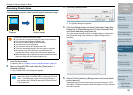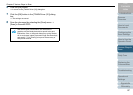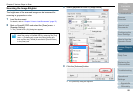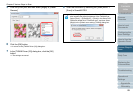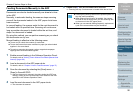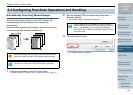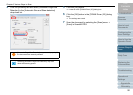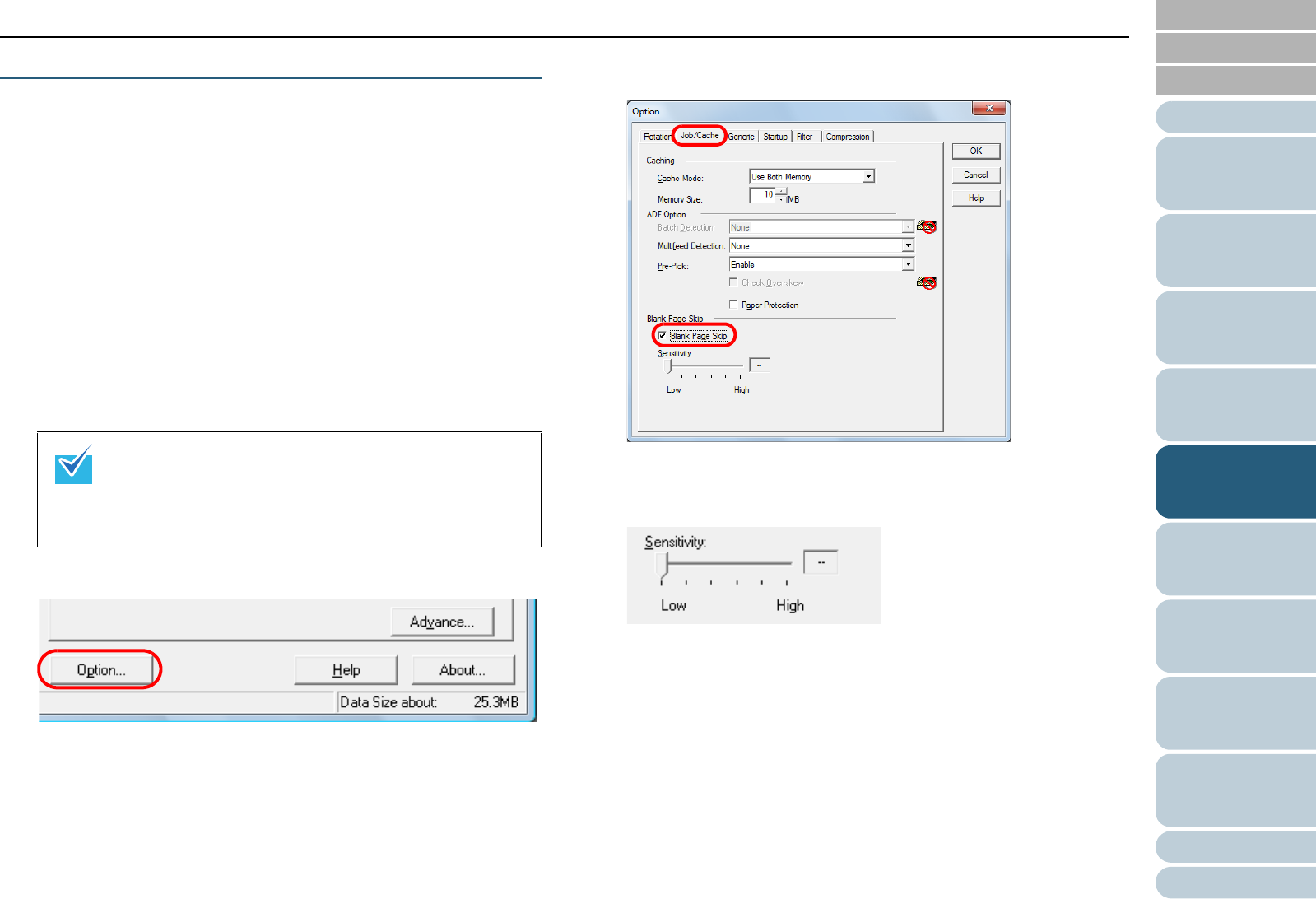
Chapter 5 Various Ways to Scan
Appendix
Glossary
Introduction
Index
Contents
TOP
85
How to Load
Documents
Daily Care
Troubleshooting
Operational
Settings
Replacing the
Consumables
Scanner
Overview
Various Ways to
Scan
Configuring the
Scan Settings
How to Use the
Operator Panel
Skipping Blank Pages
Blank pages (black or white) in the documents can be
detected and automatically deleted during scanning. For
example, when you scan a mixed batch of double-sided and
single-sided documents in duplex mode, the images are
generated without the back sides of the single-sided
documents (blank pages).
1 Load the documents in the ADF paper chute.
For details, refer to "Chapter 2 How to Load Documents" (page 37).
2 Start up ScandAll PRO and select the [Scan] menu J
[Scanner Setting].
D The [TWAIN Driver (32)] dialog box appears.
3 Click the [Option] button.
D The [Option] dialog box appears.
4 Click the [Job/Cache] tab and select the [Blank Page
Skip] check box.
D The cache mode automatically switches to [Ram cache] or
[Use Both Memory].
5 Use the slider to adjust the sensitivity.
Select from five levels. The larger the value is set, the more likely for
the pages to be detected as blank.
Blank pages will not be deleted if you select [--].
6 Click the [OK] button.
D It returns to the [TWAIN Driver (32)] dialog box.
7 Click the [OK] button in the [TWAIN Driver (32)] dialog
box.
D The settings are saved.
8 Scan the document by selecting the [Scan] menu J
[Scan] in ScandAll PRO.
If the [TWAIN Driver (32)] dialog box does not appear,
check the setting in ScandAll PRO by selecting the [Tool]
menu J [Preferences] to open the [Setup] dialog box,
then confirm that [TWAIN] is selected for [Device Driver]
in the [Scan] tab.