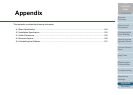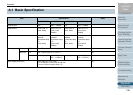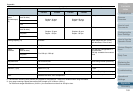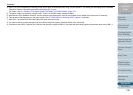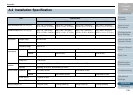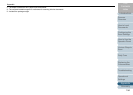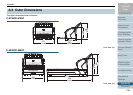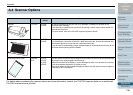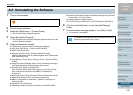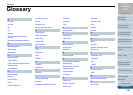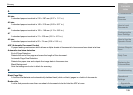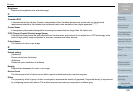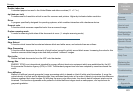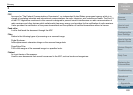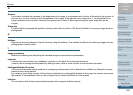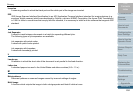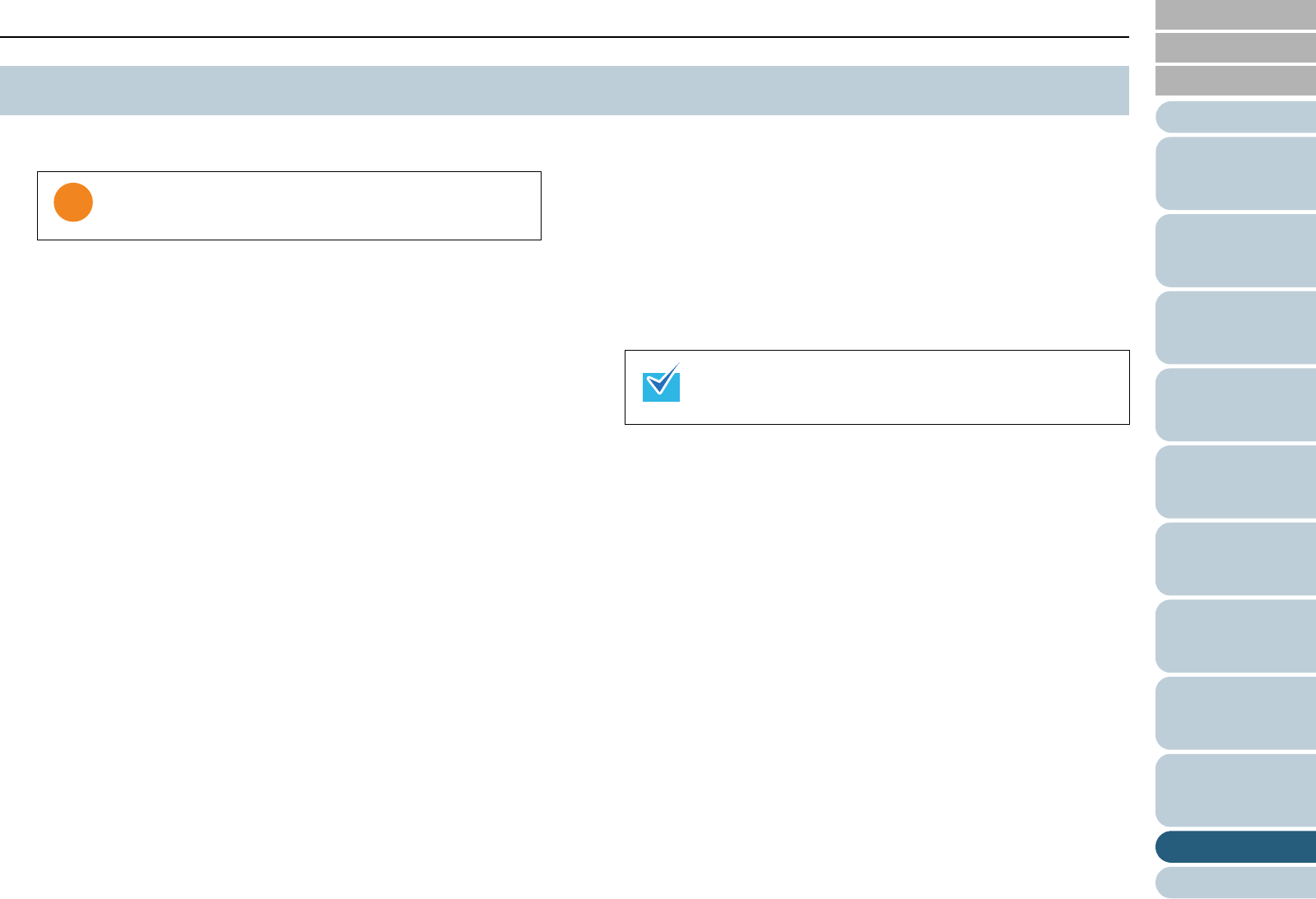
Appendix
Appendix
Glossary
Introduction
Index
Contents
197
How to Load
Documents
Configuring the
Scan Settings
How to Use the
Operator Panel
Various Ways to
Scan
Daily Care
Troubleshooting
Operational
Settings
Replacing the
Consumables
Scanner
Overview
TOP
1 Turn on the computer.
2 Exit all running software.
3 Select the [Start] menu J [Control Panel].
D The [Control Panel] dialog box appears.
4 Select [Uninstall a Program].
D The [Programs and Features] dialog box appears with a list of the
currently installed software.
5 Select a software to uninstall.
z TWAIN driver: [Scanner Utility for Microsoft Windows]
z ISIS driver: [ISIS Driver - Fujitsu fi-6x30Z/fi-6x40Z]
z Kofax VRS: [Kofax VRS]
z Software Operation Panel: [Software Operation Panel]
(Software Operation Panel is installed together with TWAIN driver/
ISIS driver/Kofax VRS)
z Error Recovery Guide: [Error Recovery Guide - Fujitsu fi-6x30Z/fi-
6x40Z]
z Image Processing Software Option (Trial): Uninstall by referring to
the Image Processing Software Option User’s Guide.
z ScandAll PRO: [Fujitsu ScandAll PRO]
After ScandAll PRO and ScanSnap mode, you can also remove
Scan to Microsoft SharePoint and ABBYY FineReader for
ScanSnap™.
z ScanSnap mode: [Fujitsu ScandAll PRO ScanSnap mode Add-in]
z Microsoft SharePoint: [Scan to Microsoft SharePoint]
z ABBYY FineReader for ScanSnap™: [ABBYY FineReader for
ScanSnap(TM)]
z QuickScan Pro: [QuickScan]
z Operating manuals: [fi-Scanner manuals for fi-6x30Z/fi-6x40Z]
z Scanner Central Admin Agent: Uninstall by referring to the Scanner
Central Admin 4.0 User’s Guide.
z Adobe
®
Reader
®
: [Adobe Reader]
z FUJITSU Scanner USB HotFix: [FUJITSU Scanner USB HotFix]
6 Click the [Uninstall] button or the [Uninstall/Change]
button.
7 If a confirmation message appears, click [OK] or [Yes].
D The software is uninstalled.
A.5 Uninstalling the Software
Log on as a user with administrator privileges.
The windows that appear and the operations differ by the
operating system that you are using.