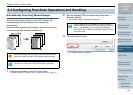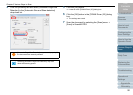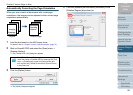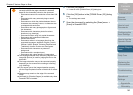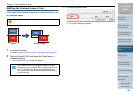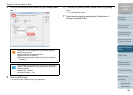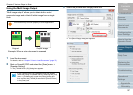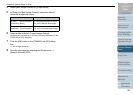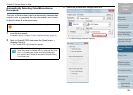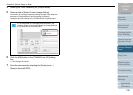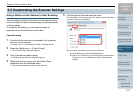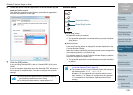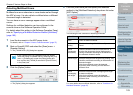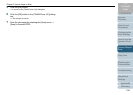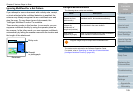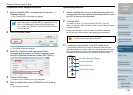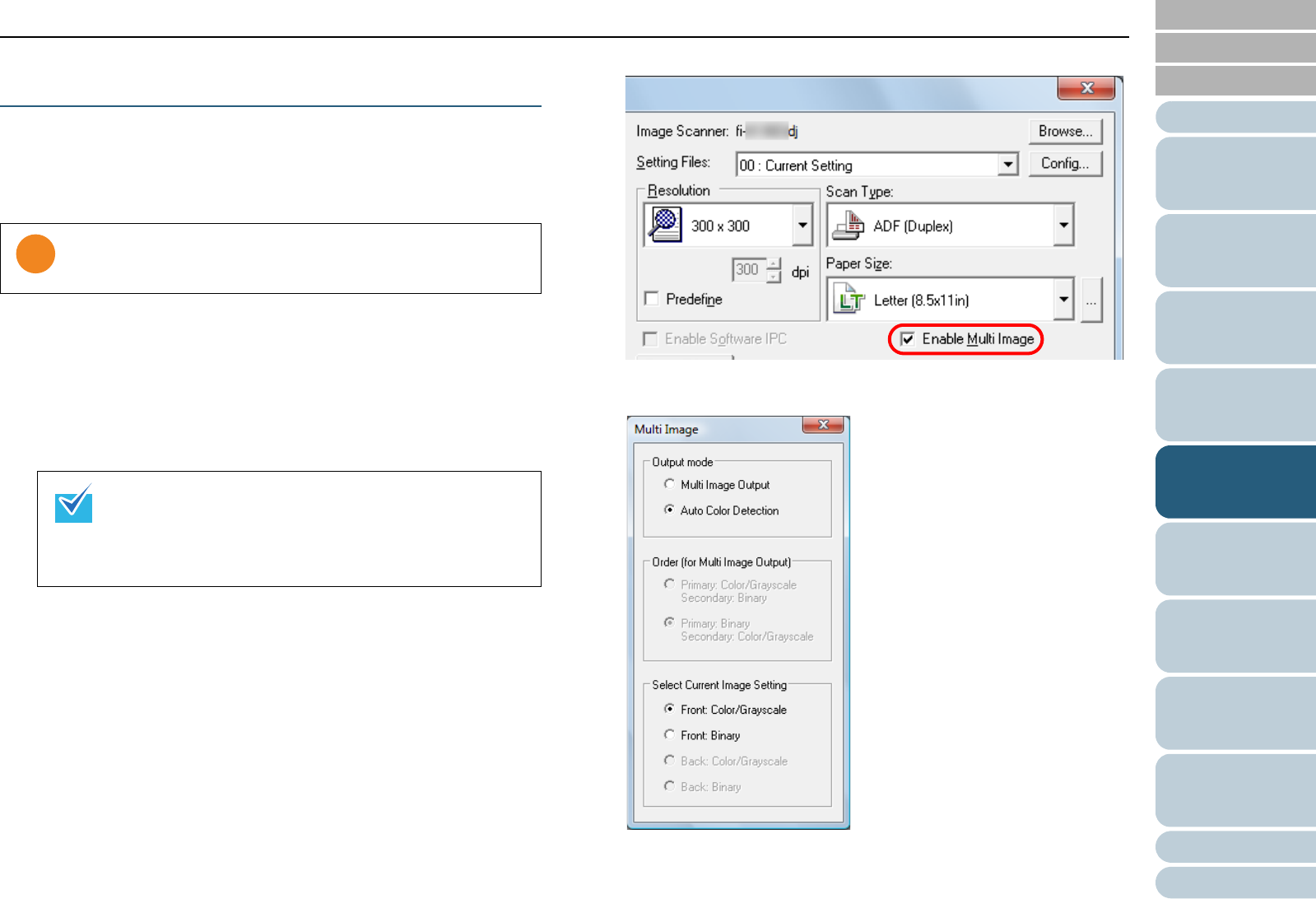
Chapter 5 Various Ways to Scan
Appendix
Glossary
Introduction
Index
Contents
TOP
99
How to Load
Documents
Daily Care
Troubleshooting
Operational
Settings
Replacing the
Consumables
Scanner
Overview
Various Ways to
Scan
Configuring the
Scan Settings
How to Use the
Operator Panel
Automatically Detecting Color/Monochrome
Documents
The color of the document can be automatically detected then
output in color or grayscale for color documents, and in black
& white for black & white documents.
1 Load the documents.
For details, refer to "Chapter 2 How to Load Documents" (page 37).
2 Start up ScandAll PRO and select the [Scan] menu J
[Scanner Setting].
D The [TWAIN Driver (32)] dialog box appears.
3 Select the [Enable Multi Image] check box.
D The [Multi Image] dialog box appears.
This function may not work properly in some applications.
If the [TWAIN Driver (32)] dialog box does not appear,
check the setting in ScandAll PRO by selecting the [Tool]
menu J [Preferences] to open the [Setup] dialog box,
then confirm that [TWAIN] is selected for [Device Driver]
in the [Scan] tab.