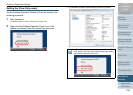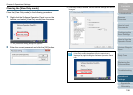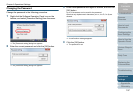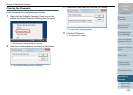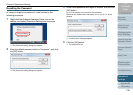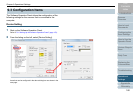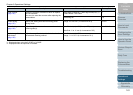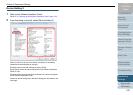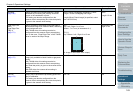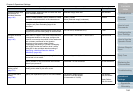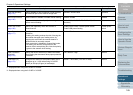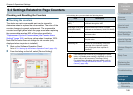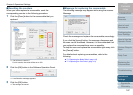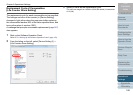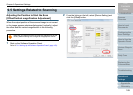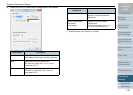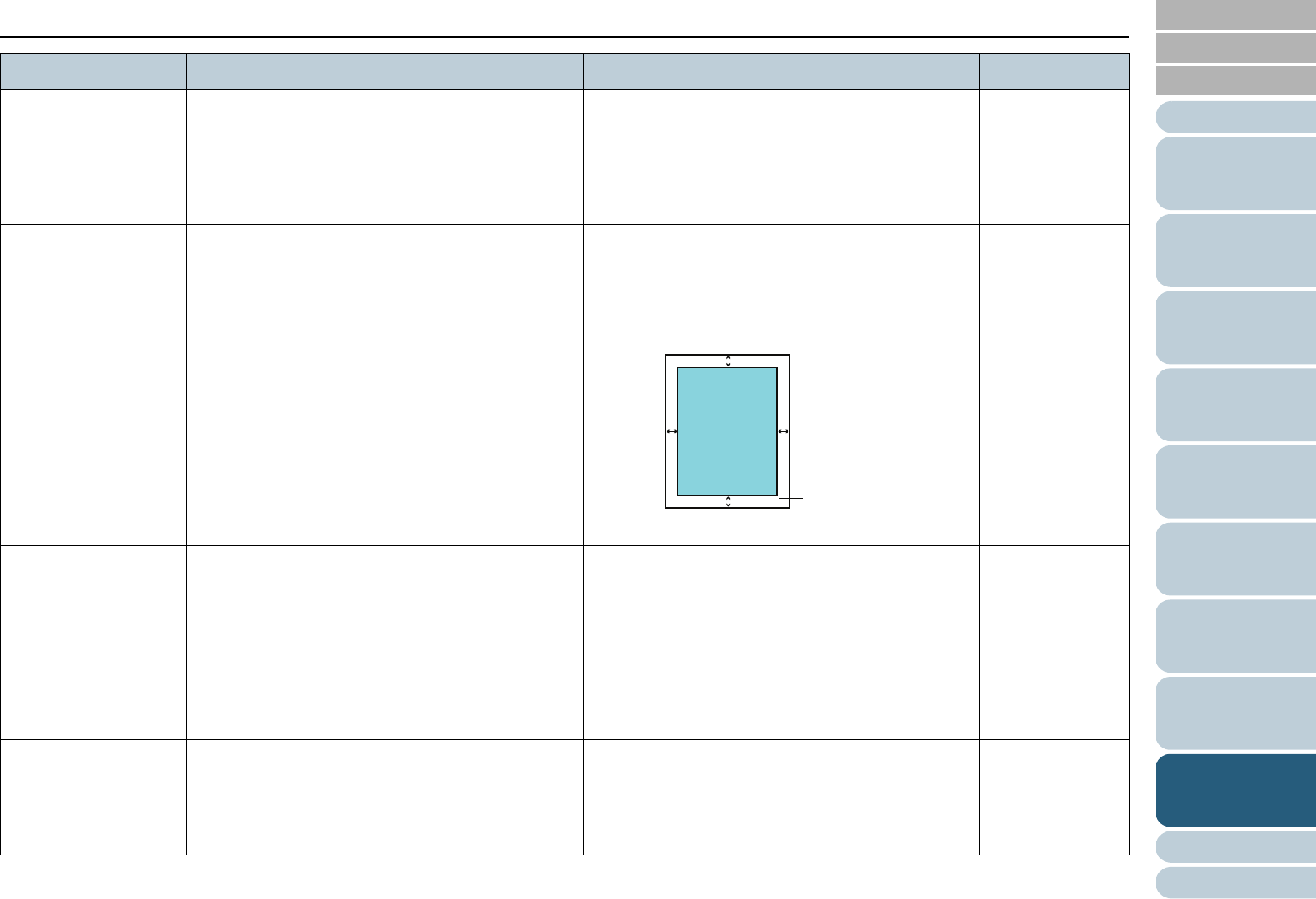
Chapter 9 Operational Settings
Appendix
Glossary
Introduction
Index
Contents
TOP
163
How to Load
Documents
Configuring the
Scan Settings
How to Use the
Operator Panel
Various Ways to
Scan
Daily Care
Troubleshooting
Replacing the
Consumables
Scanner
Overview
Operational
Settings
Item Description Parameter/Value Factory Default
Multifeed
(page 180)
Specify a method for multifeed detection. Detect
multifeeds by monitoring the overlap, document
length, or the combination of both.
This setting can also be configured from the
scanner driver's setup dialog box. Note that priority
is given to the scanner driver setting.
None / Check Overlapping (Ultrasonic) / Check
Length / Check Overlapping and Length
Length (When [Check Length] is specified, select
from 10/15/20 mm)
None
Length: 10 mm
Page Edge Filler
(ADF)
Page Edge Filler
(FB)(*1)
(page 171)
Specify a width for the margin around the edge of
the scanned image to fill in white or black, according
to the background color.
With TWAIN driver, this setting can also be
configured from the scanner driver's setup dialog
box. In that case, “Page Edge Filler” of the TWAIN
driver is used on the output image.
ADF:
Top / Left / Right: 0 to 15 mm
Bottom: -7 to 7 mm (in increments of 1)
FB (*1):
Top / Bottom / Left / Right: 0 to 15 mm
(A: image, B: filled area, A+B: output)
Top/Bottom/Left/
Right: 0 mm
Dropout color
(page 173)
Select a color to be removed from the scanned
image (only available in black & white or grayscale
mode).
With TWAIN driver, this setting can also be
configured from the scanner driver's setup dialog
box. Note that priority is given to the scanner driver
setting.
With ISIS driver, the scanner driver setting is
enabled at all times.
Red / Green / Blue / None Green
Pre-Pick
(page 174)
Select [Yes] to prioritize the processing speed and
[No] for otherwise.
This setting can also be configured from the
scanner driver's setup dialog box. Note that priority
is given to the scanner driver setting.
Yes / No Yes
B
A