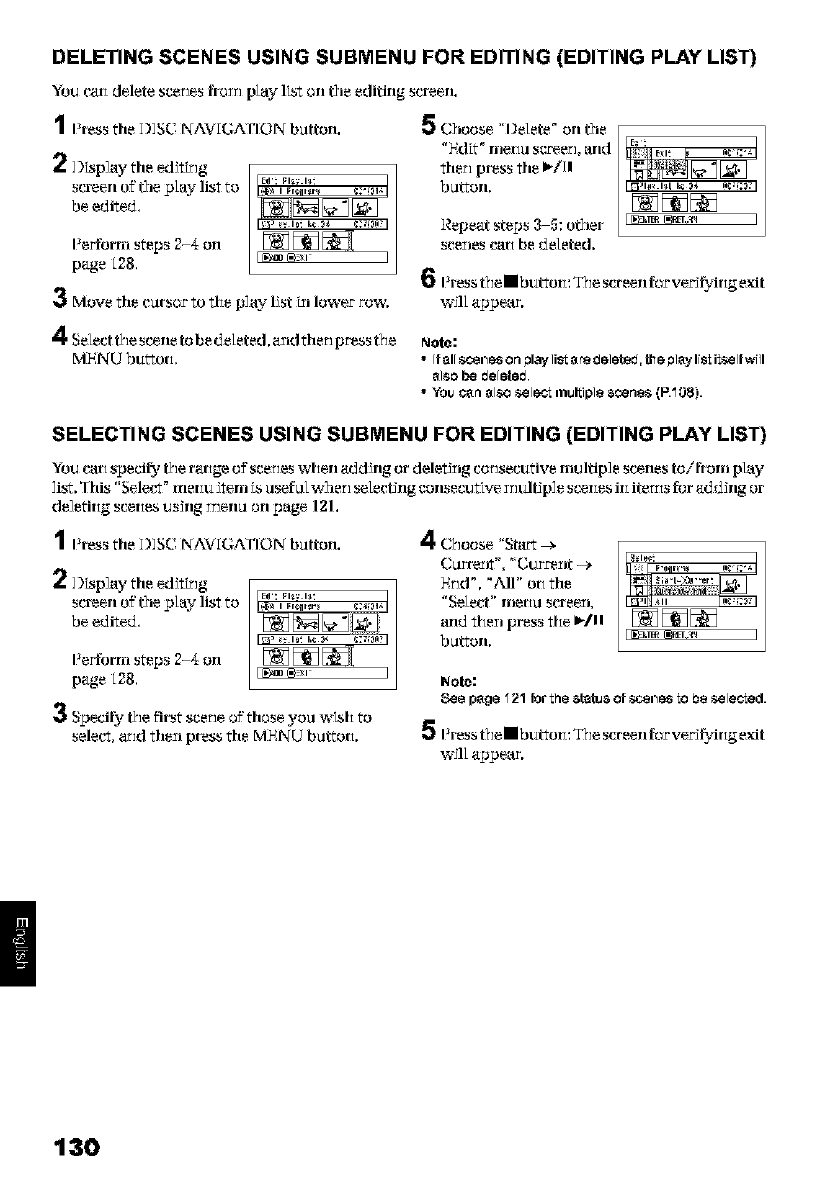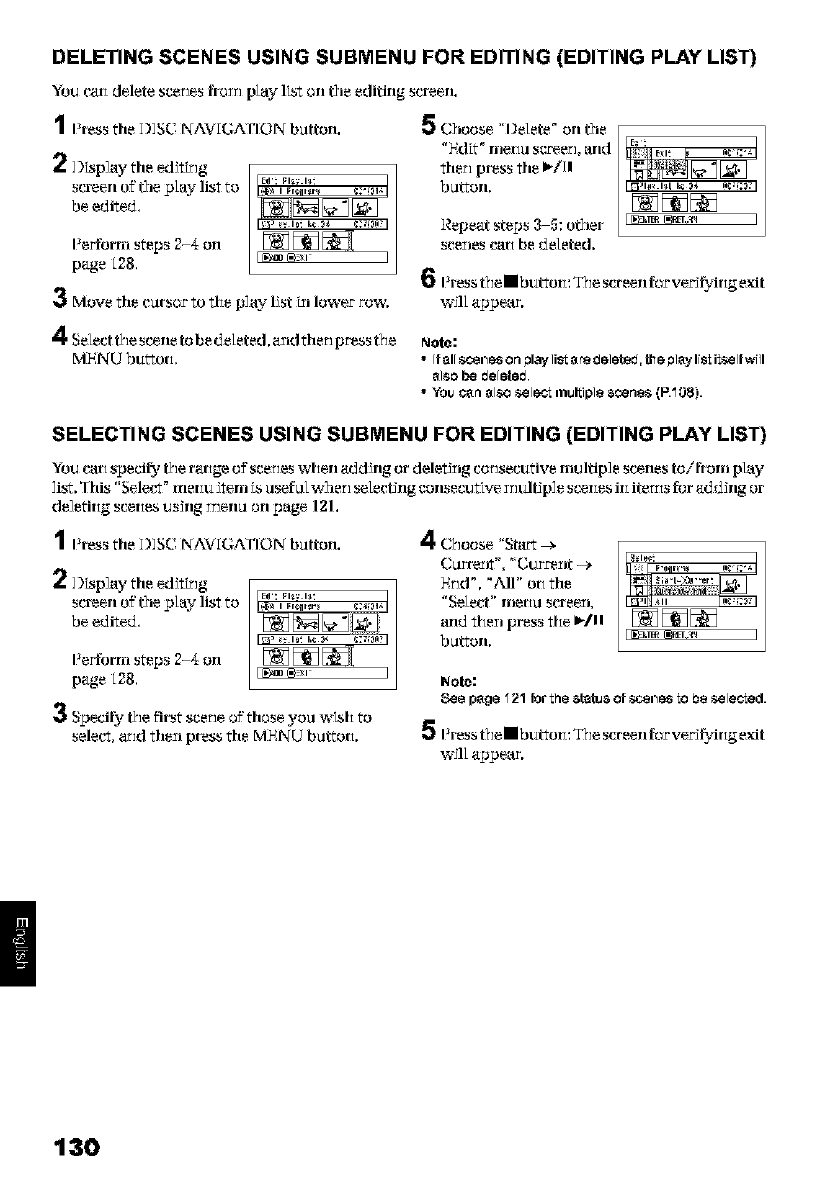
DELETING SCENES USING SUBMENU FOR EDITING (EDITING PLAY LIST)
You carldelete scenesfrownplaylTst on the e(]itin_ S_Teen.
1 Press tile DISC NA_ [GArlON button. 5 Choose "l]elete _ orl the
2 ) p]aytile editing
screen of the play list to
be edited,
Perform steps 2-_Orl
page [28,
3 Move tile cursor to the play list in lower row.
4 Select the scene to be deleted, _nd then press the
MENU button,
"Edit" rrle{tu sg_er], arid
then press tile I_/11
button.
Repeat steps 3-5: other
sceIles ca{_be delete(],
6 Press the • button: The screen for verJ_¢ingexit
w_ll appear.
Note:
• Ifallsc_ine_on pl_ilisc8re_eleted,{heplsylisli_[fwill
_Isobe de[e{ed.
• You c_ _Isose[eclmukiploscen_ (F_O_).
SELECTING SCENES USING SUBMENU FOR EDITING (EDITING PLAY LIST)
You can specil3_ the r_ge of scenes when addJrlg or delet]ng consecutive multiple scenes to/from play
]ist. "[Ills "Sele_r_ _ ITlelll_ item TSusefLllw]ler] selectJrlg _OrlSeCut ire ]r]tLltJp] e scelles ili itet_is for a(_ dJrlg or
de] efi{_g s(:e{_es UsJrlg ]r]erlu orl page 121.
1 Press tile D]SC NA_ [GAFION button.
2 ]) p]aytile editing
screen of the play list to
be edited,
Perform steps 2-_ Oil
page [28,
3 Specify the first scene of those you wTsh to
selec% _nd then pre_ tile MENU button.
4 C?,oose
Curre_r_", "{]u rreIit -_
End", "All" on tile
"Select" menu screen,
and then press the k/ll
button.
Nolo:
_e p_ge 121 lotthe atatua ofso_es 1oi_ese[e¢led.
5 Press the • button: The screen for vec_;irig exit
will appear.
!
130